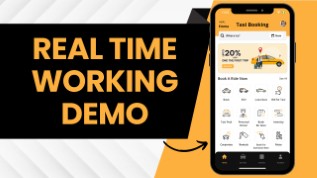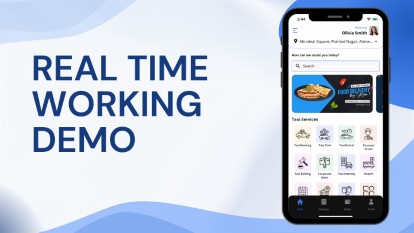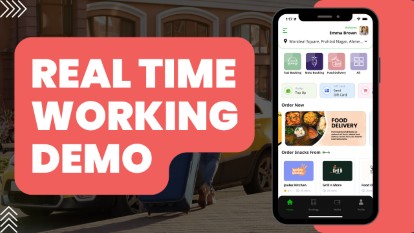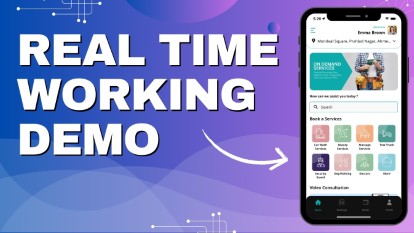- Home
-
Uber Clone
- Uber Taxi Clone Get a Brief About Uber Clone App
- Taxi Apps Screens & Flow Graphical Flow of Taxi Booking
- Taxi App Cost & Pricing Taxi App Development Cost
- Uber Clone Demo - Live Try the Demo App in Real-Time
- Taxi App Features Advanced & Trending Features
- Front Web Visuals Look into the Website of Taxi App
- Taxi App Administrator Panel Visuals of the Taxi App Admin Panel
- Fleet Company Panel Visuals Visuals of the Fleet Company Panel
- More Apps : Airport-Hotel Kiosk App & iWatch App The flow of Taxi Booking in Different Apps
Uber Clone App - Taxi Booking AppBuild Taxi Business with Feature Rich Uber Clone App from V3Cube
- GoJek Clone
- XJek 2025 Overview Get to Know Our XJek25 App
- Demo Test the Apps in the Present Time
- Apps Screens & Flow Understand the Process of Booking A Service
- Website Visuals Dive into the Web Demo of Multi-Service Business
- Admin Visuals Peak into the Administrative Panel
- Pricing See the Detail Cost of Building Gojek Clone App
- More Info Learn about more services & features
Gojek Clone - XJek25 AppTime to Step into Multiple Markets with Our Advanced Gojek Clone App Online Multi-Service Platform!
- Grab Clone
Grab Clone
Build your Super Services App with our newest Grab Clone App!
- Super Service App
SUPERX SP
Start Making Money by Building Super Service App with over 72 Services
- Delivery Apps
- Food Delivery Know all About Food Delivery Apps
- Grocery Delivery Brief About Grocery Delivery Apps
- DeliveryKing - Master App Brief Information on Our DeliveryKing App
- Parcel Delivery Get to Know of Parcel Delivery Apps
- Taxi and Delivery App Get to Know All About Our Taxi And Delivery Combined App
- Pharmacy Delivery Basic Information About Pharmacy Delivery Apps
- More Delivery Apps See More Other Delivery Apps
- More Products
- Uber for Medical Services Gain Profit by Building Medical Services App
- Uber for Car Wash & Care Earn Profits by Launching your Car Wash Services App
- Carpooling App Earn Profit with Building Carpooling App
-
Uber for Towing & Other Services Earn Profit by Towing and Other Service App
- Uber for Beauty Services Expand Salon Services Online with Beauty Service Apps
- Uber for Massage Services Make Money with Massage Services Apps
- Uber for House Cleaning Get to Know All About House Cleaning App
- Security Guard App Your Users can Book Security Guards
- Employee & Family Tracking App Get Information on Tracking App- Employees & Family Members
- Buy, Sell, and Rent - Cars, Real Estate, Items Make a Profit by Getting Hands on Buy, Sell, Rent App
- Uber for Other Individual Services Earn Money by Offering On-Demand Services
- More Products and Clones Get to Know About Other Products and Clone for Every Demand
- Our Clients
- About Us Enquire now
More ProductsSee-through Our More Products Delivering the App for Every Need
- Taxi Booking
- Taxi Bidding
- Taxi Intercity
- Moto Booking
- Hire A Driver
- Taxi Rentals
- Book For Someone Else
- Taxi Pool
- Corporate Rides
- Ride Later
- Airport Rides
- Handicap Accessibility
- Advanced Features
- Parcel Delivery
- Driver App - Training Videos
- OTP verification via WhatsApp
- Gift Card
- Driver Reward
- Tip Feature
- Shop/Stop/Eat while Riding
- Taxi Hailing
- Multiple Stopover Points
- SOS - Emergency Option
- Back to Back Trip Requests
- Conditions to start a Trip
- Surcharges
- Driver Starting the Ride
- Ride Started by the Driver
- How to cancel a Trip
- X to Y Location
- Wallet to Wallet Money Transfer
- Membership Subscription Plan
- Manage Notification Sounds and Ringtones
- Restricting Driver's Fraud
- Live Tracking Of Taxi Ride
- Location Wise Push Notifications
- Using Firebase For Mobile Number Verification
- Favorite driver
- End of the day trip - Driver App
- Toll Calculation For Usa
- Gender Based Rides
- Child Seat Preference
- Waybill
- Manage Vehicles
- Manage Documents
- Payment
- Multiple Credit Card Management
- Your Trips - User App
- Your Trips - Driver App
- Promo Code
- Statistics
- My Wallet
- Edit Profile
- Invite Friends
- Emergency / Panic Button
- Heat View
- Rider & Driver Feedback
- Advertisement-Banner
- Facebook & Google Ads integration
- Support Menu & About Us
- Contact Us & Help
- Rider Application's Splash Screen with App's Logo will be displayed for 2-3 Seconds. Your logo with your App name will show here.
- Driver Application's Splash Screen with App's Logo will be displayed for 2-3 Seconds. Your logo with your App name will show here.
- User can see the information related to the Application on the Screen.
- With this Screen, the User can flexibly choose the Language as well as currency of their choice. They can proceed for login or register through this Screen.
- Driver can see the information related to the Application on the Screen.
- With this Screen, the Driver can choose the Language and Currency of their choice flexibly. They can proceed for login or register through this Screen.
-

The User can login into the App by using their Mobile number.
-

The User can also login into the App by using Face ID / Touch ID / Social Media Accounts (Google & Facebook) / Apple Account.
-

After entering the Phone number, user can either enter the OTP or the alphanumeric password. App Owner will decide and set in Admin Panel Settings of what he wants in his App: OTP or Password. OTP can be send either using Twilio or Firebase method.
-

User can enter alphanumeric Password. (If this is set by the Admin).
- To activate Smart Login (Finger Print / Face Id), User first need to login/sign up either by mobile number or social media.
- After login, user can enable smart login option from his profile section of application.
- After enabling this option, user will see the Smart Login option in the login screen on his Device. Next time Users will be able to login using Touch ID / Face ID.
- Android Users can login using the Touch ID from their Mobile Phone.
- User will be ask to put finger on sensor.
- Its hassle free and help you to login using Touch Id.
- Note: To activate Smart Login (Finger Print or Face ID), User first need to login/sign up either by Mobile Number or Social Media.
- In case of iPhone device, user will be ask for Face Detection.
- After successful authorization, user will be taken to main/landing screen.
- Note: To activate Smart Login ( Finger Print or Face ID ), User first need to login/sign up either by Mobile Number or Social Media.
-

Users can login to the App using Mobile number & Social Media credentials (Facebook or Gmail). There will be multiple steps for registarion.
-

After entering the Phone number, User will be asked to enter the OTP or password (as set by the App owner).
-

User can enter his full name in order to register on the App.
-

User can enter his email address and proceeed ahead. Once User is successfully registered on the App, he can login and use the Apps.
- A quick & user friendly way to access all features of the Rider's App. Wallet Balance will show on top along with Settings icon.
- A Driver can access his Trips Statistics, Manage Vehicles & their documents through the Driver App in user friendly way. Driver can also see his wallet Balance on top along with Settings icon.
- The home screen of a Taxi Booking app is designed for quick and easy Taxi booking.
- It features a user-friendly interface with different Taxi Booking options, an option to set pickup and drop-off locations
- Users can also access bottom Menu with options such as Home, Services, Activity and Account.
- Taxi Booking like Uber
- Bidding like In-Driver
- Uber like Pool/Share Taxi
- Personal Driver
- Schedule Later Ride
- InterCity Taxi
- Corporate Rides
- Rent a Taxi
- Book for Someone Else
- Uber for 2 Wheeler
- Moto Rental
- Tuk-Tuk / Tricycles
- Electric Taxi
- Airport Taxi
- Handicap Accessibility Taxis
- Assist - Taxis with Helper
- Pet Friendly Taxi
- Rider will type the Pickup Location and Destination Address (optional) or will manually drag & pin them on the Map.
- Rider will then need to select the Car Type from the available Car Types and also the Mode of Payment (Cash or Credit Card). Upon this he will also be able to see the Approximate Fare for his trip.
- An animated arrow line similar to as in Uber will show up from the pickup point till location when the start and destination address is set.
- User can also opt for Taxi Pooling. This will enable them to take shared rides. Further details of Taxi Pooling is explained further flow.
- On the "Choose Ride" screen, users can select from various vehicle options like Basic, SUV, Luxurious, Electric, Tuktuk, Pool, Scooter, Moto, Sports Bike, and special services like Access (wheelchair-friendly), Assist (help for disabled drivers), and Pets (pet-friendly rides).
- Each ride shows its price and passenger capacity. To book a ride, simply tap on your preferred option. Select the payment method like Cash, Card or Wallet. Confirm the ride in the next step to proceed with the booking.
- In this screen you can select the Mode of Payment like Cash, Wallet or Card.
- User can also select the Profile type as Personal or Organization. In case the Rider is traveling for official purposes, he or she can create their corporate account and use it for booking the Ride b y selecting his Organization.
- User can also enter the promo code (If any) here in this screen and avail the discount.
- Riders may want to change the destination address while they are already on trip inside the Taxi.
- Each time a Rider changes the destination, the Driver has right to reject or accept it.
- Driver will become online on the App to accept the rides. Once he is online, the Taxi System will be able to send him ride requests made by the riders in his range.
- If a driver has more than one car, he will get an option to select the Car he is going to drive now.
- Once the Ride Request button is tapped by Rider, the request is immediately submitted in the App and is sent to all the Drivers in the Range of X Miles/KMs.
- All the Drivers in the range of X Miles/KMs will receive a notification on their mobile with a countdown screen. They will have option to Accept or Reject/Ignore the incoming ride Request. They will also see the Pickup Location & Destination Address of the requested ride before they can accept the ride.
- As soon as the Driver accepts the ride, he will see rider's pickup location on Map. Then he will drive to the pickup location and mark the status as "Arrived".
- He can view rider's detail and can also contact via sms or call via his phone if he wants to ask for directions, etc.
- Once the Driver accepts the ride, Rider will see Driver's Detail on screen and see that he is coming to pick him & can also track driver on map.
- Rider can also Call or SMS Driver, Share the Ride detail on Social networking sites or Cancel the Trip if he wants to.
- Driver can request User for Pick Location photo if he is not able to find the Pickup location.
- By tapping on "Pick Up Area" button, Driver will request the Pick up area Photo.
- On the other side, User will get Pick Up Area Photo upload request in this App.
- User will get option to capture the photo or upload it from Phone Gallery.
- Driver will receive the Photo from User and can see in their App.
- User can see the photo sent to Driver in their App.
- Driver will mark ride status as "Arrived" once he has arrived to the pickup location.
- A notification will be show up on the screen as soon as the Driver has arrived at the pickup location.
- Driver will Slide the button to start the Trip once the rider is in car and ready for the trip
- At this point, the Rider will receive a notification that the Trip has begun.
- Here Driver will get option to record the Inside Taxi Video. The Video recording feature enhances safety and provides a more secure ride experience for both Drivers and Riders.
- Here, User will also see message on Screen as "Vehicle is equipped with inside Video Recording".
- a. Google Maps In-App Navigation Feature will Show here (App Owner must Subscribe for this Service with Google for this Feature to Work).
- b. Google Maps will Show here.
- c. Apple Maps will Show here (Available in iPhone).
- d. Waze Navigation Maps will show here.
- Once the taxi has reached the destination, the driver will Slide the button to end the trip
- Upon this, the rider will see in-app notification that the Trip is completed.
- Once the ride is completed, the invoice summary will be displayed on the Driver's screen.
- And upon clicking on "Collect Payment" button, the money will be AUTO deducted from the Credit Card of the Rider. In-case the, the Rider chose to pay by cash, he will hand over cash to the Driver.
- The Driver can also rate the Rider.
- Rider sees the invoice detail on his screen with breakdown. And upon payment deduction from rider's credit card, the rider will see a notification that the money was deducted from his Credit Card. If he needs to pay cash, he will see a notification asking him to pay Cash.
- InDrive like Taxi Bidding Flow : In this, User goes with a Fare Price that he agrees with Taxi Driver. A Taxi Bidding features allows Users to request Taxi Rides and let’s Taxi Drivers bid on those ride requests. Instead of a fixed price determined by the Taxi app, the price for a Ride is determined through a Bidding Process where multiple Drivers compete to offer the lowest fare for the requested Ride. This can lead to cost savings for Riders and increased business opportunities for Drivers.
- Standard Uber like Taxi Booking Flow : In this, User gets the fixed Fare based on Vehicle Type (Basic, Luxurious, Pool etc). User choose the option based on his preference and budget.
- Here, User can see Taxi bidding option on the Home Screen. Tapping on the banner, User can see information related to Taxi Bidding Feature.
- User can enter the Pick up and destination location in the App.
- After providing the location details, User can view list of Taxi options available.
- User can also select the payment option from this screen.
- Before sending the request User can set the Fare that he wants to pay. Here average Fare for the selected location will be shown and user can enter the fare based on it.
- Nearby all the Drivers will get the Ride request along with the Fare offered by the Rider.
- Driver can either accept the offer or can counter offer.
- In this case, Driver accepts the offer by Rider.
- Once Driver has accepted the offer, User will be notified that XYZ Driver has accepted your Offer.
- Rider then accept the request and starts the Ride.
- Driver will be notified that Rider has accepted the Offer.
- Upon receiving the request from Rider, Driver can counter offer the Ride Fare.
- New Fare notification will be send to Rider.
- In this scenario, Rider receiver multiple bids from the Drivers.
- Rider can see the Ride Fare offered by all the Drivers.
- Rider can accept or decline any request from the Driver.
- Here Rider accepts the offer from Driver - Smith Davis.
- Driver will be notified that Rider has accepted the Offer.
- Rider here gets a glimpse of the location of the Driver and thereafter calculate the estimated time of arrival.
- Rider can Call / Message or Share the Ride details.
- The Driver receives a glimpse of the location from where they need to pick the Rider and thereafter calculate the estimated time they would take to arrive there.
- Driver can Call / Message / Share / Cancel the Ride.
- Rest of the flow would be same as Taxi Booking Flow.
- We have added the intercity trip feature to our Taxi Ride Booking component. With just a few clicks, users can book Taxis via the app and commute from one city/town to another with comfort and convenience.
- Here User can opt for One way Trip or Round Trip.
- Lets see how Round Trip Feature works in the App.
- Driver sets availability online and chooses the Vehicle they wish to use.
- Rides only get sent to the Drivers that are online and fall within the nearby vicinity of Rider.
- In case of the Driver using more than one Car they need to choose the one that they would like to use for offering rides to riders.
- Once the Rider has put in the Source and Destination Location and selected the type of Taxi & Payment option, Date & Time, the App will send out a request to the Drivers in the nearest vicinity.
- There are 3 algorithms of deciding how to allot Rides to a driver:
- Closest First: The Driver in the closest proximity gets the request first. If they reject, the ride in turn goes to the next and so on and so forth.
- Competitive: Every driver in the given radius is given the request, whoever chooses first gets it.
- FIFO: First In First Out method allots the rides to the car waiting idle for the longest duration in the given radius of an area - When a Rider requests for a Trip, the App sends out a Request to all the Drivers in the area.
- The Drivers see a screen with all the details and a timer. They must accept or decline the request within the time frame failure of which leads to the request getting automatically declined.
- Rider here gets a glimpse of the location of the Driver and thereafter calculate the estimated time of arrival.
- Rider can Call / Message or Share the Ride details.
- The Driver receives a glimpse of the location from where they need to pick the Rider and thereafter calculate the estimated time they would take to arrive there.
- Driver can Call / Message / Share / Cancel the Ride.
- As soon as Driver arrives at location of Rider, they slide the button to mark as Arrive.
- As soon as Driver reaches the location, the Rider is notified of the same.
- As soon as Ride starts, the Driver slides the button ‘Begin Trip’ to notify the Rider of the ride getting started.
- The Rider gets notified with the message 'Your Trip Has Started' as soon as their Trip begins.
- Enroute the Trip, the Rider can track the same live on their map. They can also use the SOS button on the App for emergency purpose and change the destination during the Ride.
- They can also share the Ride location with Family and friends if needed.
- As soon as Driver reaches the location, they slides the button 'Mark as Reached’ to notify the end of Trip and Rider gets notified of same.
- Rider gets notified on Trip completion with the message ‘You have arrived at the destination'.
- To Start the Return Trip, Driver can slide the "Start Return" button from his app.
- Rider gets notified as ‘Driver has started return journey to your source location.'
- Further the flow of the App will be same as Taxi Booking described above.
- As soon as Driver reaches back to Source location, they slides the button 'End Trip’ to notify the end of Trip and Rider gets notified of same.
- Rider gets notified on Trip completion with the message ‘Your Trip has Completed'.
- Upon completion of the Trip, the App generates an invoice whose summary gets flashed on the screen of the rider and driver both.
- The summary mentions the details of the trip like fare, discount applied, etc. to name a few.
- Moto service booking follows the same process as when riders book a taxi. The rider simply needs to provide their location details so that they can get connected with moto drivers nearby.
- The rider now needs to select the moto type - Scooter, Moto Bike or Cycle and thereafter choose the payment mode they would want for the ride booked.
- Rider now chooses the profile type ‘Personal’ or ‘Corporate’.
- Rider can choose the moto booking time ‘Book for Now’ or ‘Schedule for Later’.
- On selecting the moto type and payment mode the ride details thereafter gets sent to Moto drivers nearby.
- On the app of the driver, the ride request gets displayed. It is important to note that the ride request is time-bound and in case the driver fails to accept ride within the time set in timer, request automatically gets sent to the next driver. The rest of the flow though is the same as the taxi.
- We've added a Personal Driver Booking feature to the taxi booking component. With just a few clicks, users can book a professional/personal driver to drive their vehicle around the city.
- Here, the user hires a driver when they don't want to drive, for safety reasons, convenience, or inability to drive.
- Let's see how the personal Driver booking feature works in the App.
- After clicking on the Personal Driver banner, a screen will appear explaining how to use it. A personal driver is a professional driver who will drive the user's vehicle.
- You can book your personal driver using the "Book by Distance" or "Book by Hour" options.
- A screen will appear showing the "Book by Distance" option. This option allows users to book a personal driver for a trip, with the fare based on the total distance traveled from the pickup point to the destination.
- Another screen shows what "Book by Hour" means. This option allows users to book a personal driver for a specific time, from the time of the trip until the destination is reached.
- Drivers can manage their service preferences by going to the Profile section and selecting "Manage Services."
- Upon selecting "Manage Services," the Driver is directed to the Service Type Menu. To continue managing the driver-related offers, the driver clicks the "Manage Personal Chauffeur Service" option.
- Once the driver clicks the Personal Chauffeur option, they can activate the service and also specify the vehicle's preferred transmission mode (manual, automatic, or both), based on their comfort level.
- The personal chauffeur operates the customer's vehicle instead of using their own car.
- The User needs to enter the pickup and drop-off locations.
- The User will then select "Book Now" or "Book Later" and click the "Next" button to proceed.
- An animated map will appear from the pickup point to the location when the starting and destination addresses are set.
- On this screen, the user can view booking information, such as locations. The user can also view the calculated fare and promo code, and write special instructions for the driver.
- The User can then edit or add their vehicle details.
- Enter details such as the Make, Model, Transmission, License Plate, and Vehicle Color, and then attach a photo.
- Once the User taps the "Request" button, the request is immediately sent to the App and sent to all Personal Drivers within a radius of X miles/km.
- All drivers within a radius of X miles/km will receive a notification on their mobile devices with a countdown screen. They will have the option to accept or reject/ignore the incoming personal driver request. They will also see the pickup location, destination address, and requested trip, as well as vehicle details before they can accept the trip.
- To view vehicle details, the personal driver taps "More Info."
- On this screen, the Driver will check information such as the Model number, Make, License plate number, etc. Based on this, they will decide whether they are comfortable accepting the job.
- Once the Driver accepts, the User will see the Driver's details on the screen and see who is coming to pick them up. They can also track the Driver on the map. They can also contact the driver via chat, call, etc.
- Once the personal driver accepts the trip, they can see the pickup location on the map. They will then arrive at the pickup location and mark the status as "Arrived." They can view details and can also contact us via SMS or phone if they want to inquire about directions, etc.
- Once the driver arrives at the user's location, they tap the button to mark "Arrived."
- Once the driver arrives at the location, the user is notified.
- Once the trip begins, the driver "Slide to Begin Trip" to notify the user that the trip has begun.
- The user receives a notification with the message "Your trip has Started" once the trip has begun.
- In an ongoing trip, the user can track the trip directly on their map. They can also use the SOS button on the app for emergency purposes and change the destination during the trip.
- They can also share the trip location with family and friends if necessary.
- Once the personal driver arrives at the location, they "Slide to End Trip" to inform the user that the trip has ended, and the user receives a notification.
- The user receives a notification when the trip is complete with the message "Your trip has completed."
- When the trip is complete, the app generates an invoice, and the summary is displayed on the user's screen. The user can rate the driver. After the trip is complete, drivers can provide a rating to the user.
- After completing a trip, Drivers can provide a rating for the user.
- After the trip is complete, the user will pay personal driver using a card or wallet.
- The User can also book a Personal Driver for a later time. Let's say they want to book a Personal Driver to drive them home from the office at 6:00 PM. In this case, they don't want to rush or be inconvenienced the next time. The User can enter the pickup and drop-off location, as well as the date and time for the Personal Driver.
- After entering this, a moving map will appear. The user then taps the "Book Later" button.
- When the request is submitted, a pop-up message will appear indicating that the requested booking has been made. The app will automatically assign the personal driver soon and notify the user.
- The user can view the subsequent booking from the "My Bookings" list.
- The request will be received by an available personal driver in the area.
- The driver can review the details and accept or decline the request based on availability.
- After reviewing the details, the driver accepts the task.
- Upon acceptance, the user will be notified of the drive details.
- The user has the option to reschedule the ride for a later time by going to the booking list and tapping "Reschedule." The user then selects the date and time and clicks the "Set" button.
- At the time of the trip, assigned driver will arrive at the pickup location. The user will then begin the trip by clicking "Start Trip."
- The User can also book a Personal Driver by the hour. This option is ideal for flexible travel times. In this case, the fare is calculated based on the travel time.
- The user must enter the pickup and drop-off locations and click "Book Now." They must specify the booking hours for the personal driver.
- An animated map will then be displayed between the pickup and drop-off locations.
- On this screen, the user will view booking information such as location, payment method, fees, etc.
- The user can then edit or add their vehicle details.
- Enter details such as the make, model, transmission, license plate, and vehicle color, and then attach a photo.
- Once the user clicks the "Request" button, the request is immediately sent all personal drivers available within a radius of X miles/km.
- All drivers within a radius of X miles/km will receive a notification on their mobile devices with a countdown screen. They will have the option to accept or decline/ignore the incoming personal driver request. They will also see the pickup location, destination address, and requested trip.
- To view vehicle details, the personal driver taps "More Information." On this screen, the driver will check information such as the model number, make, license plate number, etc.
- Once the Driver accepts, the User will see the Driver's details on the screen and see who is coming to pick them up. They can also track the Driver on the map. They can also contact the driver via chat, call, etc.
- Once the personal driver accepts the ride, they will see the pickup location on the map. They will then arrive at the pickup location and mark the status as "Arrived."
- They can view the details and can also contact us via SMS or phone if they want to inquire about directions, etc.
- Once the Driver reaches the User's location, they tap the button to mark "Arrived."
- Once the driver arrives at the location, the user is notified.
- Once the trip begins, the Driver "Slide to Being Trip" to notify the User that the trip has begun.
- The user receives a notification with the message "Your Trip Has Started" once their trip has begun.
- The user can track the trip live on their map. They can also use the SOS button on the app for emergency purposes and change the destination during the trip. The user can also see the timer on the map.
- They can also share the trip location with family and friends if necessary.
- Once the personal Driver arrives at the location, they "Slide to End Trip" button to notify the user that the trip has ended, and the User receives a notification.
- The User receives a notification when the trip is complete with the message "Your Trip Has Completed."
- When the trip is complete, the app generates an invoice, and its summary is displayed on the user's screen. The User can rate the driver.
- After completing a trip, Drivers can provide a rating for the user.
- After the trip is complete, the user will pay personal driver using a card or wallet.
- User needs to add their location first so as to get connected with the nearest Parcel Delivery Drivers.
- Upon completing this step, they need to select the Delivery Vehicle like Scooter, Cargo Car, Truck etc.
- User can add Parcel details like Receiver name, Package type, details etc.
- User can provide their Special Delivery instructions if any.
- After entering the parcel details, User can review the booking summary and can make payment.
- User can choose the payment option as Cash, Card or Wallet.
- Users can choose who will handle the delivery payment - the Sender or the Receiver.
- If the Sender is paying, the payment will be collected once the parcel is picked up.
- If the Receiver is paying, the payment will be collected after the parcel has been delivered.
- After providing all the details, a request will sent to nearby Delivery Driver.
- Driver now needs to accept the request within the time given in timer.
- The request is time bound and thus if the request does not get accepted within the timeslot of the timer, the request gets automatically sent to the next Driver.
- As soon as Driver accepts request, User receives the details of the Driver. User can track the Delivery Driver location on Map.
- The User can remain connected with the Delivery Driver via calls and messages.
- The Driver receives the location of the User and can track the pickup location on Map.
- The Driver remains connected via calls and messages till they arrive.
- The Driver can also cancel the Delivery.
- Upon the arrival, the Driver confirms their arrival at the location of the User by sliding the button "Slide to Arrive".
- Upon the arrival of the Driver, the User gets notified with 'Driver X Has Arrived at Your Location for Parcel Pickup’.
- To start the Delivery Process, the Driver can obtain the Sender's Signature.
- The Sender will complete the payment at the time of parcel pickup.
- User can make the Payment using Card or wallet.
- The Driver begins their service and tracks the Delivery location where the parcel needs to be delivered.
- Upon the Driver arriving and beginning the Delivery process, the User in turn gets notified with ‘Your Delivery Service has Started'.
- Upon reaching the Delivery Address, the Drivers slides on ‘End’ to confirm the end of the Service.
- Upon the Delivery, the User is updated about delivery that the Parcel has been Delivered to the recipient.
- Delivery Driver can confirm the delivery by verifying the confirmation code provided by the Recipient.
- The Delivery driver can confirm the Delivery by obtaining the Recipient's Signature.
- Upon the end of Delivery, the invoice gets shared with them.
- The summary contains the details of the Service provide including its fare, date, discount applied (if any) , fare details and review in order to provide feedback.
- Invoice will be displayed to Delivery Driver.
- The invoice contains the total fare, payment type chosen by user. In case of cash, the Driver collects the same from the user. The summary also contains the base fare, distance, time, tax and subtotal of the entire Service provided.
- The Receiver will make the payment after the parcel is delivered, if the user has selected the 'Receiver Will Pay' option.
- User can make the Payment using Card or wallet.
- Taxi drivers logged into the app can now access training videos that guide them on using the app, such as managing their vehicle, updating their profile, and handling documents.
- The videos are easily accessible by navigating to the profile section of the App.
- This features is available for taxi services only.
- Mobile Number Verification via WhatsApp adds an extra layer of securiy to the login process.
- User can enter the Mobile number and can choose the Verification Method as
- Verify by SMS
- Verify by WhatsApp - User will receive the verification code via Whats App.
- This option is manageable by Admin. You as an App Owner can keep this option as On or Off.
- User can enter the Verification code and login into the App.
- This feature will be applicable to User App and Driver App.
- User will also get the OTP Verification option in Web Panel.
- Users of the App can send Gift Certificates to their loved ones using the Uber Clone App.
- The user needs to select the "Send Gift Card" option.
- As soon as they choose the option, they will be redirected to the “Send Gift Card” Screen where they can choose a Gift Card Theme (like Birthday, Anniversary, Christmas, etc.), enter the Card Amount, write a Personal Message, and Recipient Details (Name, Email Address, Phone Number).
- As soon as the User enters the Receiver’s details, they can tap "Pay Now" to proceed with payment.
- The user can review the Gift Card before making the Payment.
- User can make Payment using Wallet or Card.
- As soon as the payment is completed and the Gift Card is sent to the recipient, Payment Confirmation will appear on the screen.
- As soon as the Gift Card is sent, the recipient will receive an SMS and email.
- The User can see the Instructions for redeeming the Gift Card in the SMS and email.
- To redeem the received Gift Certificate, the user needs to go to the ‘My Profile’ section and tap on 'Redeem Gift Card'.
- Now, the User can enter the Gift Card Code and claim it.
- The Gift Card Amount will be added to User's In-App Wallet.
- It’s a loyalty program by which Drivers can achieve level/badge by providing good Service and more Trips to users. Drivers get the rewards based on the level/badge they achieve.
- Driver rewards can be defined based on the levels/badge (i.e. Silver, Gold, Platinum and Diamond). So for example if a Driver archives :
- Silver Level then X Amount of funds will get credited in his In-App wallet.
- Gold Level then Y Amount of funds will get credited in his In-App wallet.
- Platinum Level then Z Amount of funds will get credited in his In-App wallet.
- Drivers can achieve these levels by meeting criteria defined for that Level within specific time duration set for that level.
- At any day between defined duration if driver achieves the defined criteria then he will get the level/badge and amount defined for that level credited in his In-App wallet immediately.Amount will be credited one time only in In-App wallet.
- Once Driver archives the level, it will show forever in his Profile.
- Rider can Tip the Driver.
- If the Rider Tip's Driver via Credit Card, he will need to enter the Tip amount and it will be processed from his Credit Card. The App Owner will not get any commission on the Tip amount. The Tip will be listed on invoice but no Tax or Commission will be levied on it.
- If the tip is given in Cash, it will nowhere appear on the invoice or reports.
- This is a very unique and useful feature that allows people to “pause” their trips along the way. This means that a user will be able to stop to buy items or to eat while their trip is on.
- When the Rider wants to stop the ride in the middle of the trip, they can ask the driver to “Pause” the ride in the middle of the trip. During this “pause” time, the Rider will be charged a separate waiting fee.
- This means that the trip charge and the waiting charge will be calculated separately and then added cumulatively in the invoice at the end of the trip. This gives you fair and unbiased billing each time.
- The Rider will get a notification that his Trip has been put on hold.
- The Driver can restart the Trip once Rider is back in the Taxi.
- The Rider will get a notification that his Trip has been resumed.
- Quick book options from given packages.
- Choice of vehicles as per seating capacity.
- Choose the duration of your convenience.
- When the choice is made by the user a request is sent out to the Drivers.
- All drivers who match the requirement in the area are sent the request.
- The request page shows a timer to accept the request along with other details of the ride requested.
- Once the driver accepts this request, the job is theirs.
- Let's say a Driver is available for a ride and is driving an empty car. And some passenger just hails at him and want to hire him for a ride, the driver can simply click on Hail Ride Option on the Map and add the destination address. Upon this the fare estimate will be calculated and route will be shown on the map. The driver will start the ride and complete the ride in systematic way.
- The whole ride will be traced and an invoice will also be prepared at the end. This is the best option to make your Taxi Company earn more money if you want drivers to take rides from passengers who may not have Rider App on their phone. And want to keep invoicing and rides route & detail to be stored in the System. On top of all, the taxi Company earns commission on this ride.
- This feature allows you to visit and hold at multiple destinations during your Trip.
- Do Trip with Pickup or drop anywhere with family, colleagues or friends.
- Additional stops are added automatically on your route, which makes an easy, enjoyable, cost-effective shared rides.
- Earn more by increasing trip request by allowing your users to do shared long-distance rides.
- Add Source and Destination with other stops over and do the request.
- At the Driver application, the request will come as the Ride Request where the Driver will get the options to mark each destination.
- The Trip fare will be as per the standard fare defined for the vehicle type.
- The Stopover hold time will be calculated in the invoice as per the standard time rates defined for the vehicle.
- The App also has the feature to end the trip anywhere, if in a case where users want to end the trip at any destination.
- A request will be send to nearby available Drivers.
- Nearby Driver will receive request and can Accept/Decline the request.
- Rider will be notified when Driver has arrived to Pick up location.
- Driver can change the status to "Arrived" once you have arrived to pick up location.
- The Rider gets notified with the message 'Your Trip Has Started' as soon as their Trip begins.
- As soon as Ride starts, the Driver slides the button ‘Begin Trip’ to notify the Rider of the ride getting started.
- Rider will be notified when he/she has reached at Stop Over point 1.
- Driver can see the route to Stop over point 1 over the Google Map.
- Driver can mark as "Reached Stop Over Point 1" once he has reached first stop over point and will press wait button.
- Rider will be notified when he/she has reached at second Stop Over point.
- Driver can see the route to Stop over point 2 over the Google Map.
- Driver can mark as "Reached Stop Over Point 2" once he has reached second stop over point. Same way he can finish the complete trip.
- Driver can mark the Trip as completed once he has reached to destination address.
- The Emergency Option will be available for both the User and the Driver. The option will be shown while en route.
- Note: The Emergency Option will be available for both the User and the Driver while booking the other Services.
- Call 191 - The User can make a call to 191.
- Send SOS Message - The User can send SMS to Emergency Contacts that he has saved.
- Record Audio - The User can record the Audio and can send to Admin.
- Share Trip Status - The User can Share the Trip Status with his Friends and Family.
- Live Chat - User can chat with Admin in case of emergency.
- User can also write the message along with the Audio message and can send to Admin.
- Book a ride for someone who does not have the application and wants to do the trip.
- This feature allows the User to select the contact details of someone else and request for the ride.
- When the driver will accept the request the another user will be notified by SMS about their trip.
- The Taxi Pooling feature will allow multiple people to book rides in the same Taxi.
- The user can simple select the “Pool” option and book a “seat” instead of booking the whole Taxi.
- Once the details are put in, the app sends out a request to all the drivers in the vicinity.
- The request also includes details such as how many passengers have booked the ride, what is the pickup location and what is the end destination.
- There is a timer which flashes on when the request is sent out. The driver is supposed to accept the request within the flashed time; otherwise the request will be automatically declined.
- The amount of time to be set on the timer too can be set by the Admin.
- Once the driver reaches the pickup location of the passenger, they will have to update that on the application.
- The User immediately gets a notification that reads, “Your Trip has Begun.
- When the driver begins the ride, he will get to see the “drop” location of the first person that he must drop. The map navigation will be available for the first drop location, then once that drop is made, the driver will be able to move on to the drop location of the next one.
- The Rider will receive the notification that "Your Trip has been completed".
- An invoice is generated at the end of the trip or the job with the exact details of the trip. This invoice is sent to both the Driver and the Rider. It is visible on the screens of both the Rider app as well as the Driver app.
- Using this feature, the Driver can get new ride requests while he is still on a trip. By accepting these back-to-back Trips, Drivers can spend more time earning money rather than waiting for next trip.
- when a new Ride Request shows on the app, Driver can accept / reject the requests.
- This feature will allow the User to create their own Corporate profile.
- In case the Rider is traveling for official purposes, he or she can use this profile to make a booking for the ride.
- The user will get all expense reports, ride details, fare, bills and other expenses in the form of an email on their official ID.
- If they are booking a personal ride, they can use their normal/personal profile in order to make the booking.
- The rider will have to make their profile and select their organization.
- When they do this, a request for verification is sent across to the Organization. Once the organization has verified the profile, the corporate profile is registered.
- Your Users will now be able to make a booking for all their professional or work related travel using these profiles.
- Rider can choose between the Business profile and personal profile while booking the Ride.
- After choosing the Business Profile, Rider can choose the purpose of choosing Business Profile like Travel to Airport etc..
- Rider 1st needs to set the pickup location.
- Adding Destination location is optional. If the destination address is set, the estimated fares will be displayed else not.
- All available vehicles in the X Km/Miles range will be displayed on the map.
- Driver will need to become Online in order to make his vehicle available and to accept Rides.
- If he has more than 1 Taxi, he will need to select the one that he is driving today.
- Rider gets notified if any surcharge is going to be applied on his Ride. Surcharge can be perk time extra charge or night charges, etc. The Administrator sets the surcharges from Admin panel.
- A rider can book a ride for a later time also. Let's say he wants to book a ride for Airport 2am midnight. In this case, he doesn't have to remember and book a ride at 1.45am. He can simply book a ride for a later time. And the system will Auto Post the ride request at 1.45am to all drivers in the range of pickup location.
- A User can book a ride / Job for a later time also. Let's say he wants to book a ride for Airport 2am midnight. In this case, he doesn't have to remember and book a ride at 1.45am. He can simply book a ride for a later time. And the system will Auto Post the ride request at 1.45am to all drivers in the range of pickup location.
- User can select the Date and Time for the Taxi Booking.
- After selecting the Date & Time, list of available Taxi types will be displayed. User can select the Taxi type that he wants to book and also selects the payment Mode.
- After selecting the Date & Time, list of available Taxi types will be displayed. User can select the Taxi type that he wants to book and also selects the payment Mode.
- After providing all the details and making the payment, User can see Booking request message on the screen.
- User can see his Ride Later booking in My Bookings section along with Driver details (if assigned).
- On Driver Application Landing Screen, User can see Ride Later Booking request icon on the top.
- User can tap on the icon and can see all the Ride Later Booking requests.
- User can accept or decline any Ride Later Booking request.
- User can also gets option to reschedule the Ride if needed or can cancel it anytime.
- Once Driver has accepted the Ride, he can view two options on the screens as "Start Trip" or "Cancel Trip".
- Driver can tap on "Start Trip" to start the Trip. A Confirmation message will be shown on the Screen.
- On the Other side, User will see a message on his app as "Get ready, the Driver is on the way".
- Rest of the flow of Taxi Ride will be same as Taxi booking described above.
- The Airport Surcharge feature will enable you to add a surcharge amount to all the Rides coming from the airport or going to the airport.
- The Admin can Geofence the area around the airport. When this is done, if a ride originates from within that area or if the drop location falls within that geo fenced area, the app will automatically add a surcharge value to the ride.
- Rider & Driver can cancel the booked Trip (once the driver has accepted the ride request and before he picks-up the rider).
- If a Rider cancels the ride X minutes after booking the ride, he will have to pay Y amount of cancellation charges. The cancellation fees will be deducted form his Credit Card.
- Cancellation fees is optional and is set by Administrator.
- This is a specification that allows the admin to keep a fixed flat rate for a trip from a fixed point A to a fixed point B. For e.g. the admin can choose to keep a flat fare of 'X' in between the airport and the railway station which will not vary owing to anything. These two points can also be two cities.
- Looking for a seamless way to make payments easy for your customers and assist the Driver to receive the money directly in their wallet. Then, the wallet-to-wallet money transfer feature will turn out to be a blessing in disguise for your customers and Driver.
- Through the pre-integrated wallet present, your customers can smoothly make payment through their wallet and have it sent to the driver’s wallet especially if they do not have the change for the services that they have booked.
- All that they would need to do is select from the two options present in the wallet to whom they wish to send, the User or Driver and then choose their respective mobile number or email address and then they need to transfer the money from their wallet to the wallet of the Driver.
- This feature will surely be a blessing in disguise for your customers and Driver who may be wary of sharing their card details.
- Admin can define the Membership plan for Drivers like 3 Months subscription and 1 Month subscription plan.
- Drivers can subscribe for the Plans and can provide the Services.
- The unique feature that will ensure that no Driver is able to provide their services until they have subscribed to the subscription plans present on the Membership Subscription Plan.
- All that the Driver needs to do is enter their application and then tap on My Subscriptions.
- This feature will allow Driver to mark Ride status as “Arrived” unless he is in X Meters/Feet distance from the Rider’s Pickup Location.
- Driver will see the message on the Screen as "The Trip cannot be started as you are still far from the Pickup Location requested by the Rider."
- Users can now see ‘Live Activities’ on their iPhone’s Lock Screen. On unlocked iPhone devices, live activities are displayed as a Banner.
- If the iPhone is unlocked, ride progress is displayed along with other details like the taxi number, model number, and profile picture of the driver.
- Taxi rides’ live progress is displayed on the iPhone’s Lock Screen along with the taxi number, model number, and profile picture of the driver.
- Live updates of the taxi ride are displayed on the unlocked iPhone screen too.
- App Owner will be able to send Push Notification to all Users of selected Location.
- User can see the Notifications sent by the Administrator.
- Firebase Authentication provides backend Services to authenticate users by verifying their phone number. Using this technology, you can avoid verification of User's Phone Number that uses expensive 3rd party SMS.
- User can enter his phone number and verify.
- User can verify his number via SMS or Whatsapp.
- An OTP will be sent to user on his number for verification.
- The Rider can mark the driver as favorite from his App. Also, he can remove the Drivers from the favorite list anytime.
- In the case when you do the Trip with any Driver and you want to do the Trip again with them, then mark the Driver as Favorite.
- This feature allows the system to set the priority in sending the request to all favorite Drivers first whoever is marked as favorite by the Rider.
- This way Rider gets the chance to book the Trip with any specific Driver.
- Once the Trip is completed the Rider will be prompted to rate the Trip and provide the feedback.
- Apart from this, the Rider will get the option to mark the Driver as a favorite so that next time they got the chance to do the Trip again with them.
- Driver can tap the Destination Mode Icon at the Driver App.
- Enter your destination address. You can also set the destination as your home address or any location of your choice.
- Tap on "Start trip to destination“
- Your destination will appear as a pin on the map.
- In case when Drivers are going to a specific destination for any purpose then they can set the destination mode on and add the destination address.
- Now, those Riders who are requesting for the ride, near around same destination address then drivers will get those ride request.
- This feature helps the Driver to earn more when they are traveling to predefined route or destination everyday like going home.
- Get this feature and increase the Trip request ratio and earn more.
- The Driver will get the request on the specified route.
- Rider will able to send the request going towards the same destination.
- The Driver can accept multiple requests from source to destination when he is on for the destination mode.
- Rider’s destination is allowed near to the Driver’s destination.
- During this mode, Driver can do multiple trips on each attempt. Also, the cancellation of trips will not impact the attempts.
- Drivers can go Online and Offline in the destination mode, and it will not affect the attempt count.
- Tap the Cancel icon and disable the destination mode by confirming.
- This will again make Drivers to get the request as the regular request for any destination.
- Our Uber Clone App Auto calculates the Toll that may come on the route. The Toll charges gets added to the invoice of the Trip.
- User can select the "Prefer a Vehicle with Handicap accessibility" if he is looking Taxi for handicap person.
- If your Drivers have Taxi's with Handicap Accessibility, they tick the option as YES in their Taxi's Detail Screen. And thus they will be preferred for Rides requested by Handicap Riders
(Optional - can be turned ON/OFF from Administrator Panel) - Using this feature, you can make your Taxi Company Safer for Woman Travellers.
- Woman Riders will be able to prefer Woman Drivers for their Rides. When this option is ON, Woman Riders can select if they prefer Woman Drivers. In this case, 1st all Woman Drivers will be preferred and if there is no woman Driver in vicinity, male drivers will be requested for the ride. This is an optional feature. Administrator can turn it ON/OFF from Admin Panel.
- This is a feature that can be used to provide a special facility for people traveling with a child.
- In order to enable this feature, the driver has to mention in the application while setting up details about their vehicle, that they have “child seat” accessibility in the Taxi.
- If the User is traveling with a child, they will have to go to the “preferences” section of the application. When the User clicks on “Preference”, they will find 5 options. They must select Taxi with Child Seat Accessibility option.
- Waybill generation in Driver's App. Waybill is necessary when the ride is in process and maybe cops or authority person would stop the car and want to know about the ride. The driver can show the waybill which will list all detail of ride except financial detail.
- The Driver will be able to manage all their vehicles from this panel.
- They can manage their vehicles for Rides or manage other services from here too.
- They can add or remove the vehicles too from this panel.
- The Driver will be able to upload all the documents that are required, such as Driving license, Experience certificate, Taxi passing etc. from this panel on the app.
- Riders & Drivers can manage their Credit Card information through this screen. The card detail is NOT stored in the APP or in the App's database. It's stored in the safe vault of the Payment Gateway Company. We just call the card using token and the secure transaction happens on the uber clone App.
- Riders and Drivers can top up their wallet too.
- Commission of Cash Rides gets deducted from Driver's Wallet.
- User will have facility to add / save multiple cards in the App.
- They can make payment from any Card and can delete if needed.
- Rider can view all his past rides (ride history) and also upcoming trips
- Upon taping on the trip list, the detail and invoice of past trip can be viewed
- Driver can view all his past rides (ride history) and also upcoming trips
- Upon taping on date on calendar, Driver will be able to view summary of that day including Total earnings, Average Ratings, Completed Trips). And can then tap on any Trip to view it's detail and invoice.
- Drivers get a view of their past trip with detail and also route on map.
- App Owner will be able to create Promo code Specific to Target Location. Only Users belongs to that location can use that promo code.
- Admin can add different offers promo code for the Application Users.
- User can avail any discount offer by entering the Promo Code.
- Driver can view their trips and earnings in graphical / statistical format
- Driver's and Rider's can top up their wallet using their Credit Card.
- All transactions made through wallet and their detail are displayed in the Wallet Section.
- Rider & Driver can manage their profile details like Photo, Name, Email Address, Mobile number, Preferred Language, Preferred Currency and Places from their My Profile Page.
- They can change their password from Change Password Screen.
- Riders & Drivers can invite their friends to join the uber clone app. They simply click on Invite Friends and their Referral Code along with invitation message will be sent to their selected contacts through WhatsApp, Gmail, Skype, Facebook, etc. An easy way for them to earn and best way you to get more users.
- Safety is a main concern in business. Our Panic/Emergency Button takes care of this. Driver & Rider can simply click on panic icon while on ride if they sense any threat or danger. Immediately a SMS will be sent to their Emergency Contacts with their real time location. And if they want, they can even contact their local Police on single click.
- Upto 5 emergency contacts can be added to your list
- Heat View Page will list current & last few hours demand of Taxi on the map. The areas with high demand of Taxi's will be highlighted on map.
- The Driver can take advantage of this and go to areas that have high demand of Taxi.
- Rider can provide feedback for Driver for each Ride. All feedback will be listed here.
- Driver can provide feedback for Rider for each Ride. All feedback will be listed here.
- Showcase your offers and promotions on the Home screen of the App. When the users open the App, they can see your advertisement.
- You can keep advertisement, promotional content and any kind of information that you want to highlight about the App right here.
- Using this feature, the site owner can put the Facebook advertisements in the apps and generate revenue from it.
- Using this feature, the site owner can put the Google Ads in the apps and generate revenue from it.
- There will be information Pages on the taxi Apps.
- The administrator will be able to Edit the Information Pages from back end.
- Riders and Drivers can contact App Administrator through the Contact Us Page.
- They can also check the FAQ's for detail.
Delivery AppsLaunch your Delivery Business with Our Latest Delivery Apps
✕Uber Clone Taxi App Step-by-Step Flow
Step by step flow of communication between Rider and Driver starting from Registration - Login, Face Verification, Mobile Verification, Booking/Requesting ride by Passenger, Accepting ride request by Driver, Getting Payment options - Credit Card, Wallet or Cash, Fare Estimator, Driving arriving at pickup Location, In-app Notifications, Starting Ride, Travelling to Destination in Taxi, Ride Cancellation, Panic/Emergency Features, Completing Ride, Payments, Review & Rating Ride, Tipping, Ride History, Viewing Invoices, etc.
And additional features like Ride Later, Edit Profile, Inviting Friends, Wallet, Viewing About Us, Help Content, Contact Us, etc
UBER TAXI CLONE APP DEMO
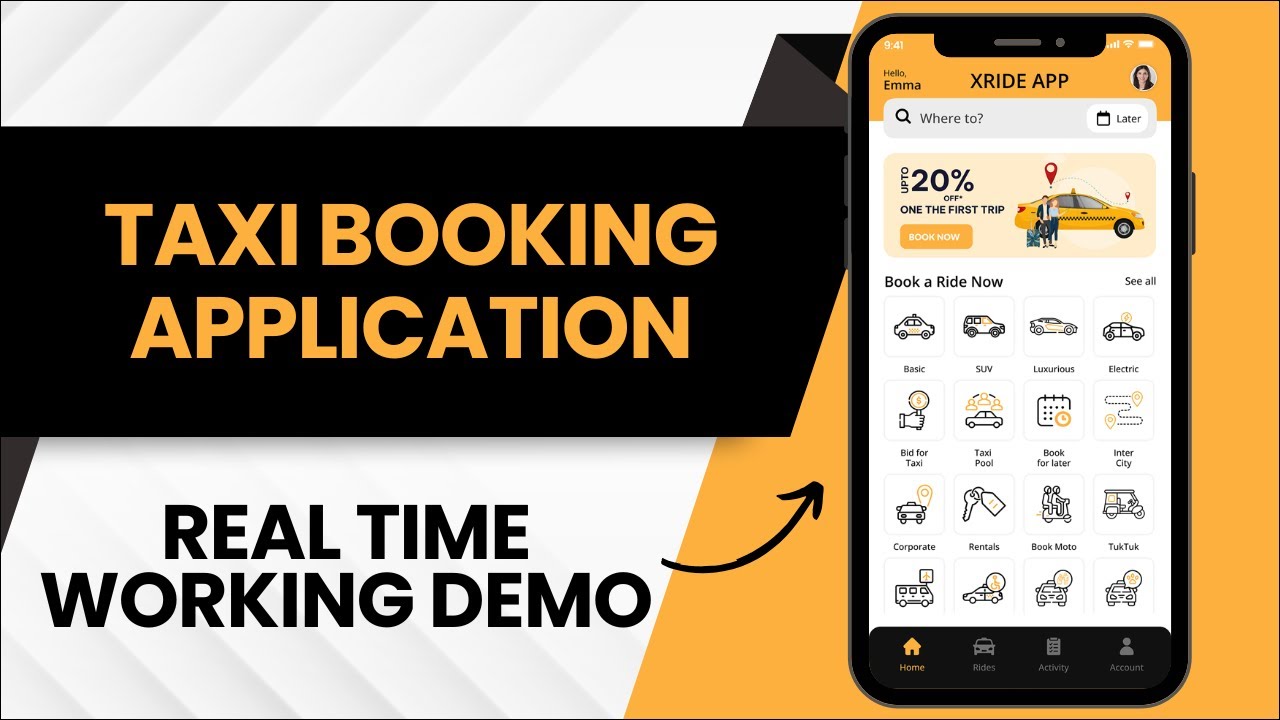
Detailing
Uber Clone App
Loading Screen



Introduction Screen




Application Login
Touch Id / Face ID Login (For Android Phone Users)



 Face Id Detection (For iPhone Users)
Face Id Detection (For iPhone Users)


Registration
Application Menu



 Taxi Booking App 2025
Taxi Booking App 2025


Choose the Service You Need


 The User can choose the service they require right from the categories that are listed here.
The User can choose the service they require right from the categories that are listed here.
TAXI BOOKING
(You as an App Owner can choose one algorithm for your App. You can either go with Standard Uber like Flow or InDrive like Bidding Flow for Taxi Booking.) Standard Uber like Flow (Option 1)


Select the Ride Option





Option to Add destination later

-
Riders may opt not to enter the destination address before booking a ride.



-
Driver get online & starts accepting Rides





Driver Arriving




Internal Chat between User and Driver
The Driver and Rider can start to chat with each other as soon as the ride is accepted by the Driver and until the Ride begins.

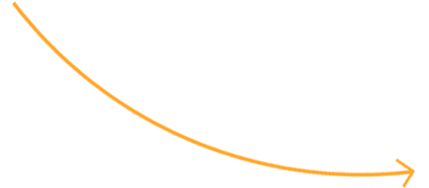
VOIP based Call masking
VOIP based calling completely eliminates the need to make additional payment for Call Masking. With the help of this feature, drivers and riders can place calls to each other over the internet. This means their phone numbers are neither required nor displayed.

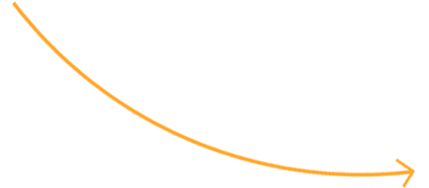
VIDEO CALL
Along with phone call and text chat option, Rider and Driver can also use the Video call option to communicate with each other. This section allows the Driver and the Rider to remain connected with each other via Video call.

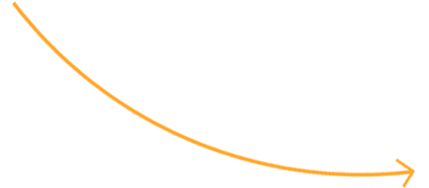
Upload Pickup Area Photo










Driver Arrived




trip Started




Video Recording for Driver App




Google In-App Navigation in Driver App


 Trip Completed
Trip Completed



Invoice Summary




Taxi Booking
(You as an App Owner can choose one algorithm for your App. You can either go with InDrive like Bidding Flow and Standard Uber like Flow for Taxi Booking.)InDrive like Bidding Flow (Option 2)
Here you will get an idea of how the Taxi part works in the App of the Rider and the Driver respectively using Taxi Bidding.



Booking A Taxi Using Taxi Bidding Feature



Sending Request




Driver Accepted the Offer (Case 1)




Multiple Bids (Case 2)



 Rider Accepting One Offer
Rider Accepting One Offer


 Driver Arriving
Driver Arriving



Intercity Trips





Driver Gets Online and Start Accepting Rides


 Driver Sets Availability (Online / Offline) to get Ride Requests.
Driver Sets Availability (Online / Offline) to get Ride Requests.
Sending Ride Request



 Driver Arriving
Driver Arriving



Driver Arrives at Location




Trip Begins




Ongoing Trip

 Trip Completed
Trip Completed



Return Trip



 Trip Completed
Trip Completed



Summary of the Invoice




Moto Booking


 Book a Moto/Two Wheeler
Book a Moto/Two Wheeler




Personal Driver Workflow


Book a Personal Driver






Personal Driver














Sending the Ride Request







Driver Arrival




Driver Arrives at Location




Ride Begins




Ongoing Trip


Trip Completed




Summary of the Invoice And Rate




Payment



Booking a Personal Driver for Later









Accepting the Ride




Rescheduling the Ride



Starting the Trip



Booking a Personal Driver by Hour










Sending the Ride Request




Driver Arrival




Driver Arrives at Location




Trip Begins




Enroute - Ongoing Trip


Trip Completed




Invoice Summary




Payment



Advanced Features
Parcel Delivery (Paid Component)


 Provide Parcel Pickup location, choose Delivery Vehicle
Provide Parcel Pickup location, choose Delivery Vehicle

 Add Parcel Details
Add Parcel Details







Delivery Driver arriving




Delivery Driver Arrived




Delivery Verification


Payment (If Sender is paying)



Parcel Delivery Started




Parcel Delivered Successfully




Delivery Confirmation


Invoice Summary




Payment (If Receiver is paying)



Driver App - Training Videos


OTP verification via WhatsApp








Send Gift Card









Receiver's End - Gift Card Details



Redeem Gift Card





Driver Reward feature






Tip Feature



Shop/Stop/Eat while Riding








Taxi Rentals



This is a unique new feature that allows your customers to book completely chauffeured rides for a particular duration of time for a stipulated distance.
Find a "Rent a Taxi" option on the screen. To rent a Taxi, tap on that button.




Taxi Hailing / Hail Ride



Multiple Stopover Points




























SOS - Emergency Option




 Tapping on Emergency icon, different option will be displayed like
Tapping on Emergency icon, different option will be displayed like


Book for Someone Else


 Book for Someone Else - Book A Ride for your family or friends!
Choose the contact from the phone contact details, and do the request.
Book for Someone Else - Book A Ride for your family or friends!
Choose the contact from the phone contact details, and do the request.


TAXI POOL


 Taxi Pooling - Share ride with other people and save money.
Taxi Pooling - Share ride with other people and save money.
















Back to Back Trip Requests - Driver Application


corporate rides









Conditions to start a Trip




Surcharge


Ride Later Feature











Reschedule the Ride

 Driver Starting the Ride
Driver Starting the Ride

 Ride Started by the Driver
Ride Started by the Driver

Airport Rides/Surcharge



How to cancel a Trip




X to Y Location


Wallet to Wallet Money Transfer






Membership Subscription Plan







Manage Notification Sounds and Ringtones
Using this unique feature, you the owner of this expansive Taxi App can manage the notification sounds and respective ringtones of the Driver and the Rider respectively.
The notification sounds may include the request sound, message sound & VOIP based (voice over internet protocol) call for the Driver and Rider.
All these sounds are already present in the solution itself. However, other sounds may be downloaded from the admin panel.
Restricting Driver's Fraud



Live Tracking of Taxi Ride






Location Wise Push Notifications



USING FIREBASE FOR MOBILE NUMBER VERIFICATION






Favorite driver





End of the day trip - Driver App



 Add the Destination Address
Add the Destination Address Start the Destination mode
Start the Destination mode Confirm the route request
Confirm the route request



Toll Calculation for USA (Using 3rd party Toll API)



Handicap Accessibility




Gender Based Rides


Child Seat Preference




Waybill


Manage Vehicles



Manage Documents



Payment



Multiple credit card management


Your Trips - User App



Your Trips - Driver App



Promo Code


Statistics


My Wallet



Edit Profile



Invite Friends



Emergency / Panic Button



Heat View


Rider & Driver feedback


advertisement-banner


Facebook & Google Ads integration




Support Menu & About Us



Contact Us & Help



Introducing 3 New Design Variations
Give your Uber Clone app and Website a New Look, a New Feel!
We have 3 new design variations for your website and app. They have a sleek design, vibrant colors, and an intuitive layout. Moreover, these themes will revolutionize your user experience.
We made sure that every tap and swipe on the app was a delightful experience for your users. With enhanced aesthetics, improved usability, and meticulous details, your users' taxi booking journey will be more seamless. So why settle for ordinary?
Check out Our Incredible Design Variations and find the Perfect Match for your Project.
Get a Quote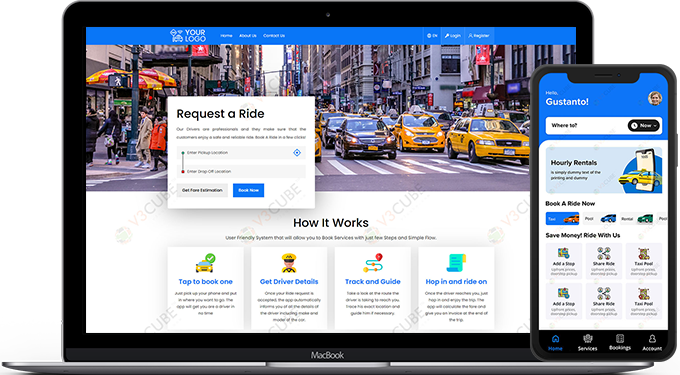
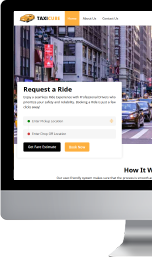
Front Web Visuals
Main Website, Driver & Rider Web Panel's explained in simple way via graphical interface.
View More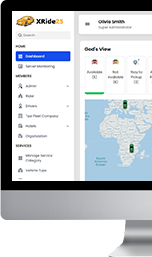
Administrator Panel Visuals
See how you can control the Payment, Rates of the Taxi Apps using the Administrator Panel.
View More Live Demo
Live DemoView Live Demo of our Apps. Download them on your mobile and have real rides on them before you order them.
View More