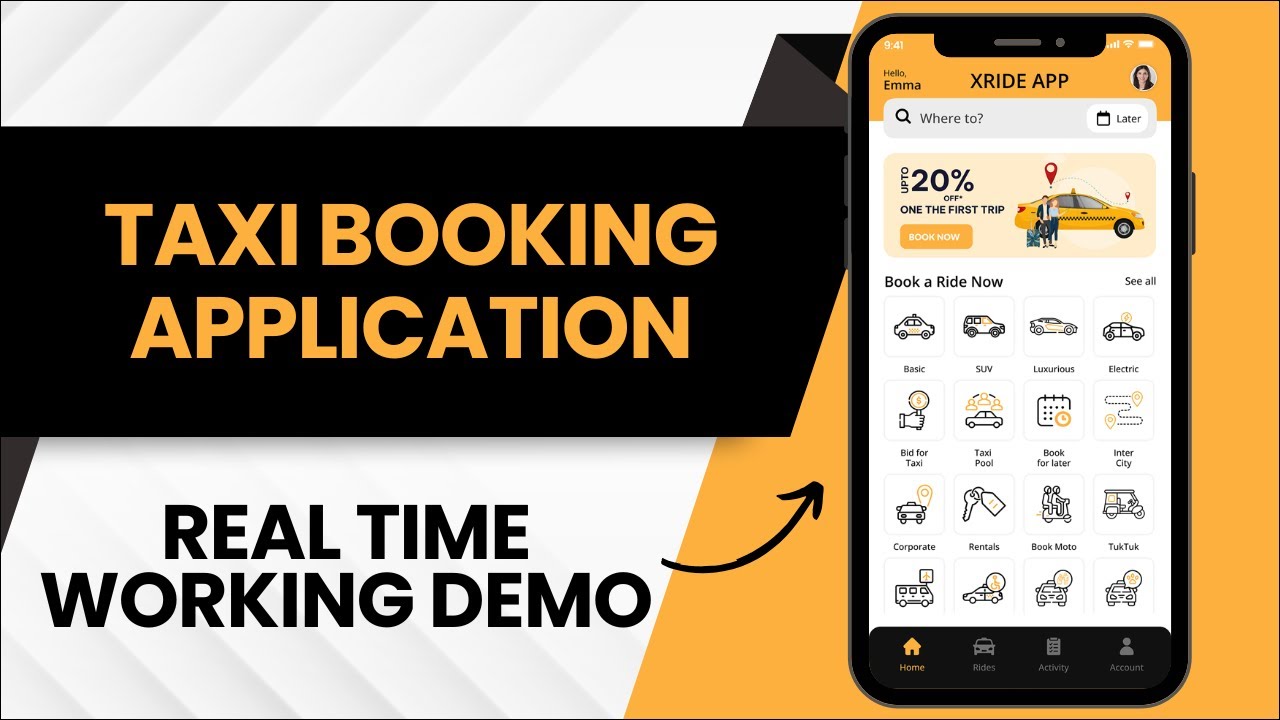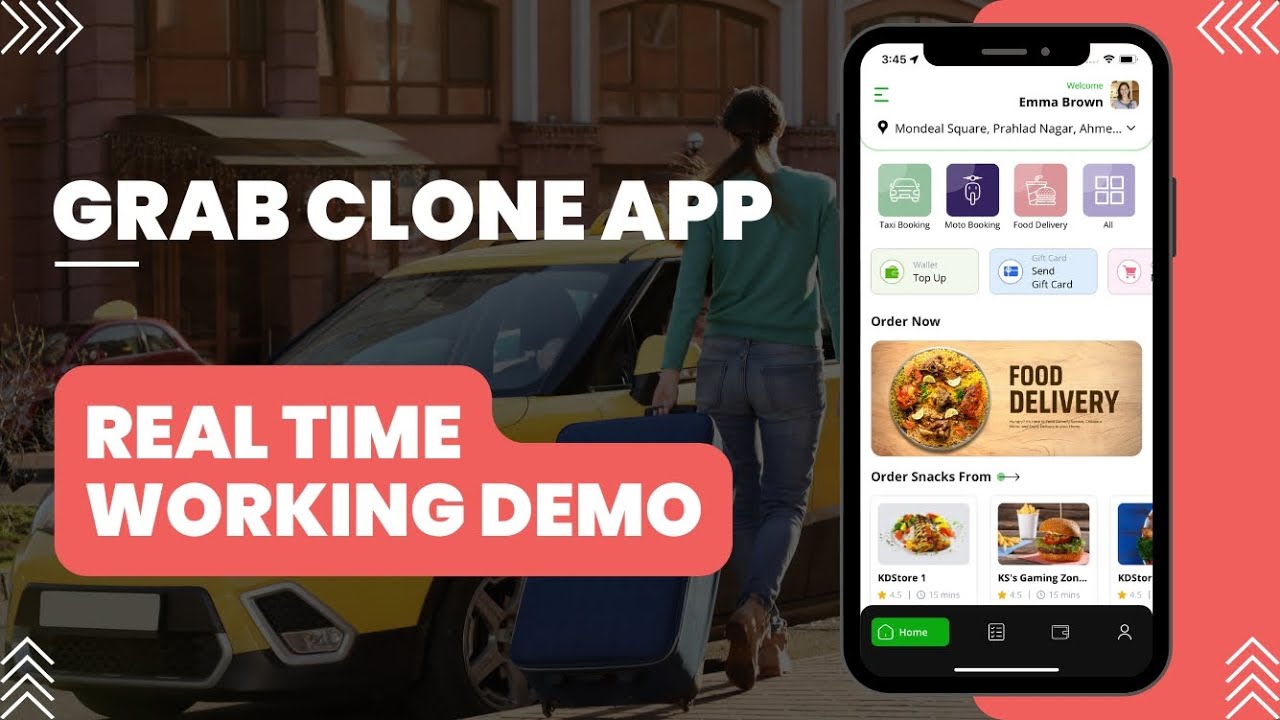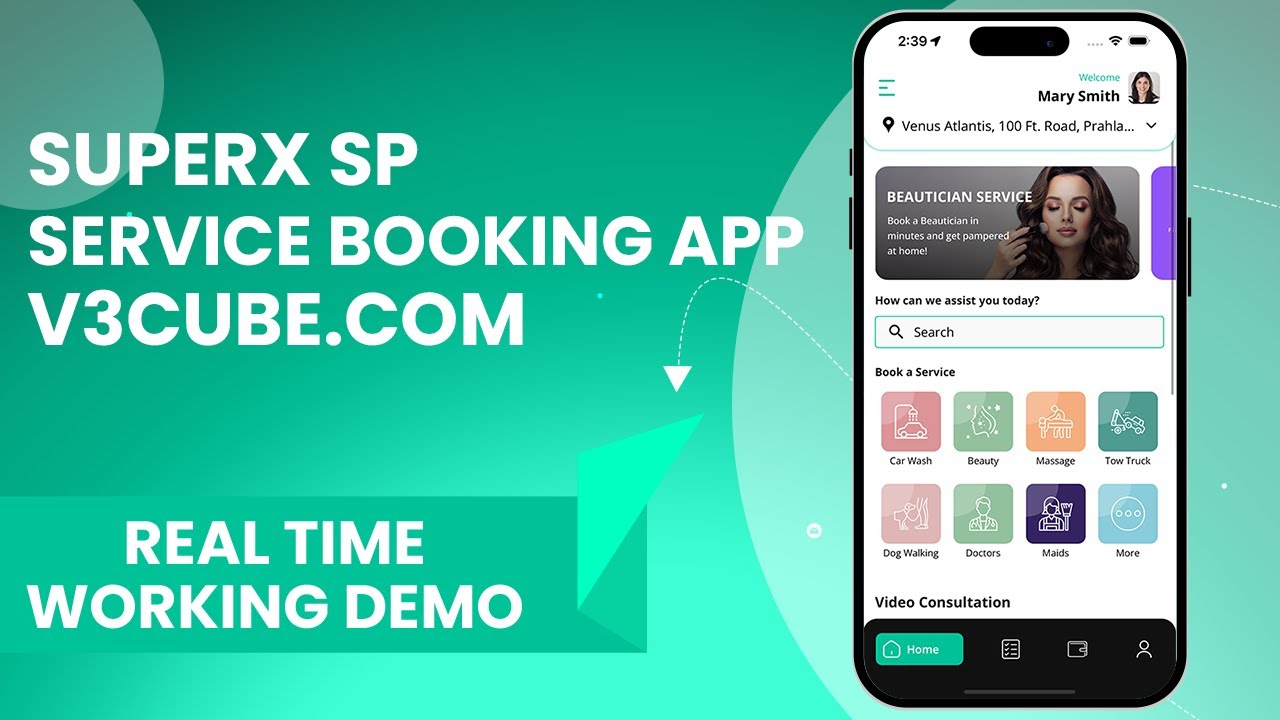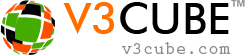
- Home
-
Uber Clone
-
Uber Taxi Clone Get a Brief About XRide25 App
-
Taxi Apps Screens & Flow Graphical Flow of Taxi Booking
-
Taxi App Cost & Pricing Taxi App Development Cost
-
Uber Clone Demo - Live Try the Demo App in Real-Time
-
Taxi App Features Advanced & Trending Features
-
Front Web Visuals Look into the Website of Taxi App
-
Taxi App Administrator Panel Visuals of the Taxi App Admin Panel
-
Fleet Company Panel Visuals Visuals of the Fleet Company Panel
-
More Apps : Airport-Hotel Kiosk App & iWatch App The flow of Taxi Booking in Different Apps
Uber Clone - XRide25 AppBuild Taxi Business with Feature Rich Uber Clone App from V3Cube
-
- GoJek Clone
-
XJek 2025 Overview Get to Know Our XJek25 App
-
Demo Test the Apps in the Present Time
-
Apps Screens & Flow Understand the Process of Booking A Service
-
Website Visuals Dive into the Web Demo of Multi-Service Business
-
Admin Visuals Peak into the Administrative Panel
-
Pricing See the Detail Cost of Building Gojek Clone App
-
More Info Learn about more services & features
Gojek Clone - XJek25 AppTime to Step into Multiple Markets with Our Advanced Gojek Clone App Online Multi-Service Platform!
-
- Grab Clone
Grab Clone
Build your Super Services App with our newest Grab Clone App!
- Super Service App
SUPERX SP
Start Making Money by Building Super Service App with over 72 Services
- Delivery Apps
-
Food Delivery Know all About Food Delivery Apps
-
Grocery Delivery Brief About Grocery Delivery Apps
-
Pharmacy Delivery Basic Information About Pharmacy Delivery Apps
-
Parcel Delivery Get to Know of Parcel Delivery Apps
-
DeliveryAll Brief Intro on DeliveryAll Apps
-
InDrive Clone Get to Know All About Our Taxi And Delivery Combined App
-
DeliveryKing - Master App Brief Information on Our DeliveryKing App
-
More Delivery Apps See More Other Delivery Apps
- More Products
-
Uber for Beauty Services Expand Salon Services Online with Beauty Service Apps
-
Uber for Massage Services Make Money with Massage Services Apps
-
Uber for Car Wash Earn Income by Developing Car Wash App
-
Uber for Medical Services Gain Profit by Building Medical Services App
-
Carpooling App Earn Profit with Building Carpooling App
-
Security Guard App Your Users can Book Security Guards
-
Employee & Family Tracking App Get Information on Tracking App- Employees & Family Members
-
Buy, Sell, and Rent - Cars, Real Estate, Items Make a Profit by Getting Hands on Buy, Sell, Rent App
-
Uber for Other Individual Services Earn Money by Offering On-Demand Services
-
More Products and Clones Get to Know About Other Products and Clone for Every Demand
- Our Clients
- About Us Enquire now
More ProductsSee-through Our More Products Delivering the App for Every Need
-
-
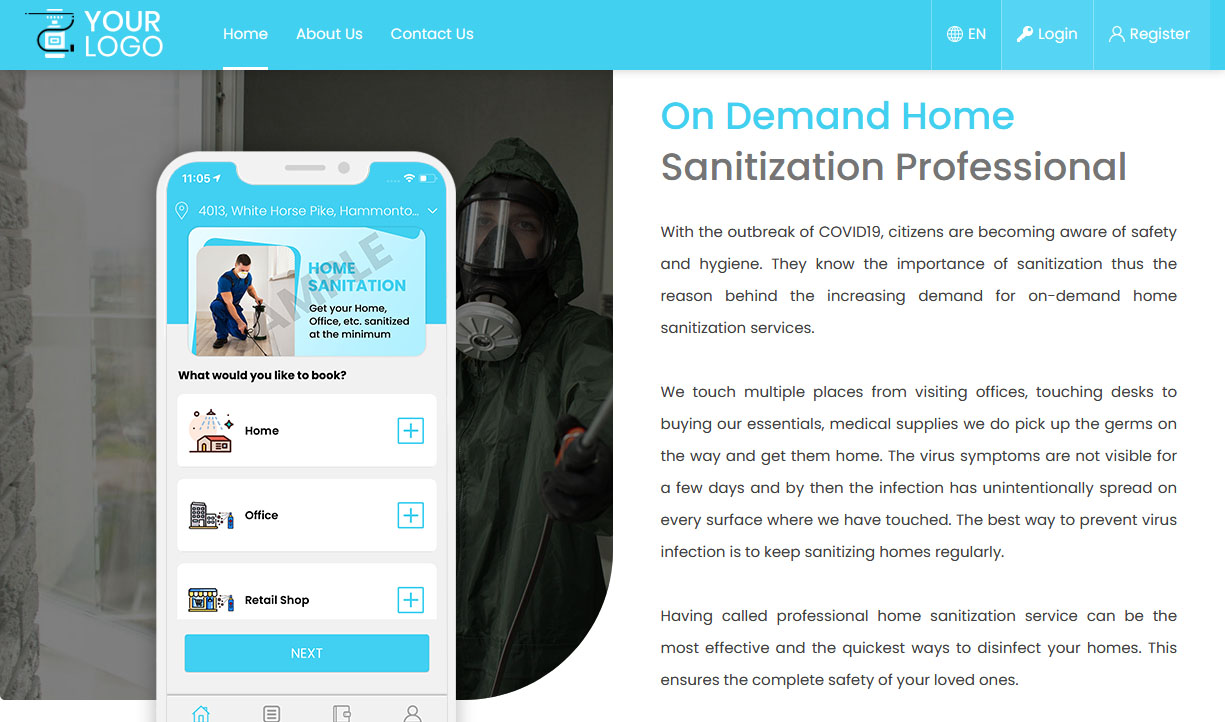

-
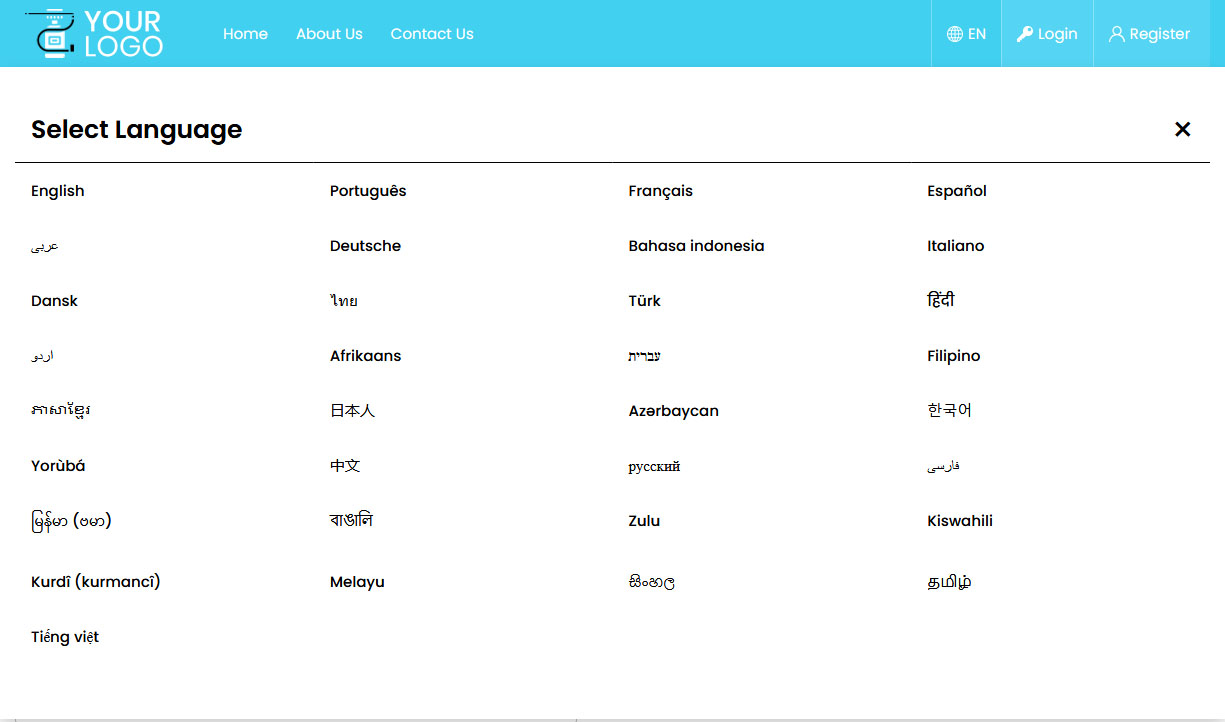

-
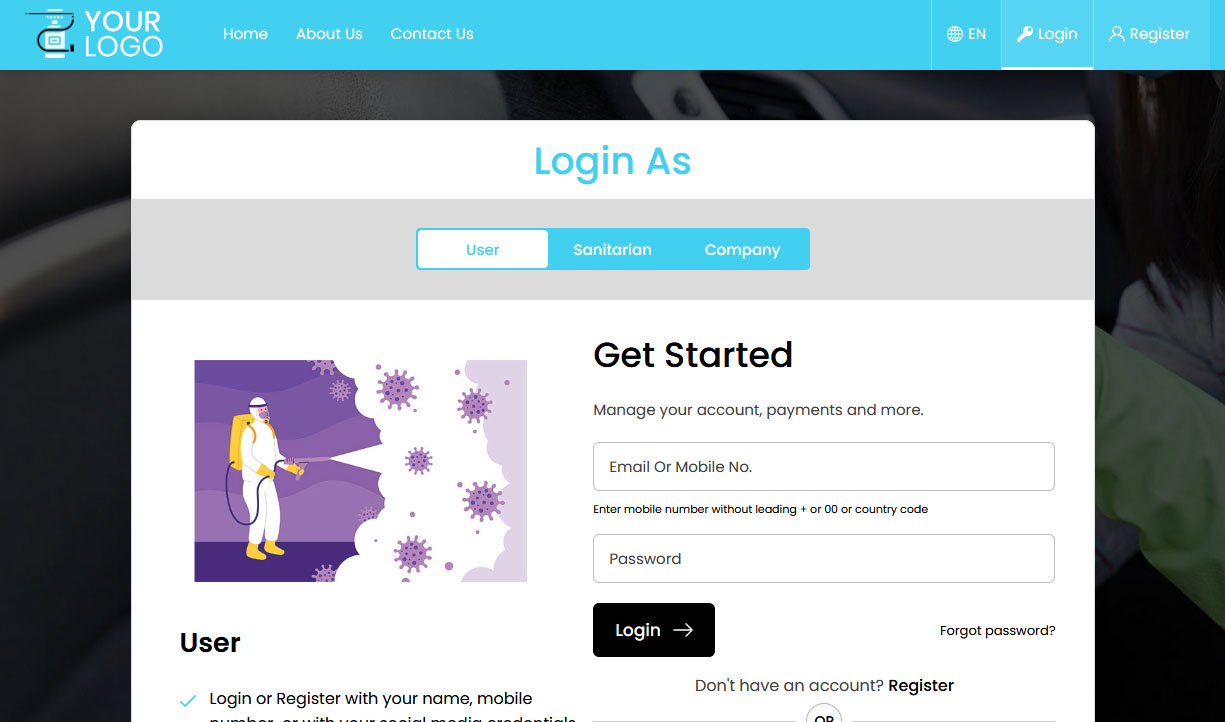

-
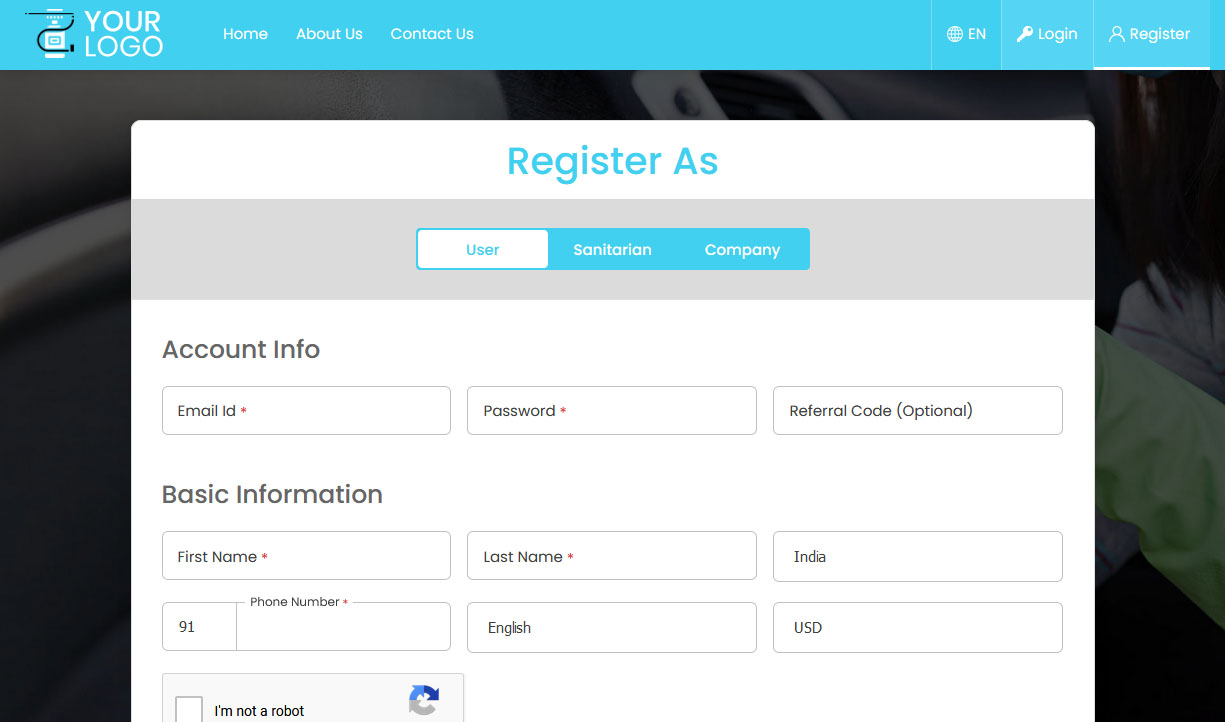

-
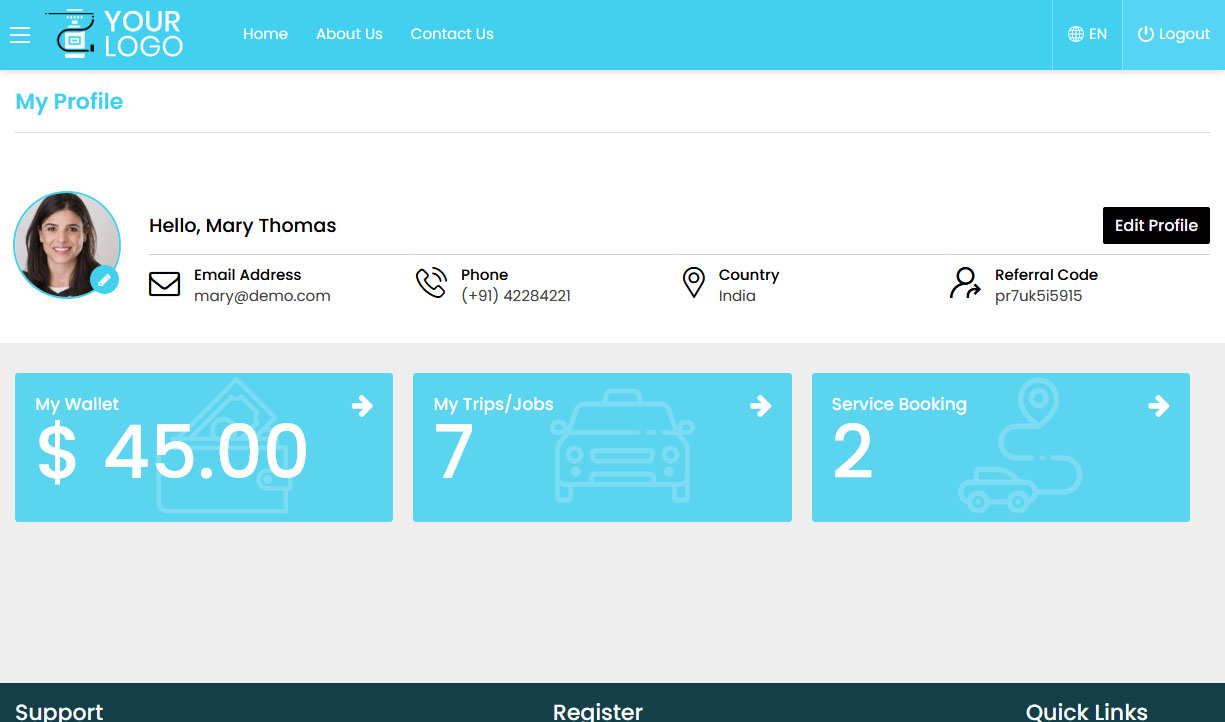

-
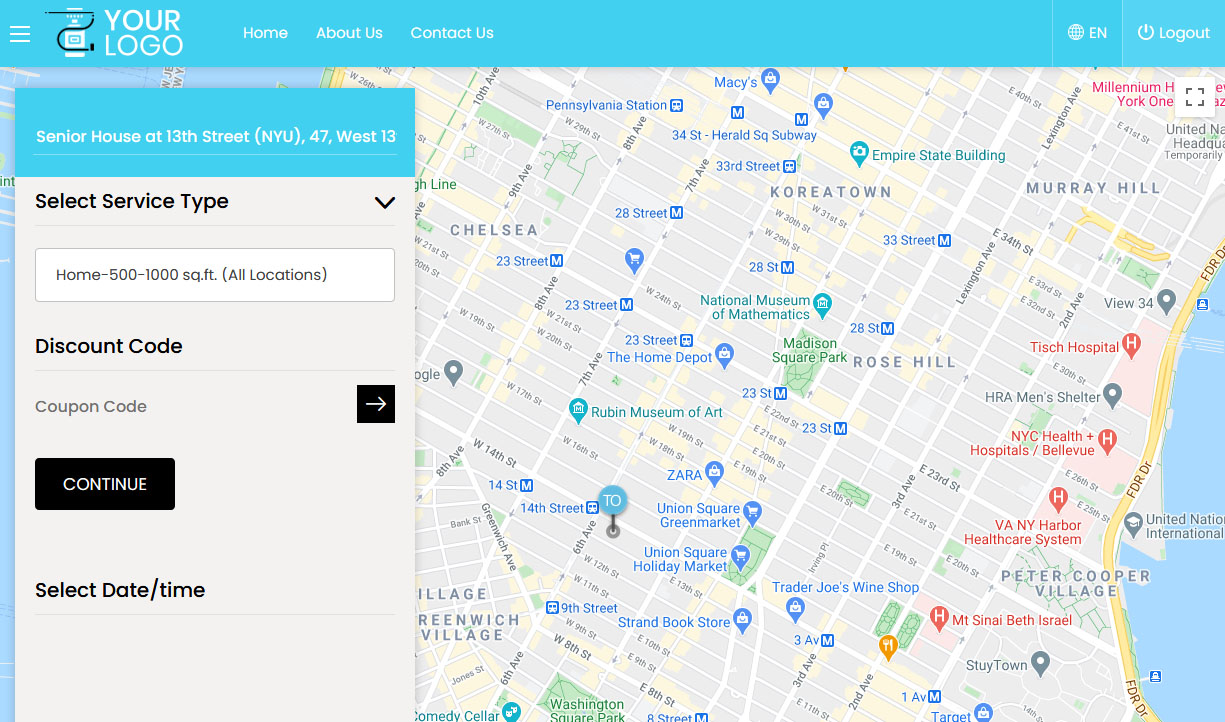

-
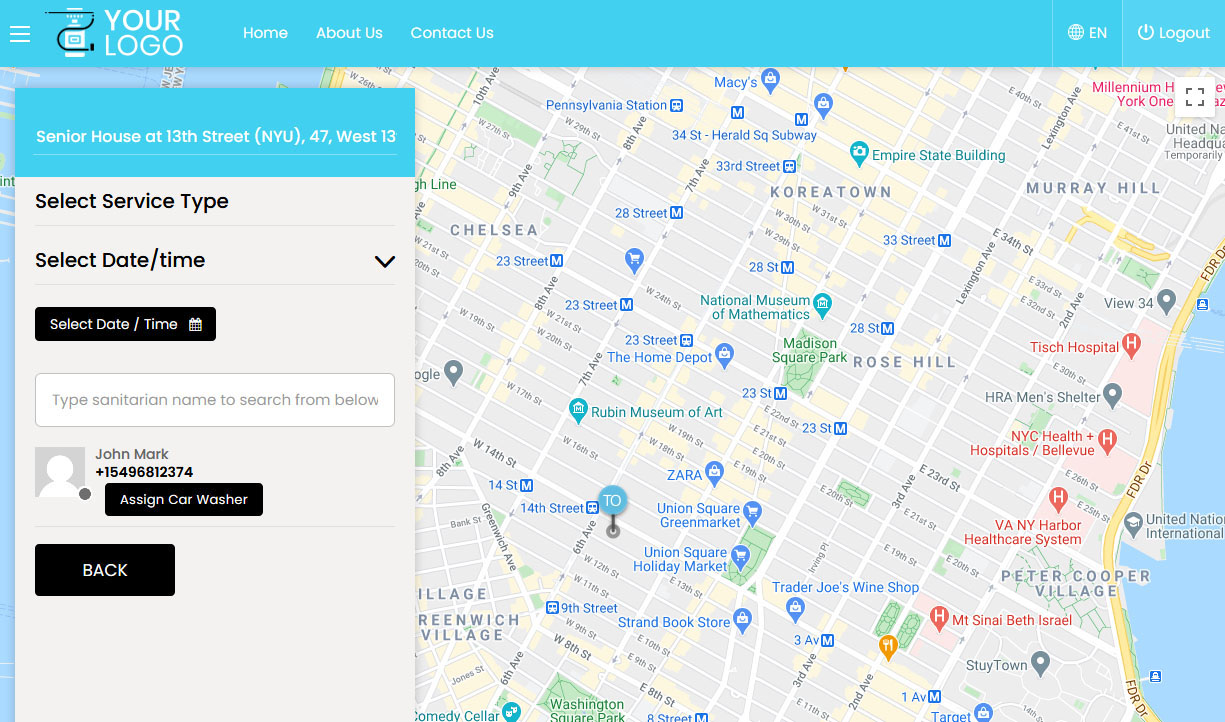

-
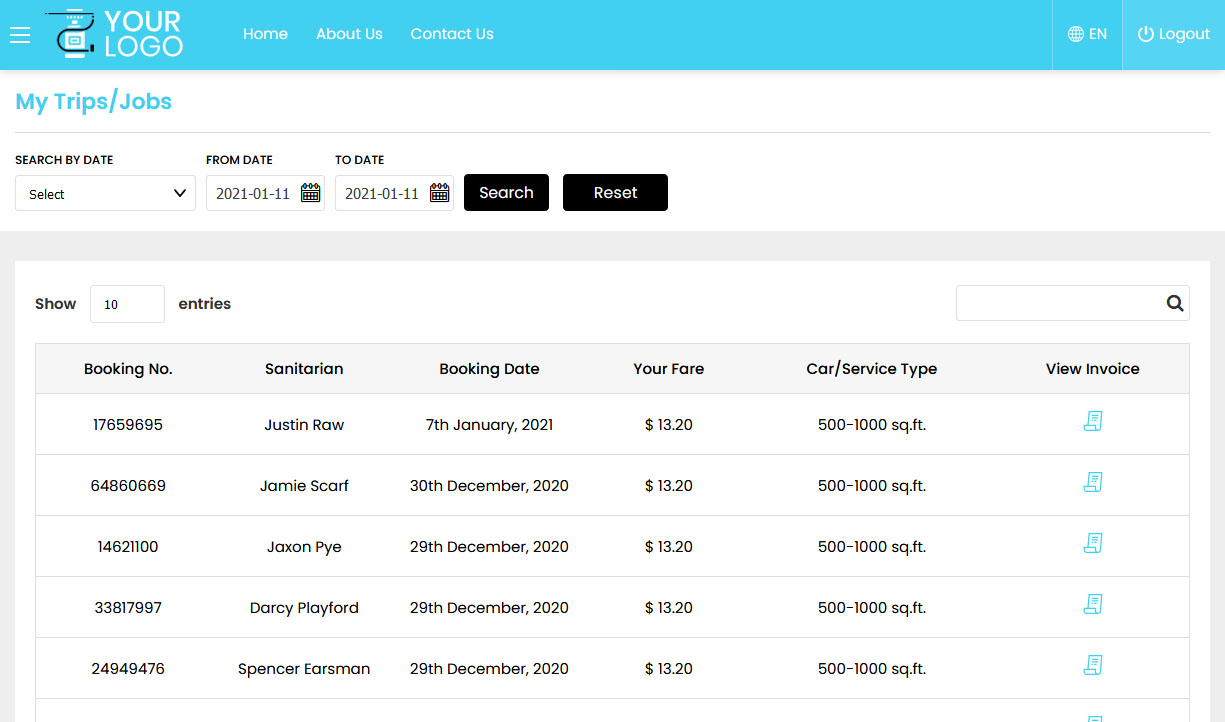

-
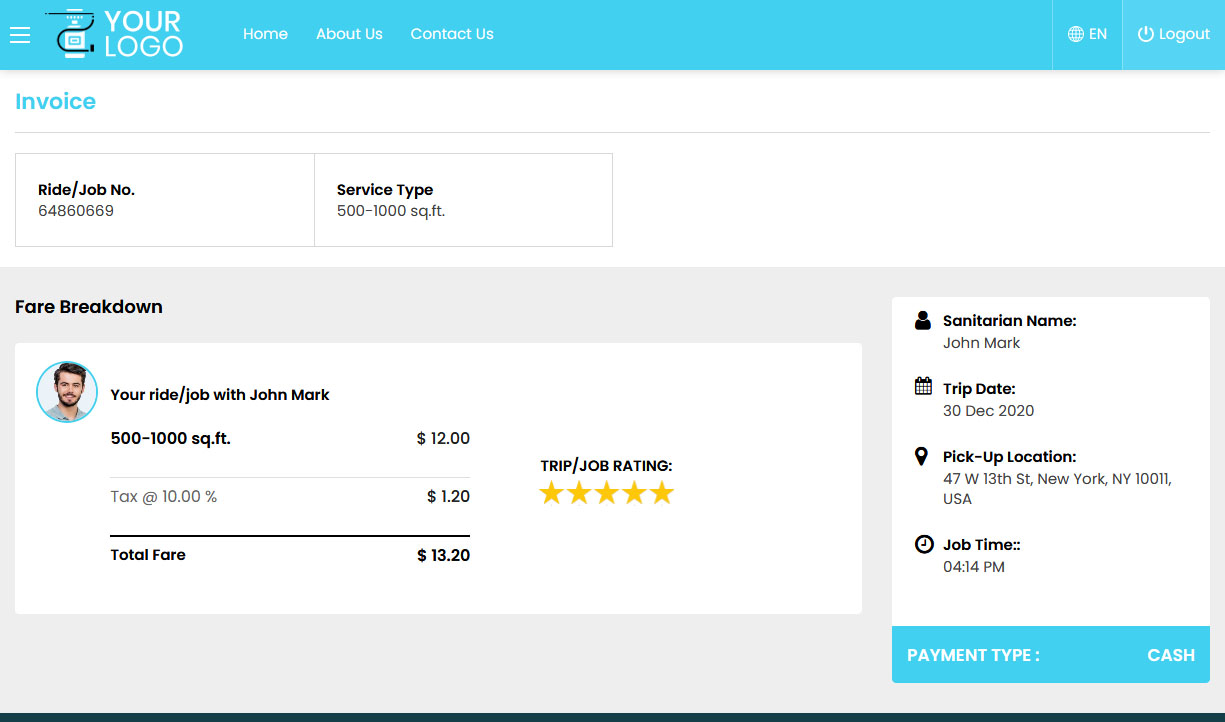

-
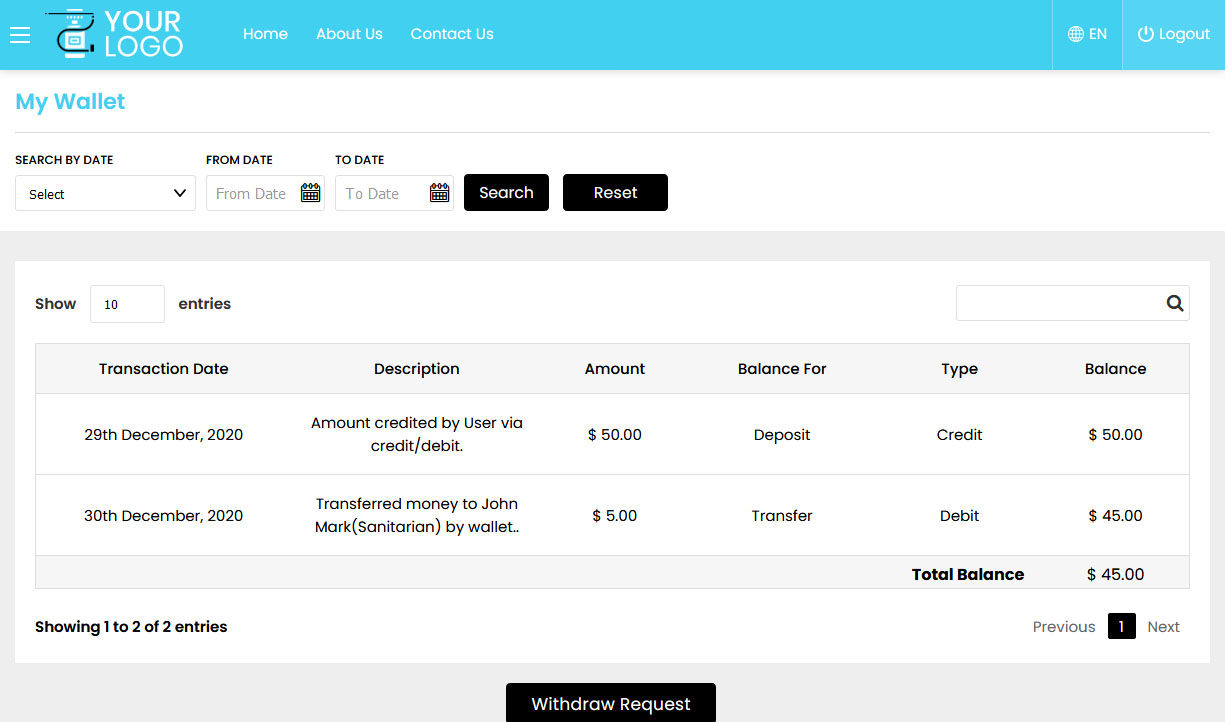

-
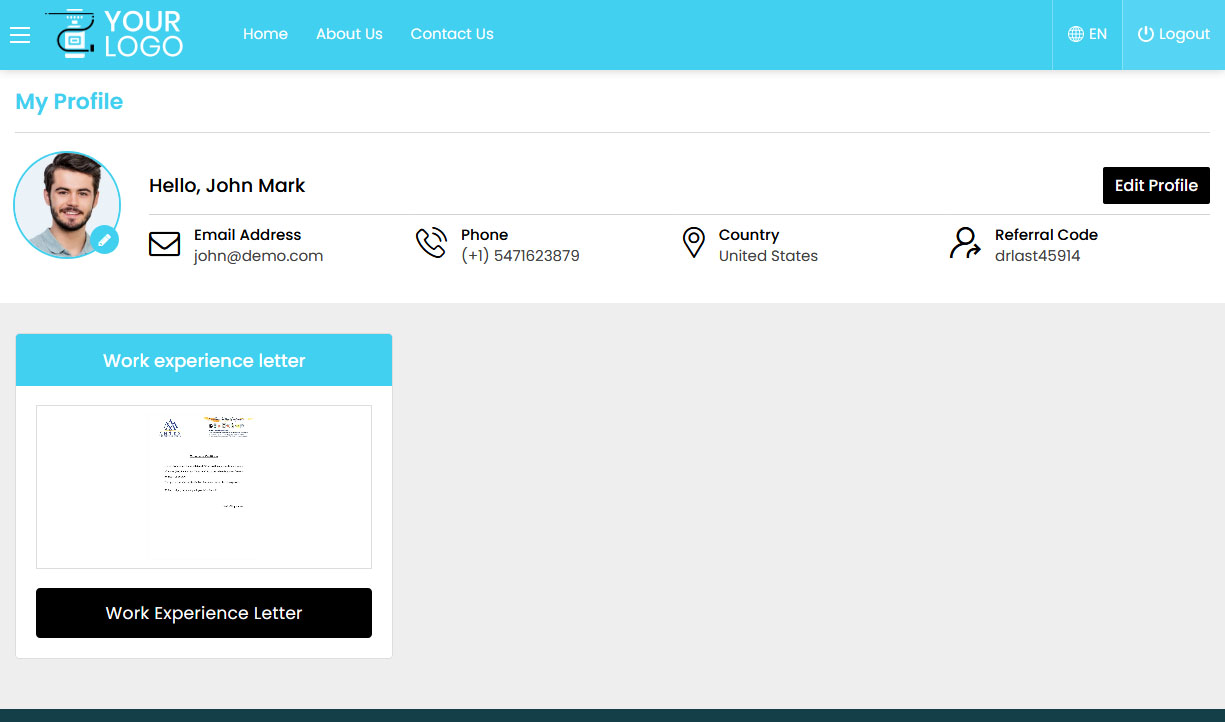 Sanitarian Profile
Sanitarian Profile -
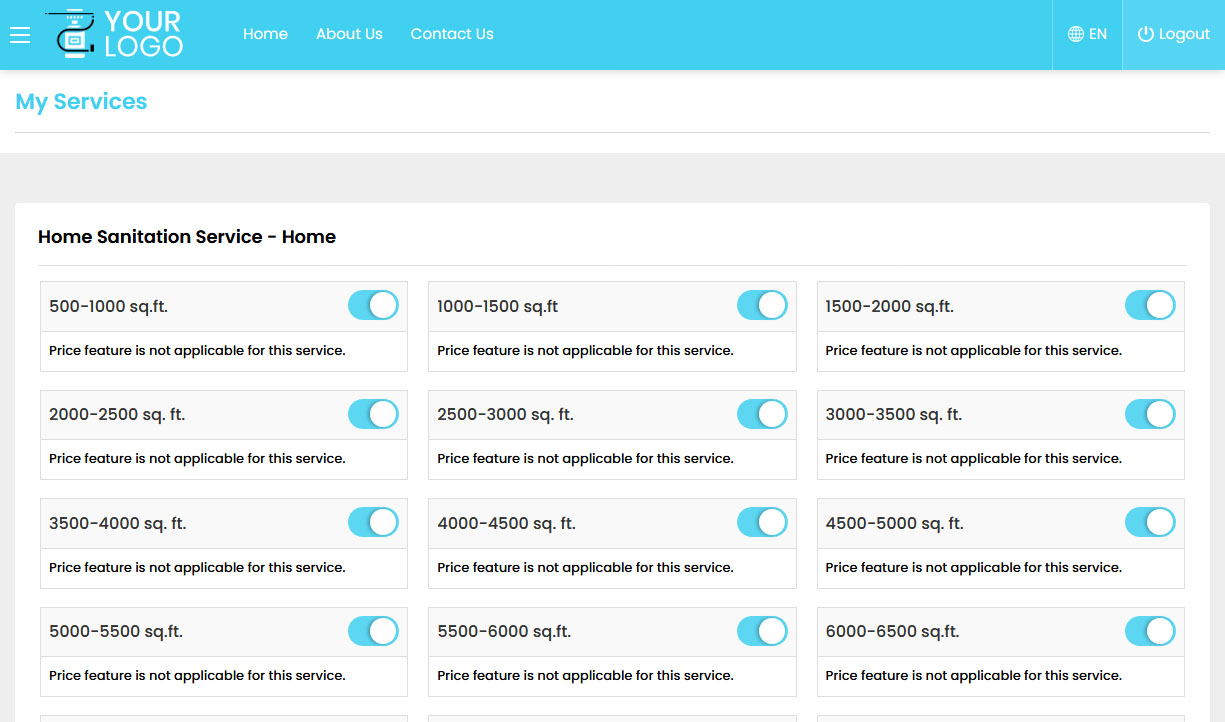 Sanitarian - Manage Services
Sanitarian - Manage Services -
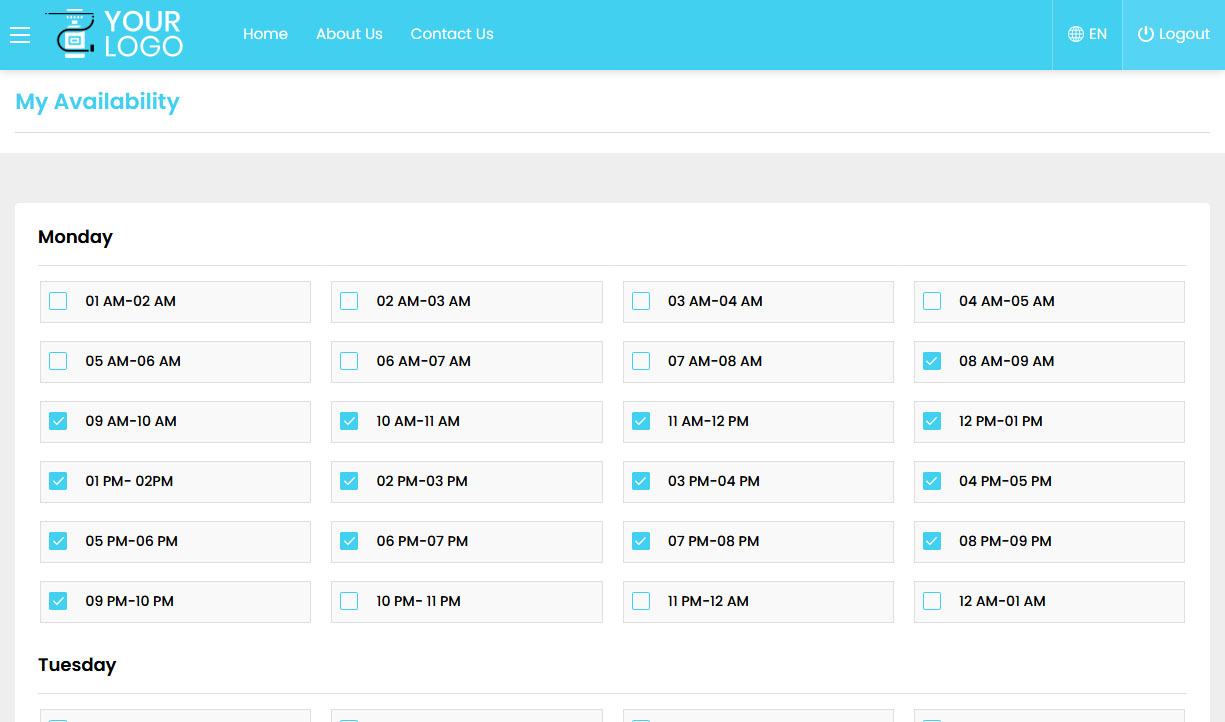 Sanitarian Availability
Sanitarian Availability -
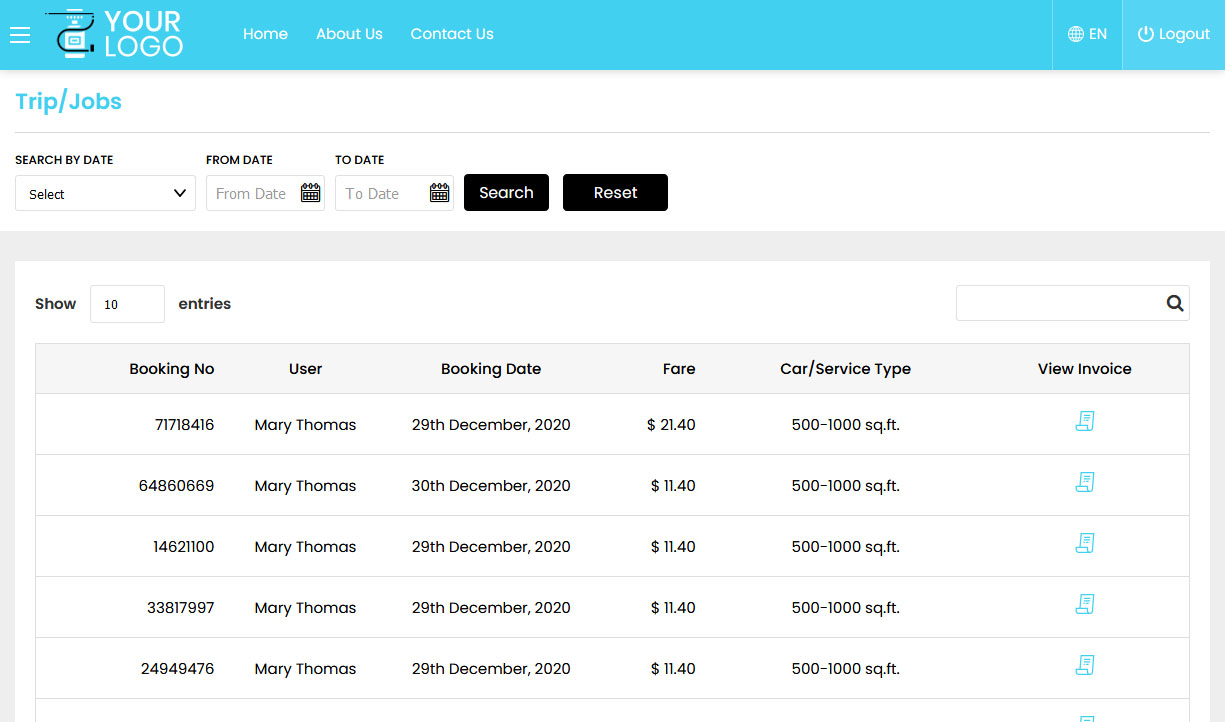 Sanitarian Jobs
Sanitarian Jobs -
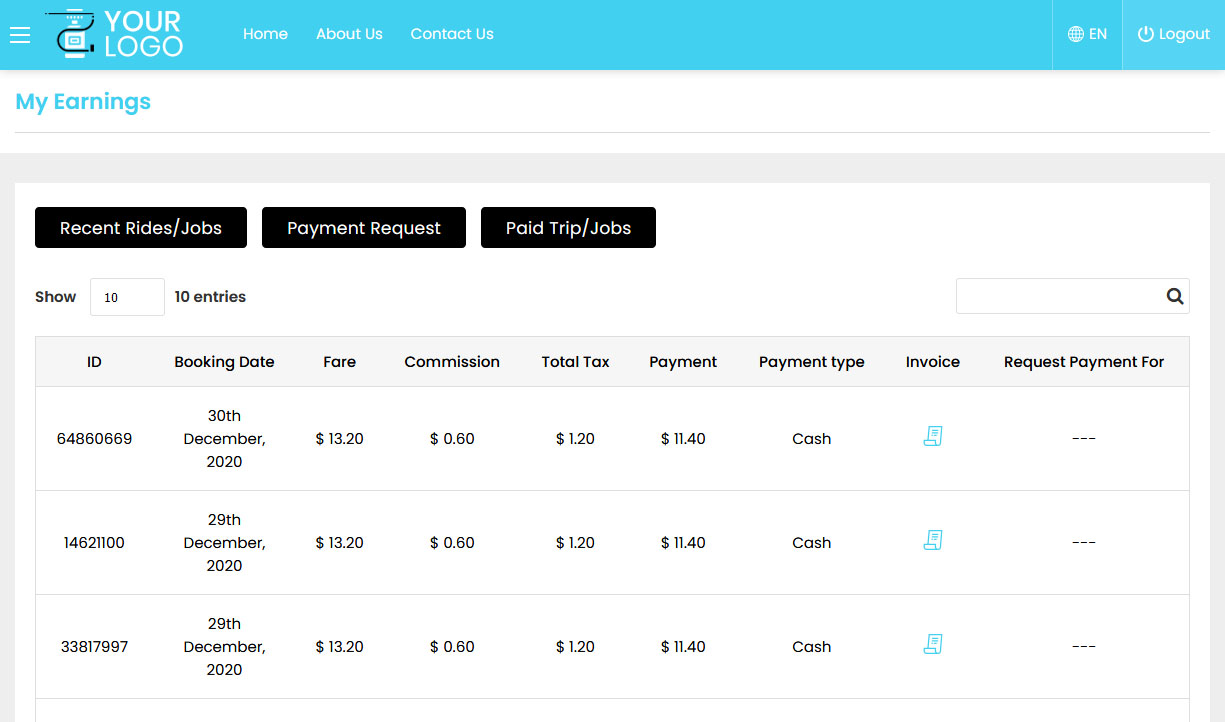 Sanitarian Earnings
Sanitarian Earnings -
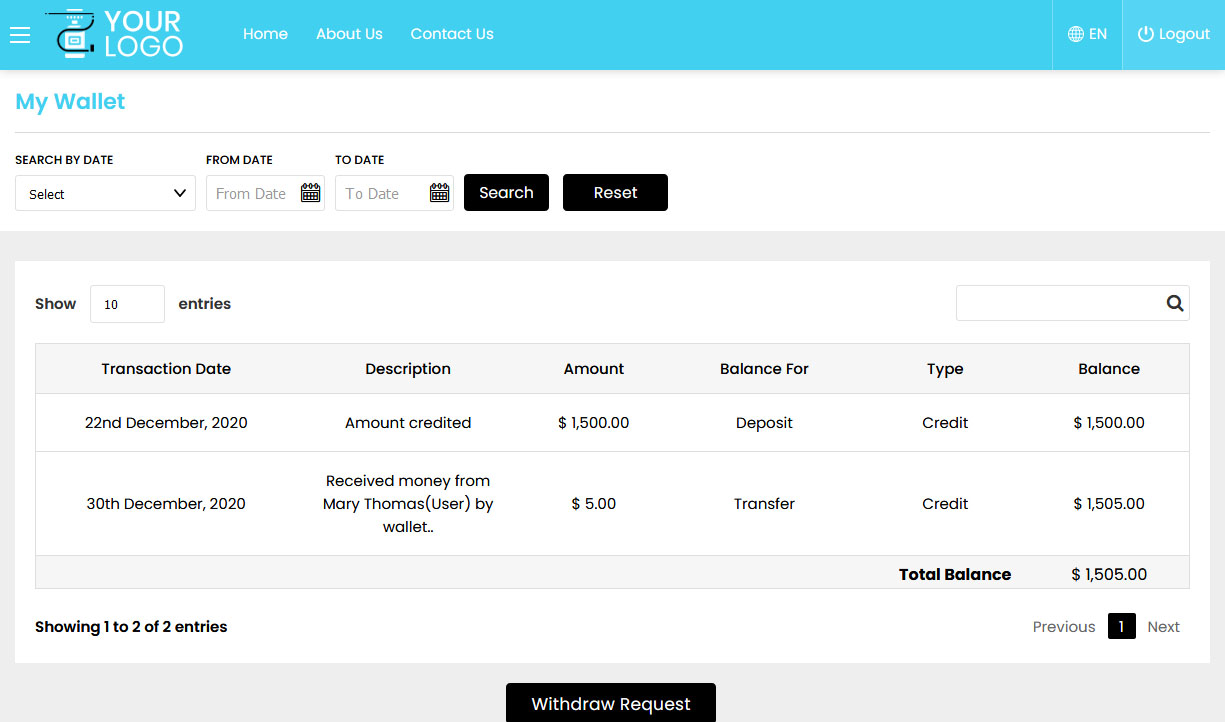 Sanitarian Wallet
Sanitarian Wallet -
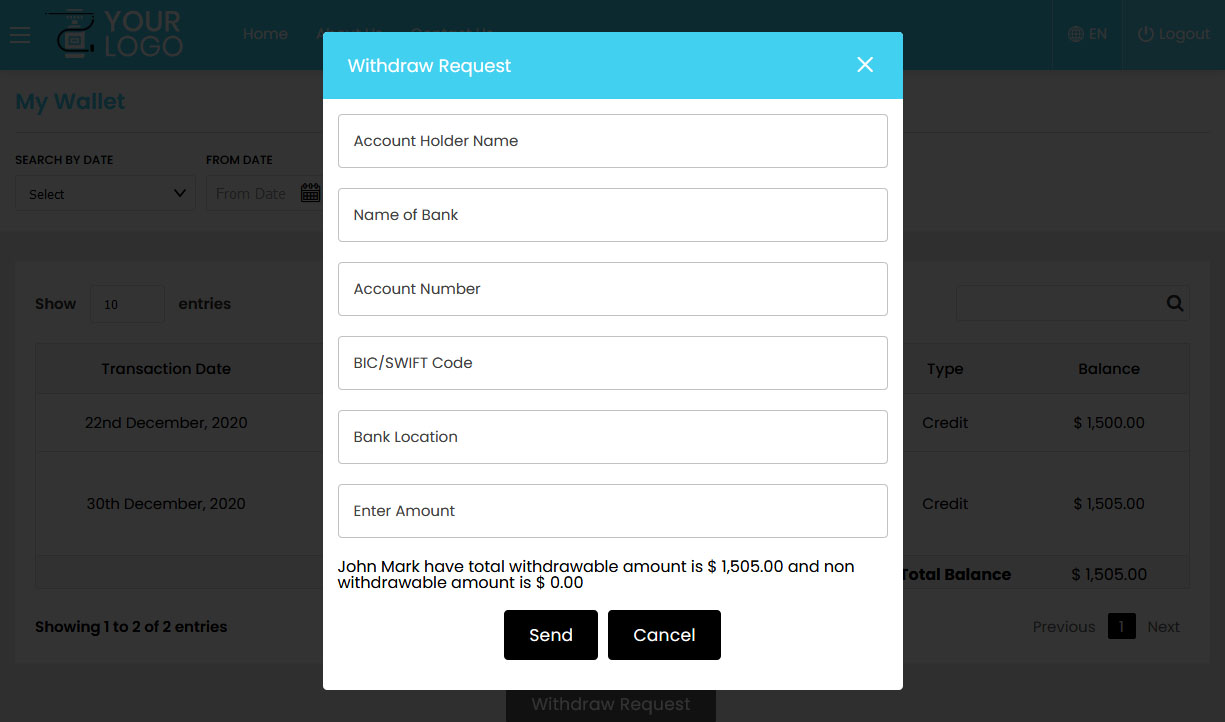

-
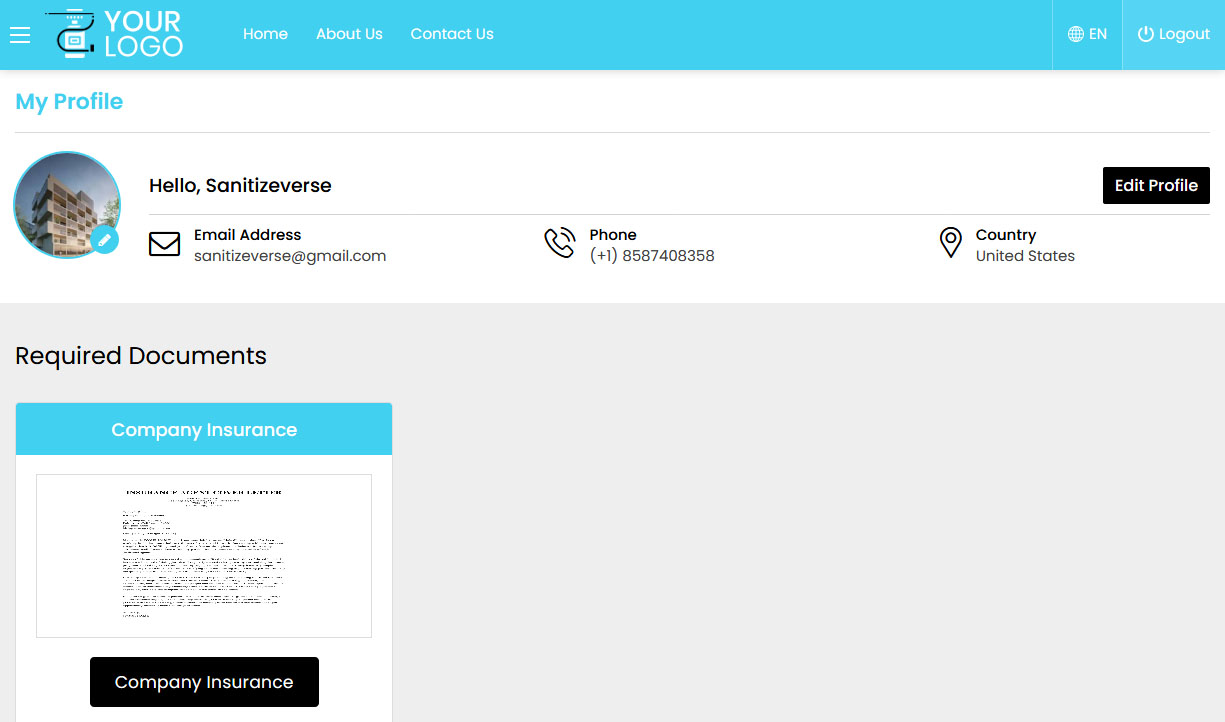

-
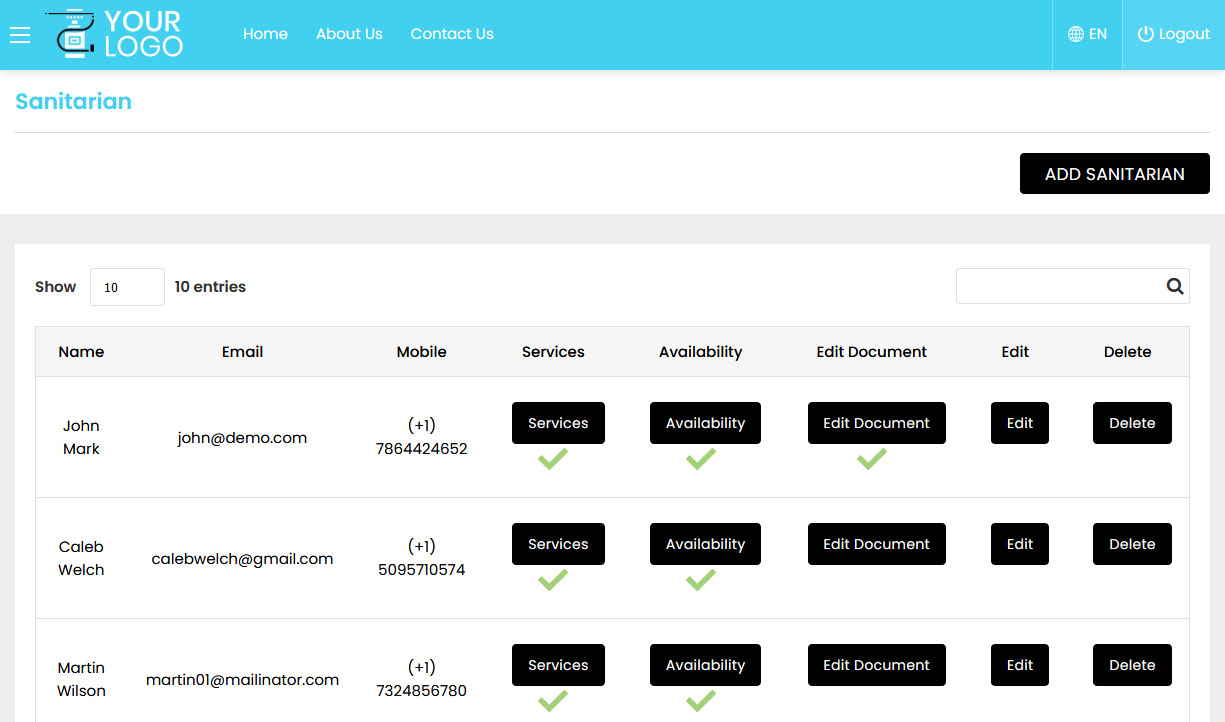 Company - Manage Sanitarian
Company - Manage Sanitarian -
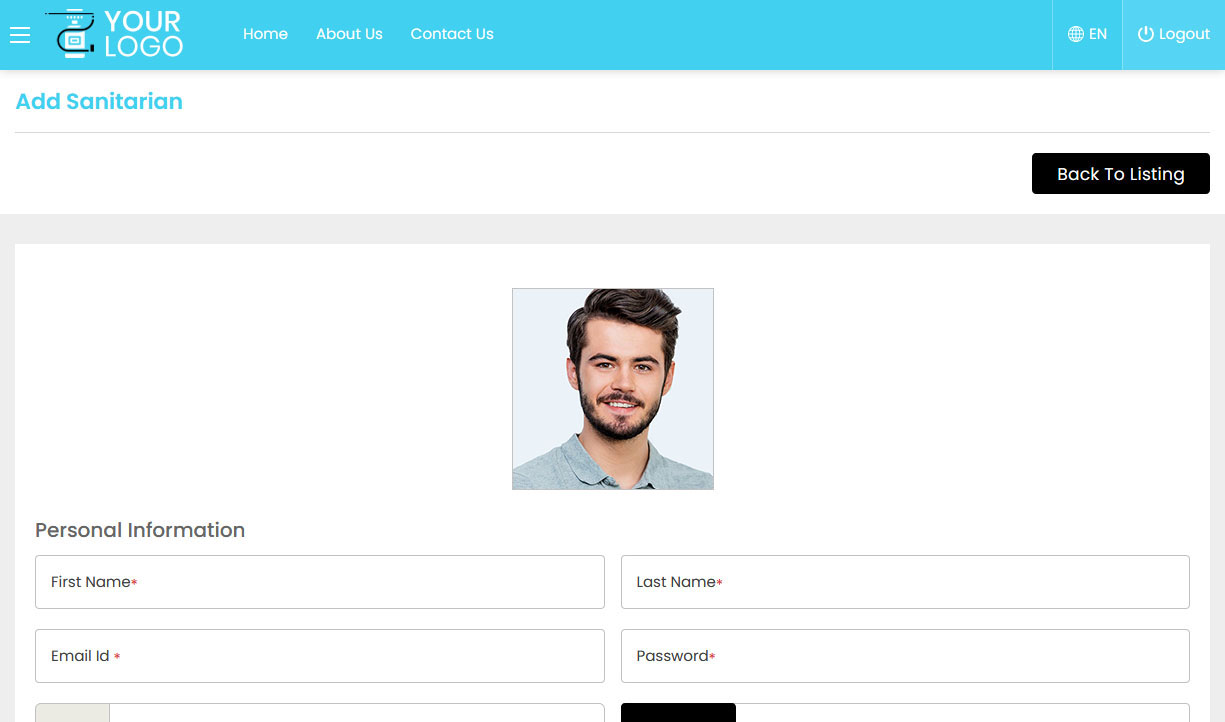 Add Sanitarian
Add Sanitarian -
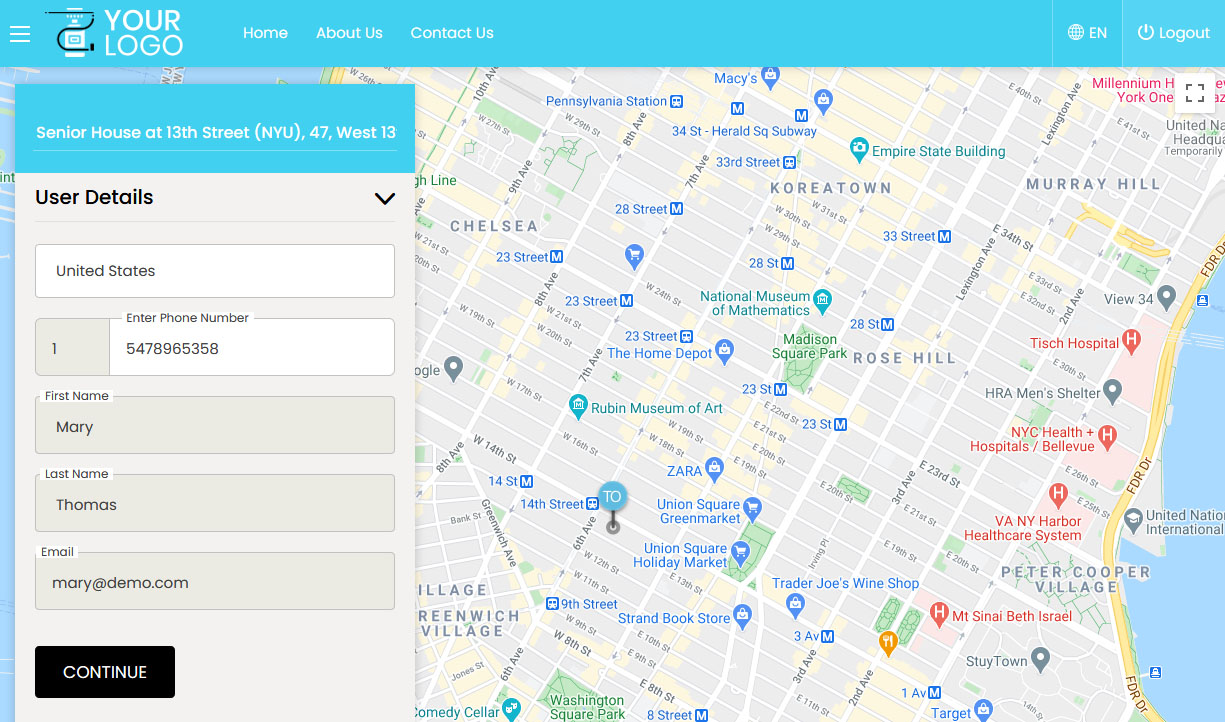

-
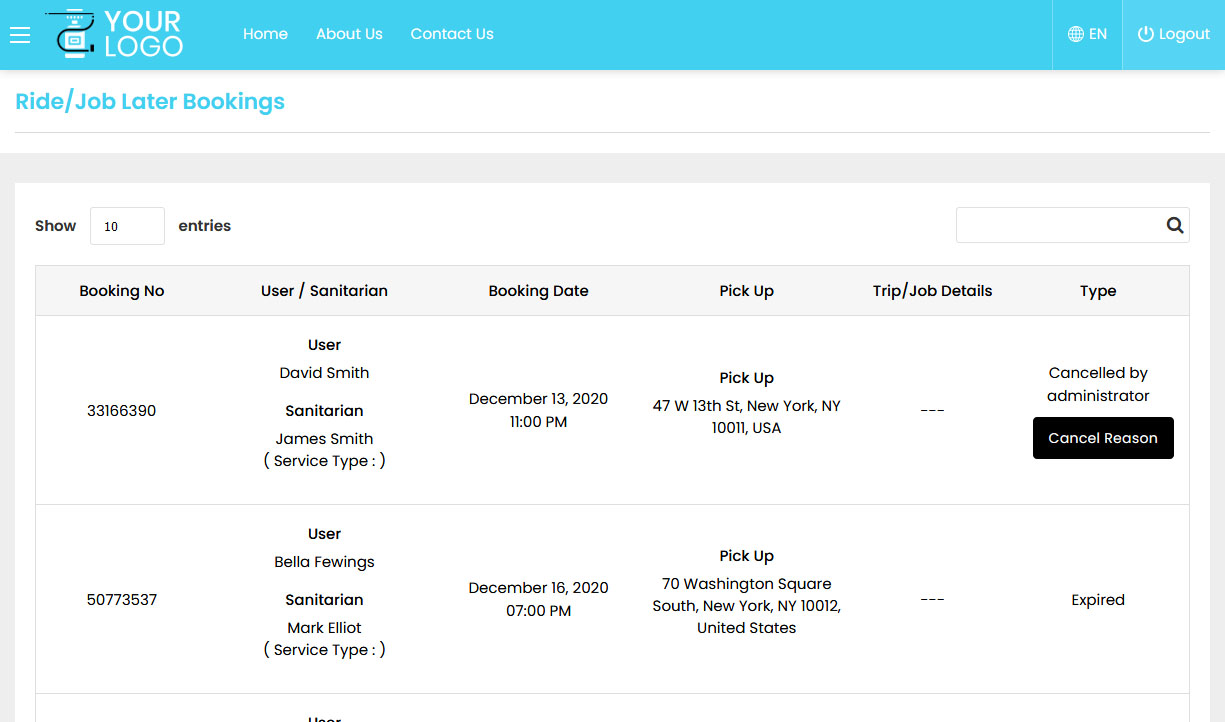

-
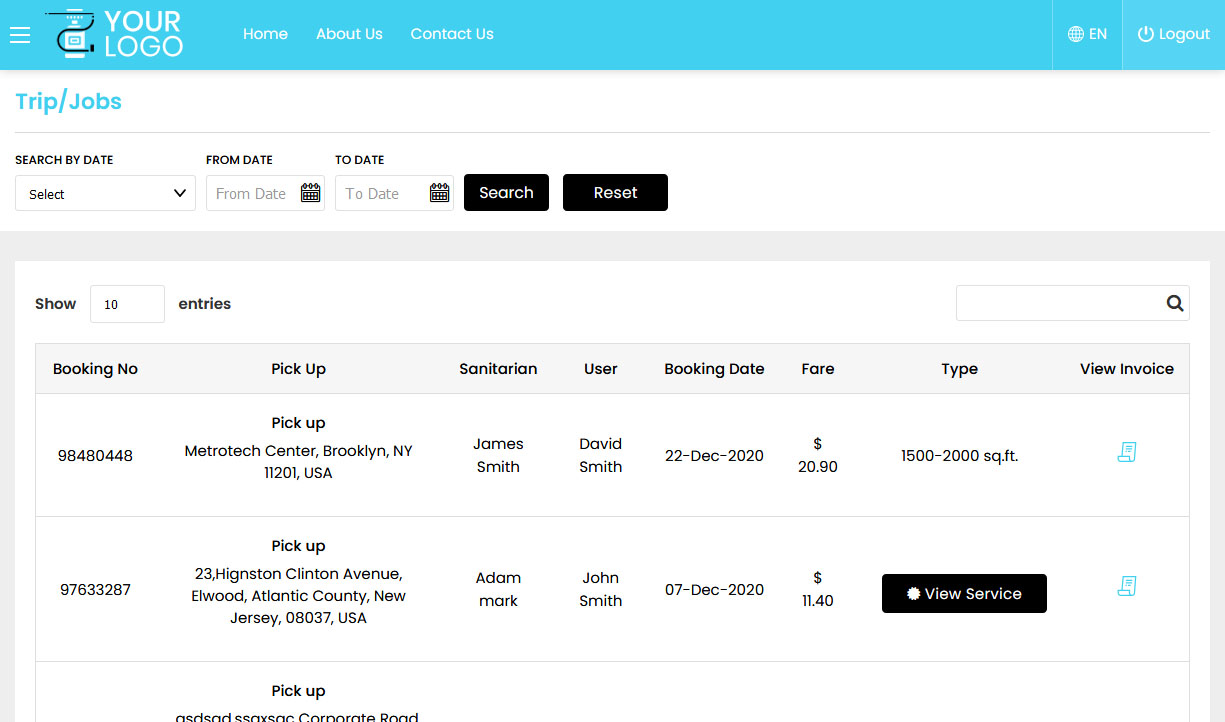

-
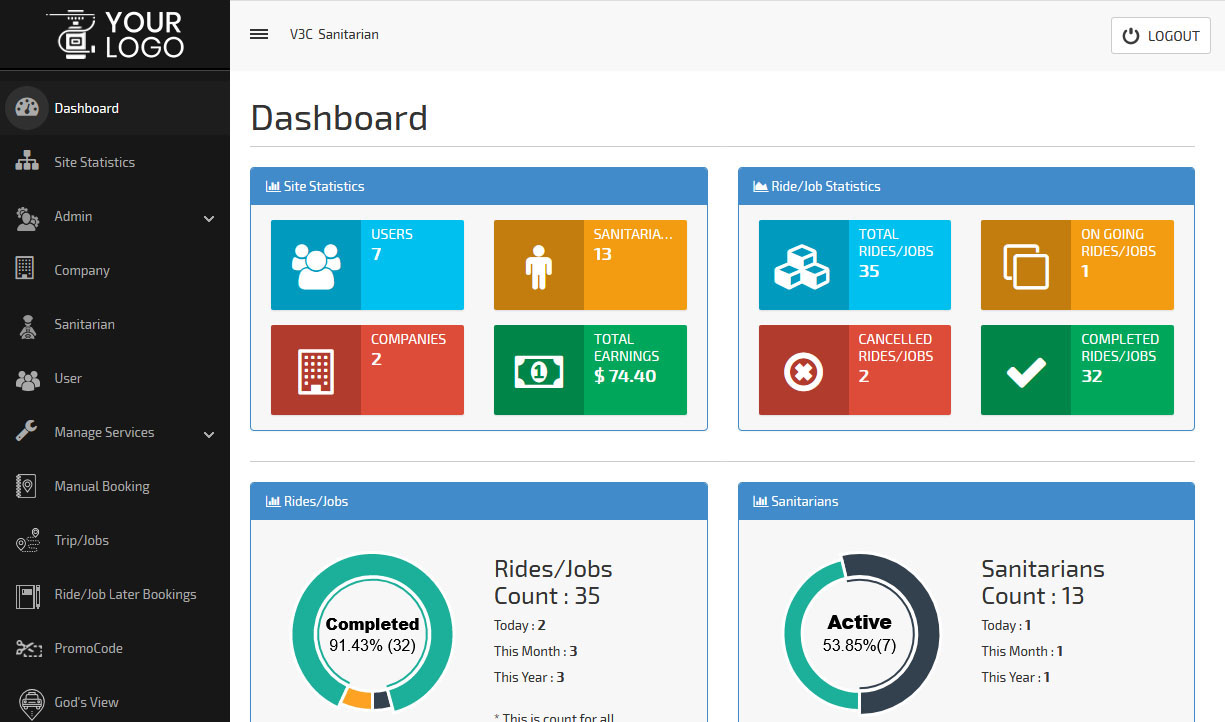

-
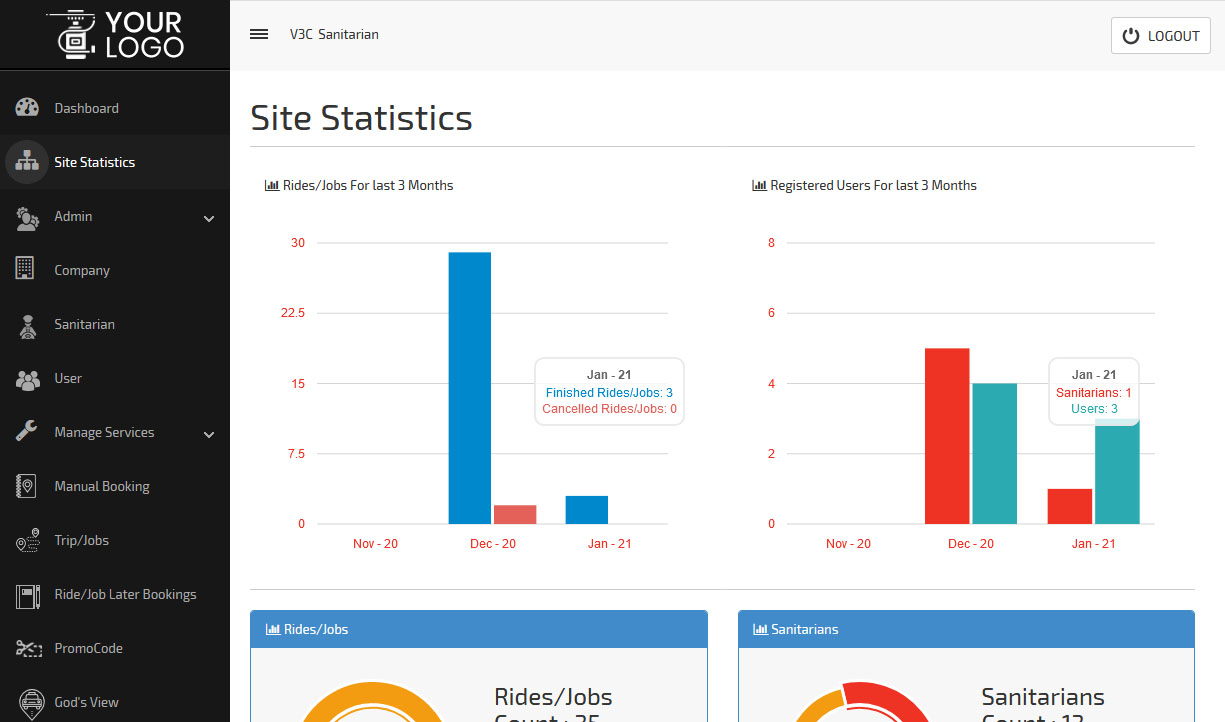

-
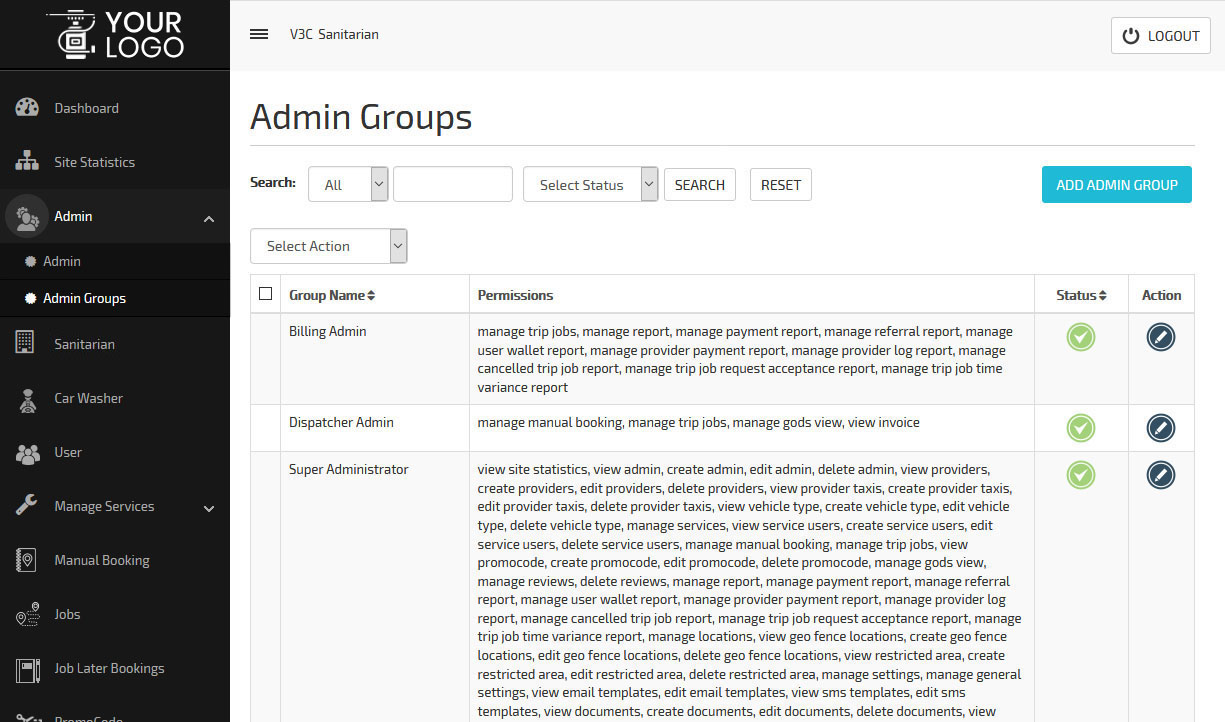

-
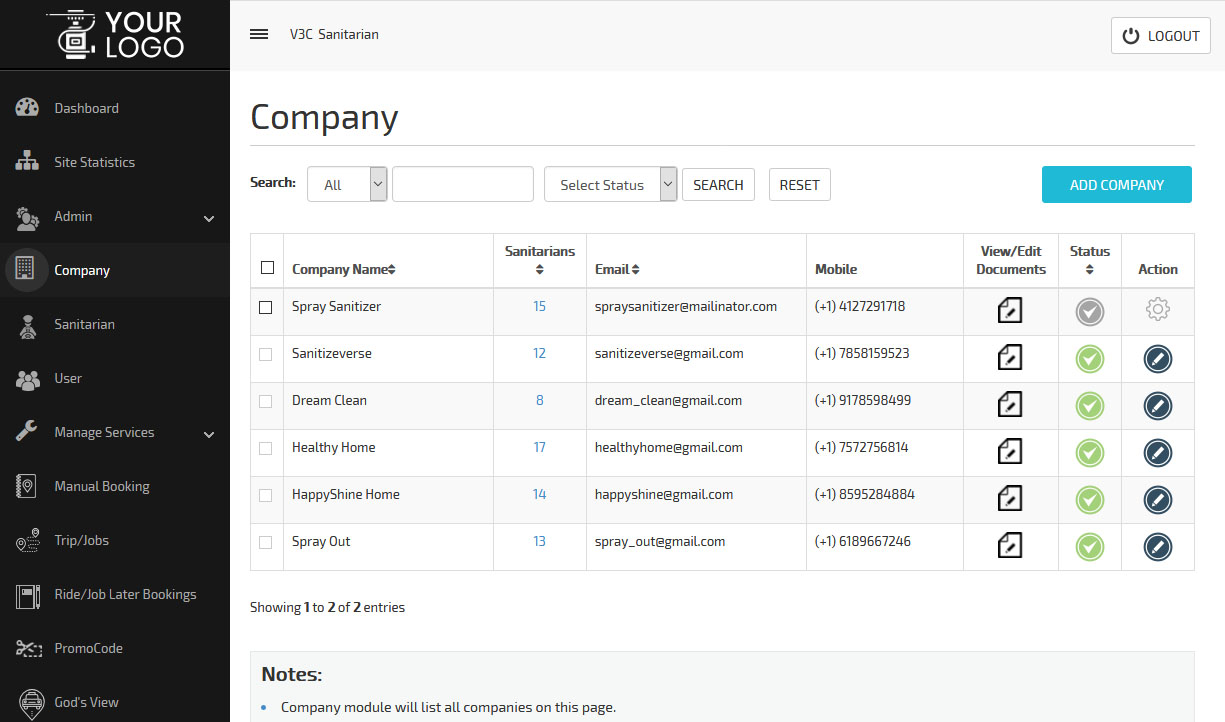

-
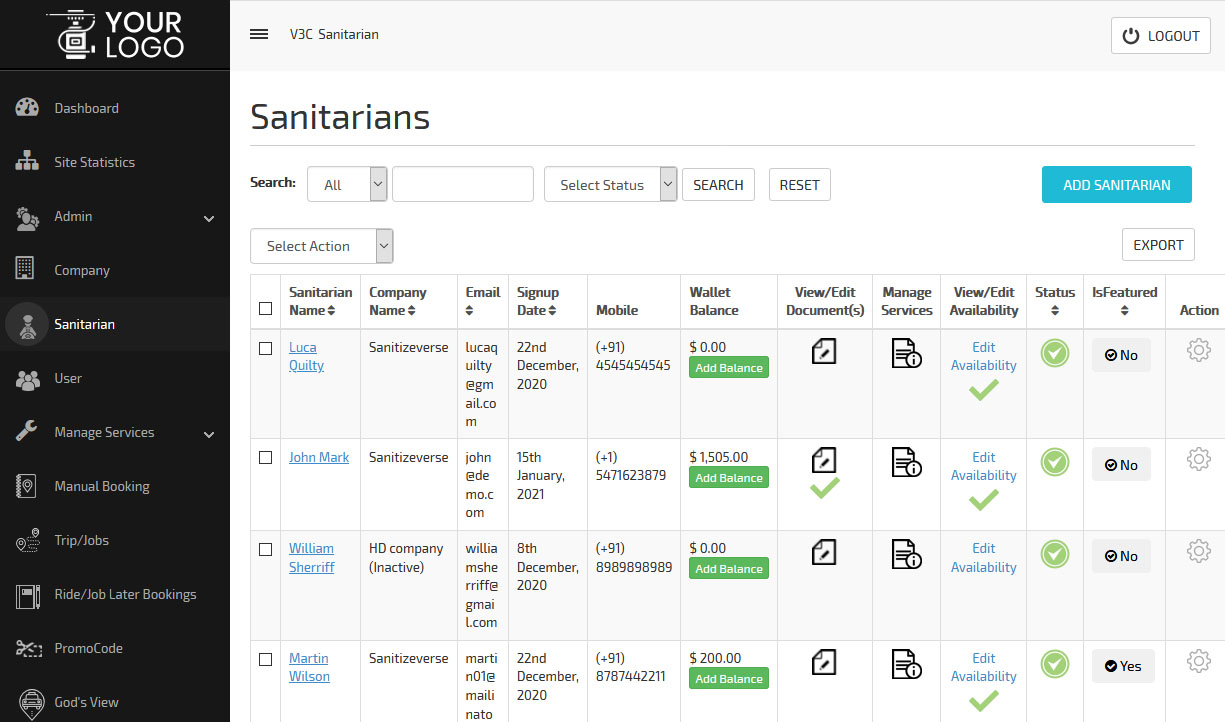 Sanitarians
Sanitarians -
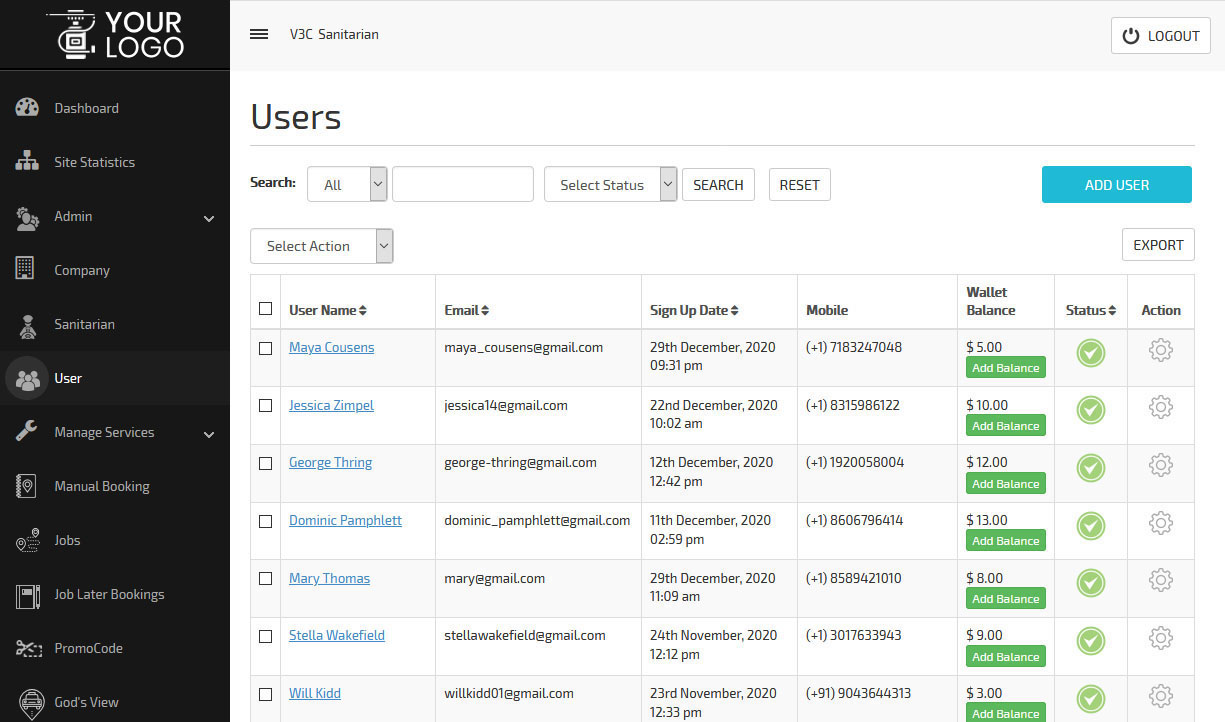

-
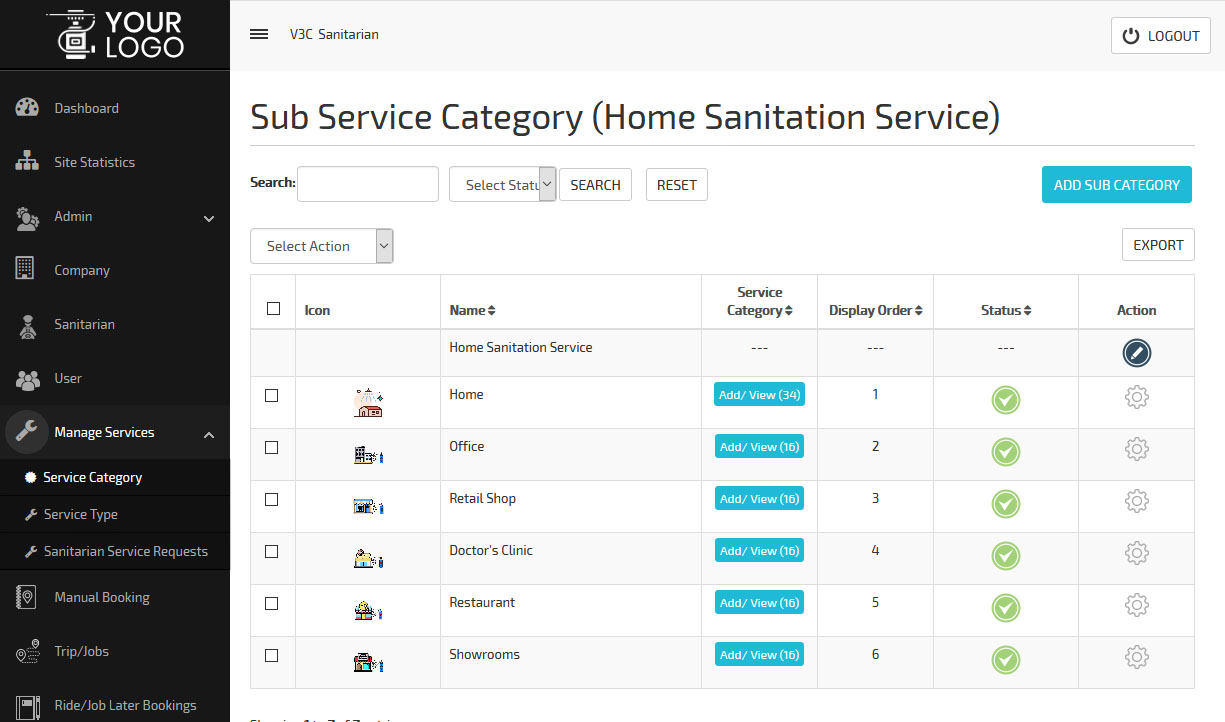

-
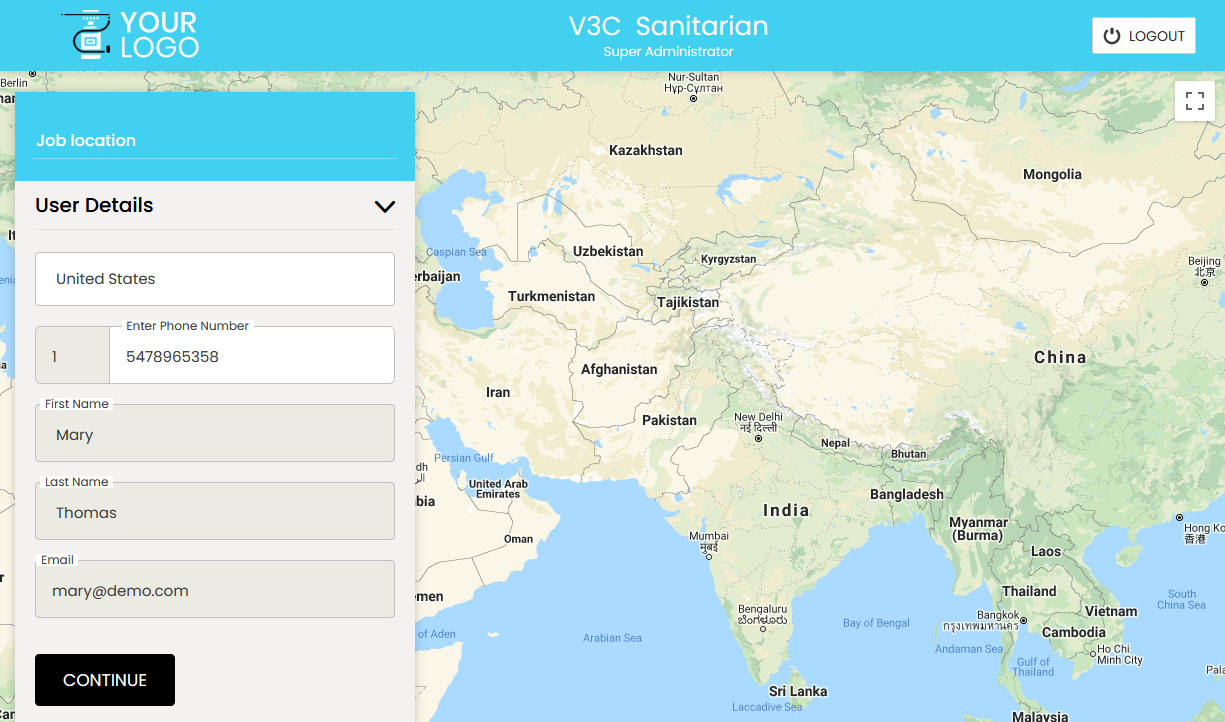

-
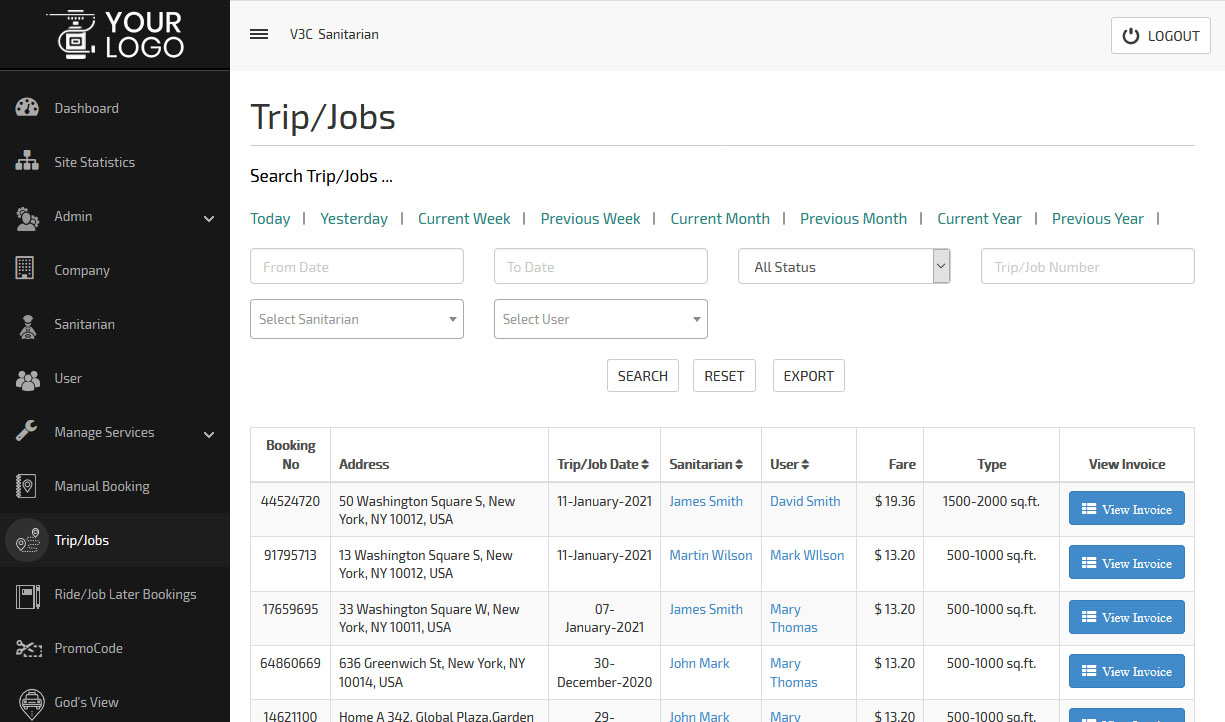

-
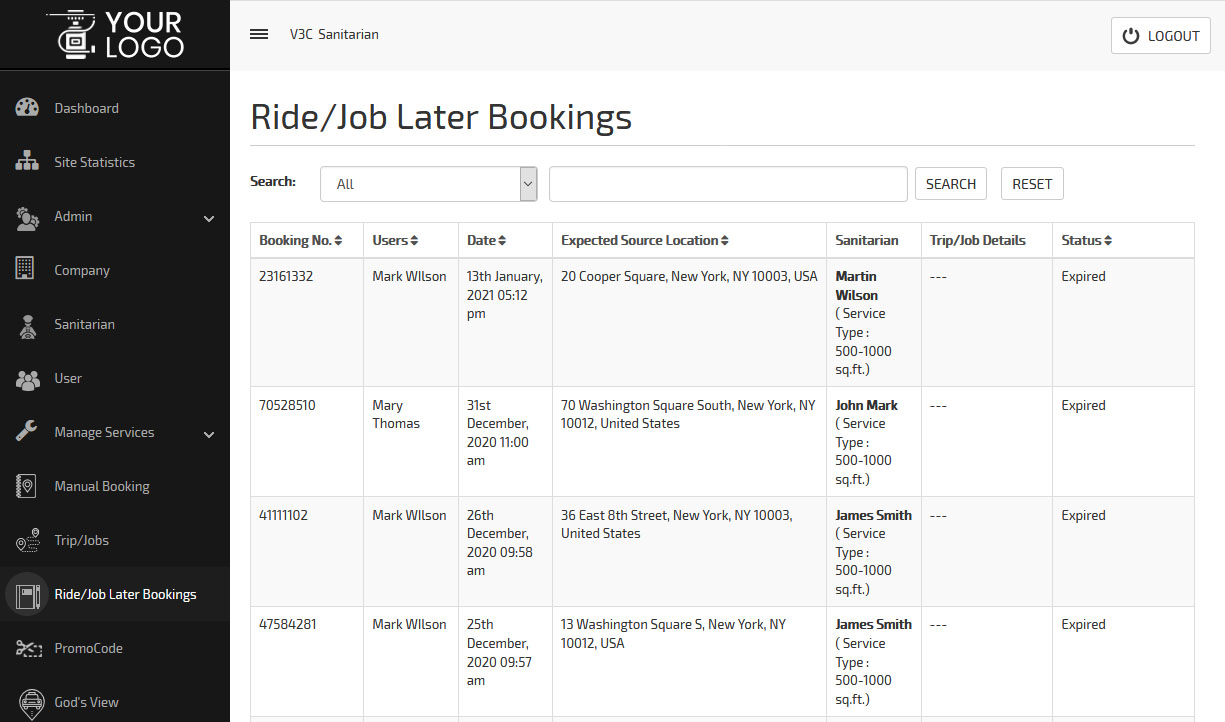

-
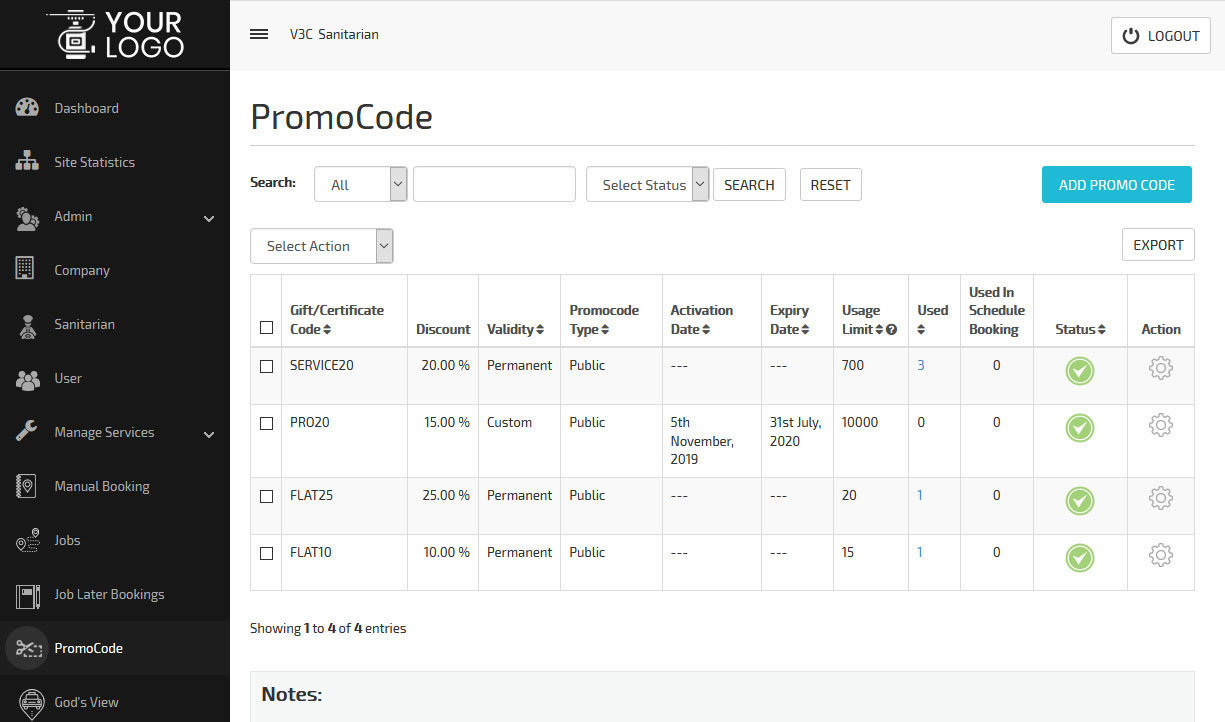

-
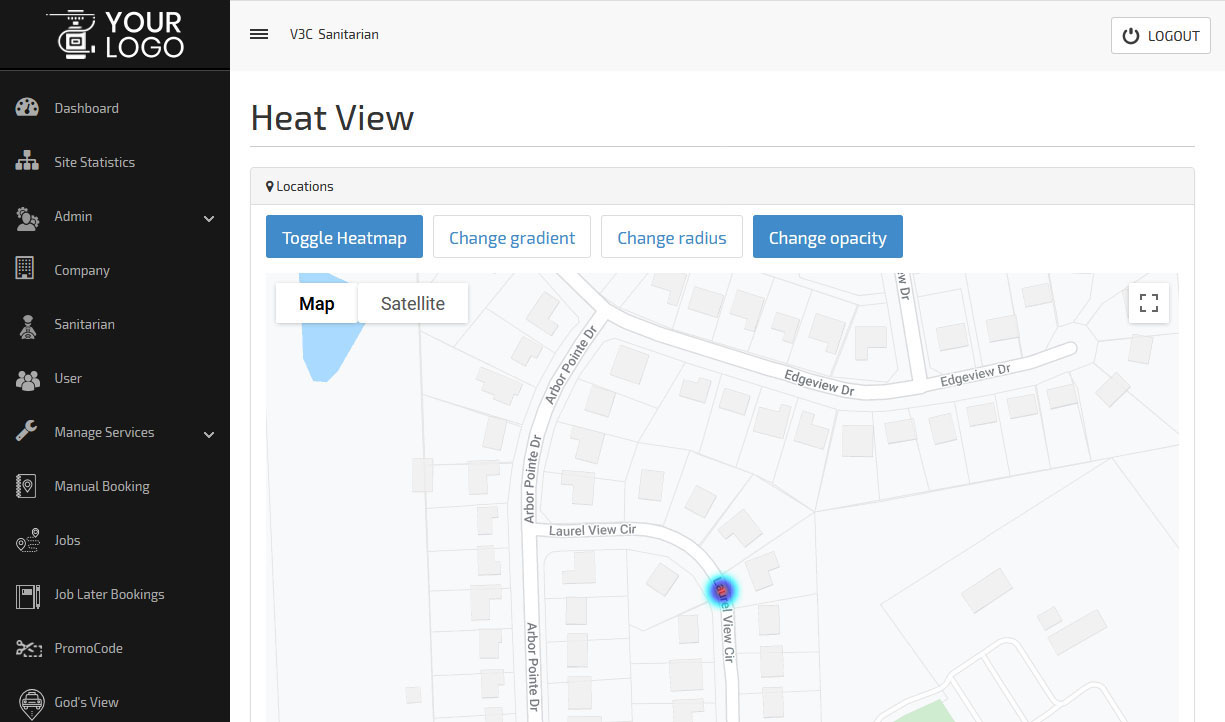

-
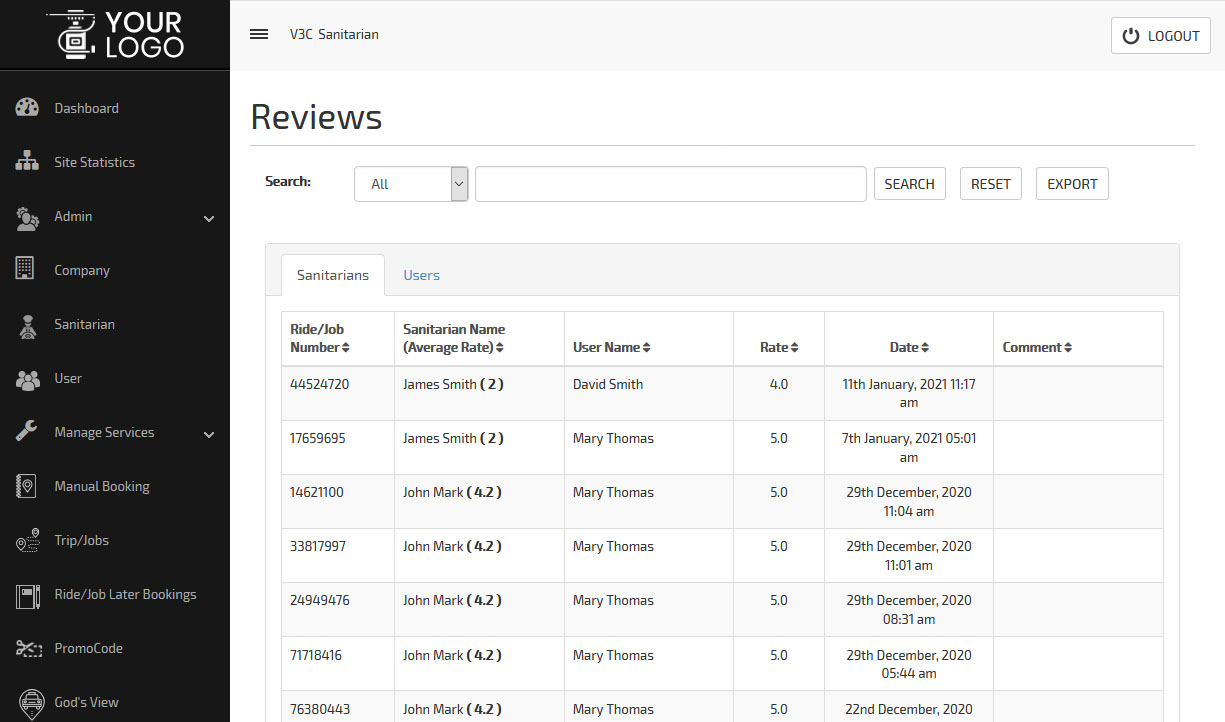

-
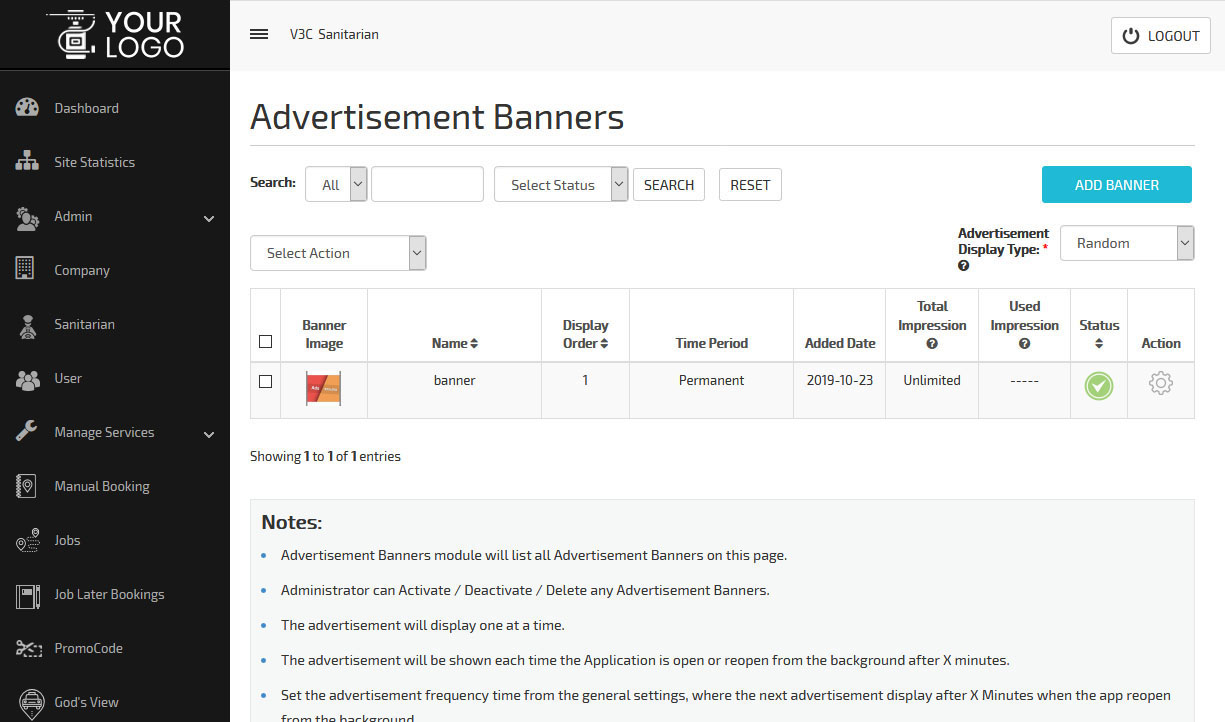

-
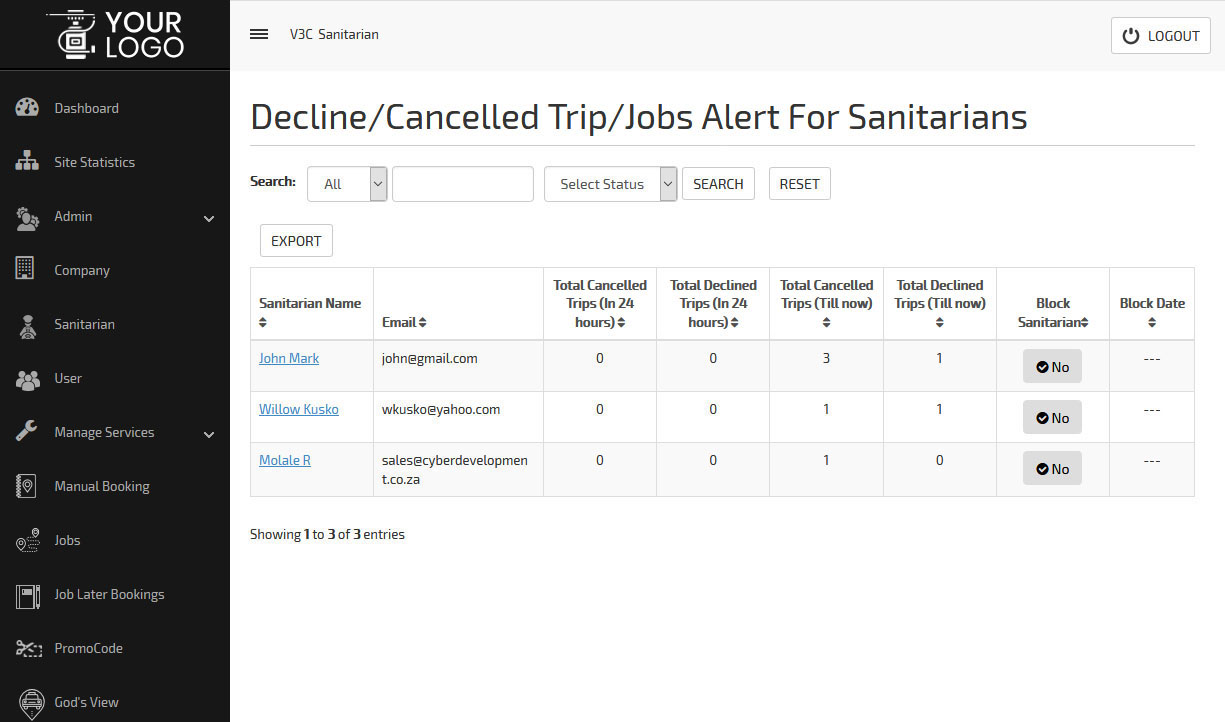

-
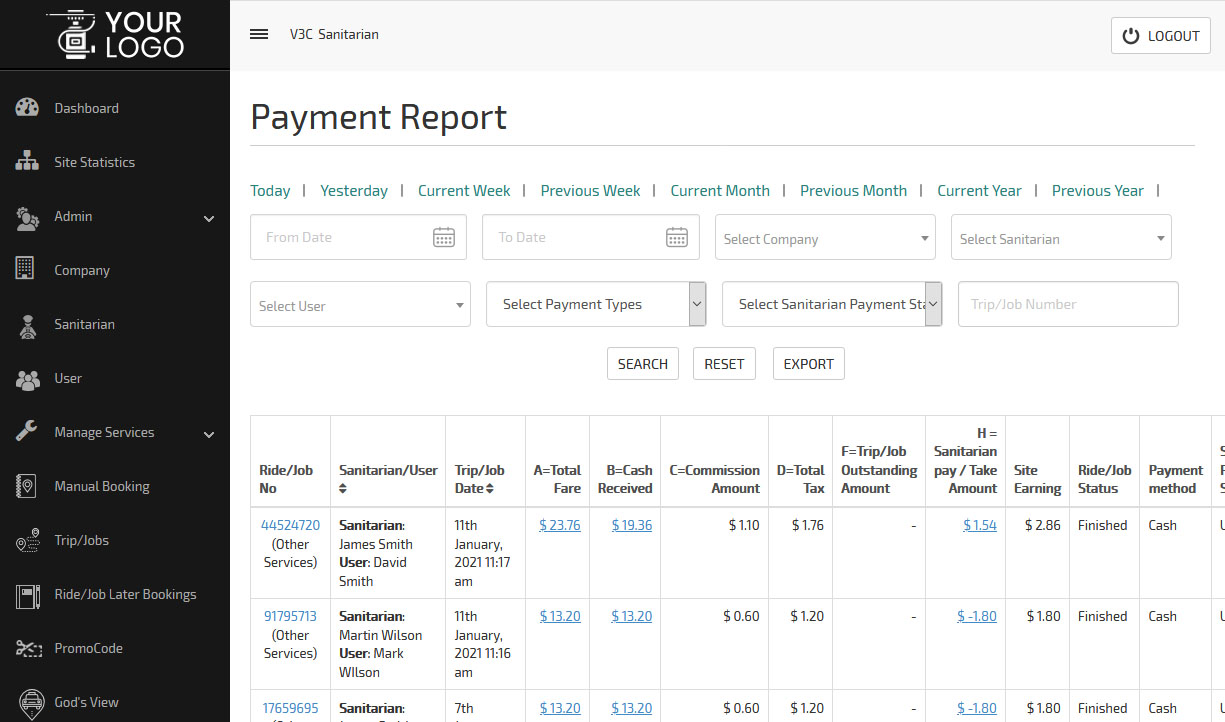

-
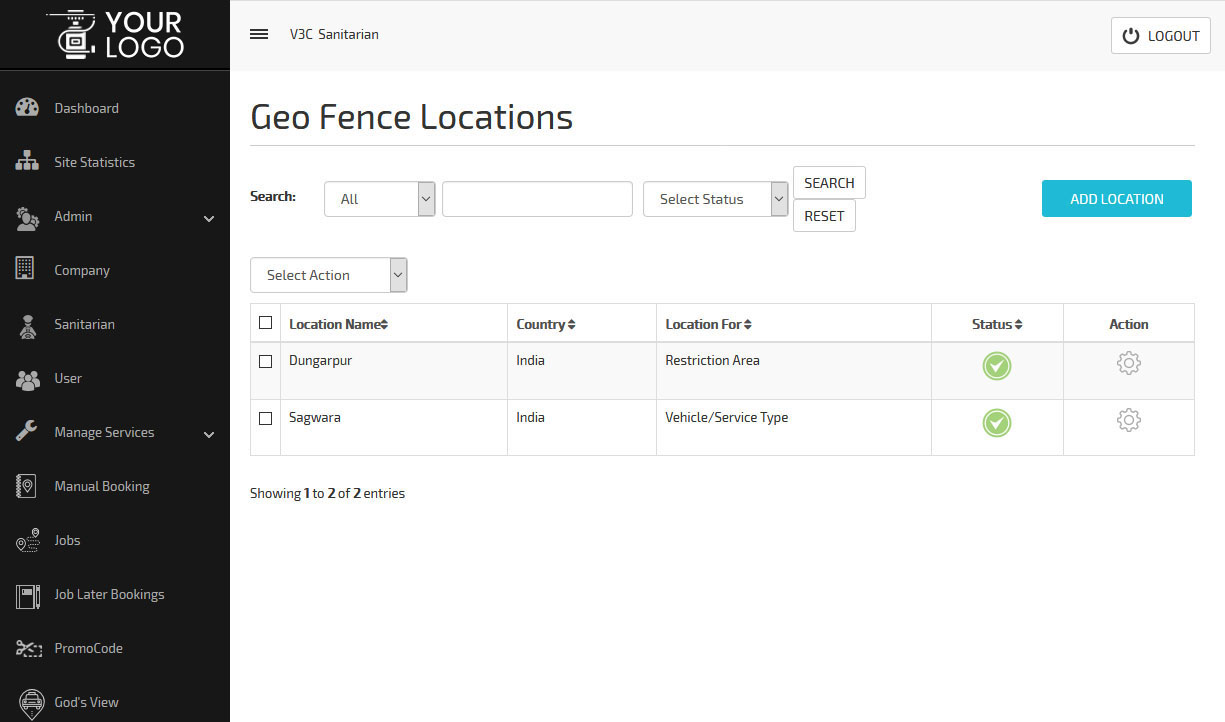

-
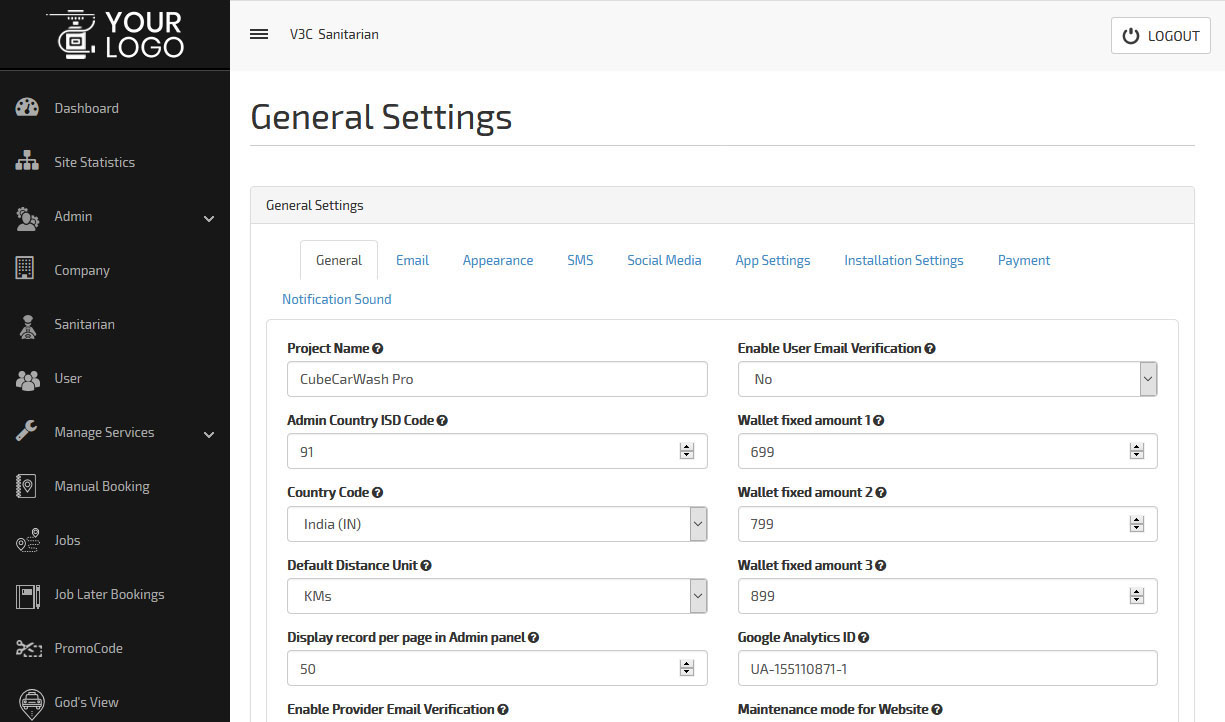

-
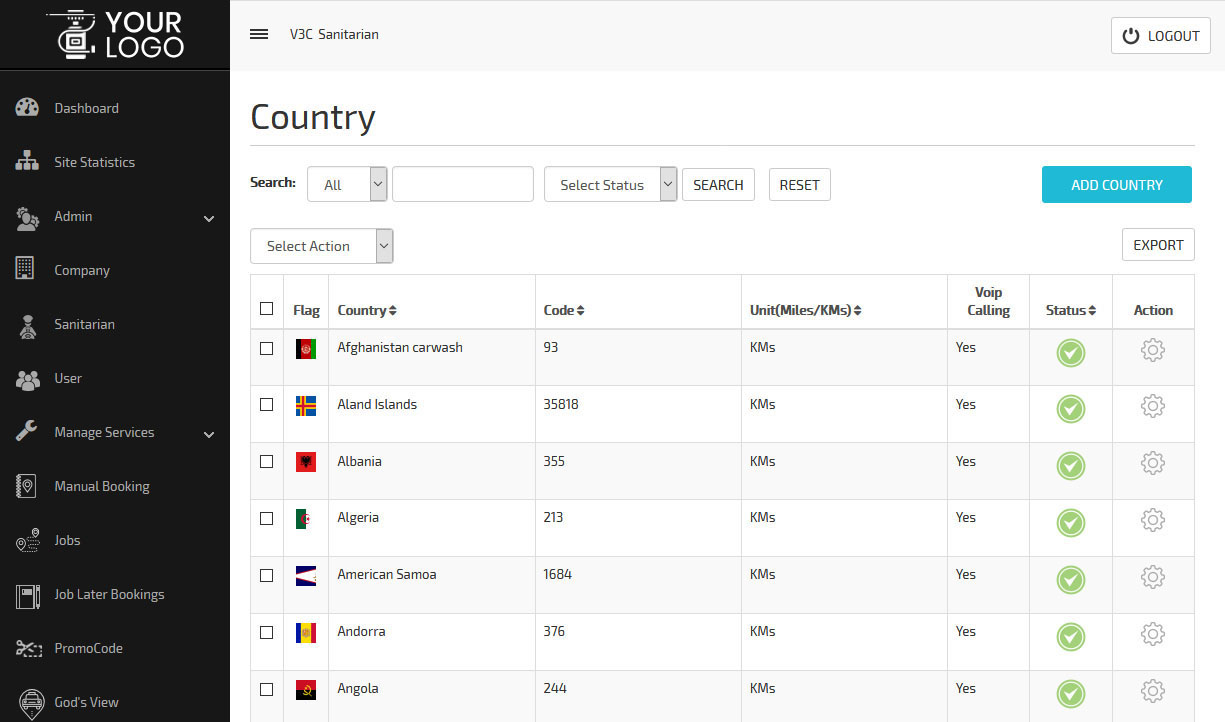

-
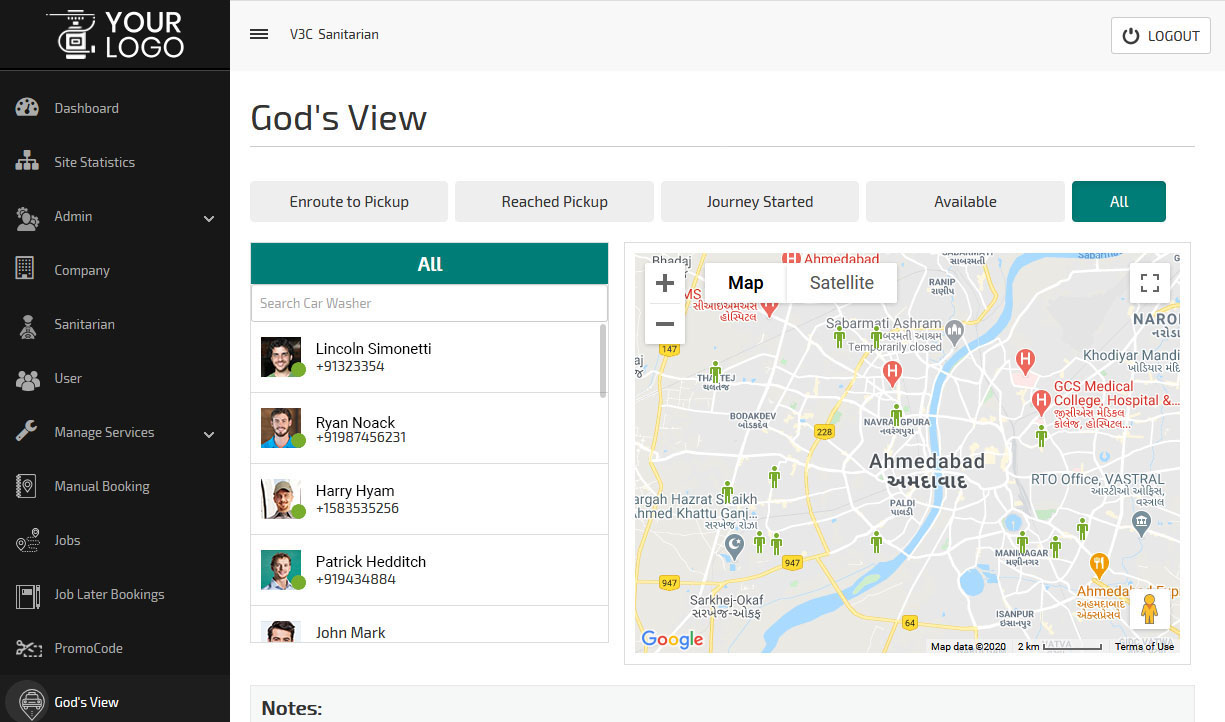

- The splash screen for the User’s Application would show your logo as well as name. The screen of the same would hold for 2 to 3 seconds.
- The splash screen for the Sanitarian’s Application would show your logo as well as name. The screen of the same would hold for 2 to 3 seconds.
- With this Screen, the User can flexibly choose the Language as well as currency of their choice. They can also login or register through this Screen.
- With this Screen, the Sanitarian can choose the Language and Currency of their choice flexibly. They can also login or register through this Screen.
- The User of the App gets the feasibility to register via their email address and their social media handles like Facebook, Linked In and Google.
- It also offers the users a ‘Forgot Password’ Option in case the User forgets their password and wishes to retrieve the same.
- It enables the User to update other details in case they are registering as new user like their name, their phone number, etc, to name a few.
- The app will provide the Sanitarian with the ability to login through their email address and social media handles like Facebook, Linked In or Google to name a few.
- The Sanitarian can also register as a New User by entering important details like name, phone number, etc.
- In case the Sanitarian forgets password, they can retrieve the same using the ‘Forgot Password’ tab.
- This section provides the User quick and easy access to the functionalities of the App and also take a look at their Profile picture, Wallet Balance, Bookings, Settings, etc, to name a few.
- The Sanitarian will get the feasibility to manage their services along with their availability, Bank details, documents etc, through the App efficiently as well as easily. The Sanitarian would also be able to take a look through their Wallet balance along with the Settings icon.
- Users & Sanitarians will need to verify their Mobile Number via OTP received via SMS.
- And also verify the email account via Code sent to user's email account. This step is set to avoid fake registrations & spammings.
- From the list of all the different Services that are offered on the App, the User needs to select the services that they require, like Home Sanitization, Office Sanitization etc.
- The Admin gets the freedom to set the particulars for the different categories as well as subcategories.
- Sanitarian would need to slide the button to set their availability as Online on the Sanitarian On Demand App so as to start receiving Job Requests. Upon getting online, the system would be empowered thus to send Job Requests to the Sanitarian that are made by the User thus enabling the Sanitarian to accept the same.
- The Sanitarian would be shown all their pending and upcoming tasks on this screen and would enable them to set a radius for their work area range.
- Based on the selected categories of services chosen by the User, all the Sanitarians that offer the selected services falling within the preset radius would be shown in the Map and List View respectively.
- User can choose any Sanitarian from the options provided to have a look through their detailed profile and send them a Job Request.
- This feature enables the Sanitarian to manage the services offered by them.
- This feature presents the Users with the best Sanitarians along with the respective services they offer and galleries containing all their work and past reviews they received for the same thus empowering them to select the service/services from the Sanitarian, add special instructions (if any) for the Sanitarian and know the service charges for the same.
- With this feature, the User can take a glance through the images uploaded in the gallery of the Sanitarian along with take a look through the Reviews of the Sanitarian selected by them.
- With this feature, User would need to provide their current location and choose their preferred mode of payments from options like cash, card or wallet along with apply a promo code if any.
- Once the Book Now tab is tapped by User, the request would get sent to the selected Sanitarian
- The selected Sanitarian would receive a notification on their mobile with the Countdown Screen and get the option to Accept/Decline the incoming job request along with take a look through the details of the job before accepting the request.
- As soon as the Sanitarian accepts the Job Request received from User, it automatically gets added to their ‘Ongoing Jobs’ List
- The User can monitor the status of the ongoing job.
- The Sanitarian would get the facility to track the Job Location on the Map.
- The Sanitarian also gets the freedom to cancel the job or call or text the User at any point along with get access to special instructions if any made by user.
- The Sanitarian will tap on the ‘Arrived’ tab upon arriving at the Job and use the Slide Button to start the job once they are ready to begin the services.
- The User would receive a notification on their App stating that the Sanitarian has reached their location to provide the services to them.
- The User would receive a notification on their App that the job has begun and is in progress.
- The Sanitarian can track the progress of their respective job or task.
- An in-app notification would get flashed on the screen of the User in order to help them understand that their services have gotten completed.
- Once the job gets completed, the Sanitarian would use the Slide Tab to mark the end of job and in case there are any Additional Charges, the Sanitarian would be able to add the same.
- As soon as task gets completed, the invoice summary would get displayed on the screen of the User.
- As soon as Sanitarian taps the ‘Collect Payment’ tab, the money would automatically get deducted from the user’s card and in case of the User choosing Cash Payment, they would hand over the Cash to the Sanitarian.
- As soon as the task gets completed, the invoice summary would automatically get displayed on the screen of the Sanitarian.
- The Sanitarian taps on the Collect Payment tab to collect the payment from User.
- Sanitarian needs to upload his Selfie every time he starts a Job. This is to make sure that he is wearing a mask.
- User can cancel a Job by selecting the appropriate reason and if Sanitarian hasn't followed Covid-19 Safety Measures.
- Sanitarian can cancel a Job by selecting the appropriate reason and if User hasn't followed Covid-19 Safety Rules.
- List of Safety Measures that User and Sanitarian must follow during this Covid Era will be displayed at booking of each Service.
- User can provide the ‘Safety Ratings’ based on Covid-19 safety precautions taken during his Job by the Sanitarian.
- User can also provide review based on his experience.
- User can select the location where they require the Sanitarian Services along with the date and time when they need the same.
- Sanitarian can set the time slot for their availability from the Sanitarian On Demand App.
- User receives a confirmation message on their app that their booking has been made successfully.
- The Sanitarian would be able to view all their pending tasks and accept or decline a job request. As soon as Sanitarian accepts or declines the job request of User, an email or SMS would get sent to them.
- The User and the Sanitarian will both have an in App wallet.
- This wallet can be recharged or topped up whenever they want.
- Users can pay for the Job using Wallet.
- Looking for a seamless way to make payments easy for your customers and assist the Sanitarians to receive the money directly in their wallet. Then, the wallet-to-wallet money transfer feature will turn out to be a blessing in disguise for your customers and Sanitarians.
- Through the pre-integrated wallet present, your customers can smoothly make payment through their wallet and have it sent to the Sanitarian’s wallet especially if they do not have the change for the services that they have booked.
- All that they would need to do is select from the two options present in the wallet to whom they wish to send, the user or Sanitarian and then choose their respective mobile number or email address and then they need to transfer the money from their wallet to the wallet of the Sanitarian.
- This feature will surely be a blessing in disguise for your customers and Sanitarians who may be wary of sharing their card details.
- Admin can define the Membership plan for Sanitarian like 2 months subscription and 1-week subscription plan.
- Sanitarian can subscribe for the Plans and can provide the Services.
- The unique feature that will ensure that no Sanitarian is able to provide their services until they have subscribed to the subscription plans present on the Membership Subscription Plan.
- All that the Sanitarian needs to do is enter their application and then tap on My Subscriptions.
- The User can mark the Sanitarian as favorite from his App. Also, he can remove the Sanitarian from the favorite list anytime.
- In the case when you do the Job with any Sanitarian and you want that Sanitarian again, then mark the Sanitarian as Favorite.
- This feature allows the system to set the Priority in sending the request to all favorite Sanitarians first whoever is marked as favorite by the User.
- This way User gets the chance to book the Job with any specific Sanitarian.
- Once the Job is completed the User will be prompted to rate the Job and provide the feedback.
- Apart from this, the User will get the option to mark the Provider as a favorite so that next time they got the chance to do the Job again with them.
- The User can Update and Edit their profile whenever they like.
- The Sanitarian can update and edit their profile whenever they need to.
- The Sanitarians will be able to upload all the documents that are required, like Experience certificate etc from this panel on the app.
- Sanitarian can manage the photographs uploaded by them in their gallery to update the photographs of their work that they wish to show the users.
- User and Sanitarian can manage their respective Credit Card Information from this screen. This feature ensures the security of the User and the Sanitarian and thus both can be assured that their card details would not get shared on the App. The data only gets saved in the safe vault of the Payment Gateway Company. It is also important to note that during the payment made in the Sanitarian On Demand App, only a token gets used to call the card and make a secure transaction.
- The in-app wallet can be topped up by the User and Sanitarian whenever they want to. This wallet can then be used for making payment.
- The commission for the jobs paid in cash gets deducted from the Sanitarian’s wallet.
- Past jobs and its related invoice details can be viewed by the user.
- The status of all the upcoming jobs would be visible to the user. In case of the request getting declined by the Sanitarian, the User would be able to send the request to another Sanitarian from their App.
- The Sanitarian can take a glance through all the Pending, Upcoming as well as Past Jobs along with view their past jobs in a date-wise method.
- With this feature, the User can get acquainted with the latest news and offers that are present currently on the Sanitarian On Demand App.
- The User receives a Promo Code that they can apply on their next service in case the App has new offers in stock.
- The Sanitization On Demand App is designed to ensure zero compromise on safety. Thus to keep in sync with the same, the Panic/Emergency Button is present in the Sanitization On Demand App. The Sanitarian and the User need to simply tap on the Panic Tab in case they feel any impending danger.
- A message with the exact location would then get sent to the listed emergency contacts and in case the User or Sanitarian feels that the danger is severe, the local police station would get notified of the same simply through the tap of the Panic Button.
- Commission for the jobs that get paid in cash to the Sanitarian by the User gets automatically deducted from the wallet of the Sanitarian.
- Showcase your offers and promotions on the Home screen of the App. When the users open the App, they can see your advertisement.
- You can keep advertisement, promotional content and any kind of information that you want to highlight about the App right here.
- The User can provide a feedback to the Sanitarian for each service offered by them. Any feedback provided would get displayed in this section.
- Sanitarian can provide his Bank details in order to get his earning from Admin.
- The User and Sanitarian respectively can invite their friends to join the Sanitarian On Demand App using this feature. All that they need to do is tap on the ‘Invite Friends’ tab which in turn would lead to them receiving a referral code along with an invitation message that they can send to their selected contacts through mediums like Whatsapp, Gmail, Facebook, etc, to name a few.
- The Sanitarian can view their jobs and respective earnings in a graphical/statistical format.
- The Secondary Screen on the Sanitization On Demand App contains menus like About Us, Privacy Policy, Terms and Conditions etc, which can be edited by the Administrator from the Back-End.
- There will be help and contact Pages on the Service Apps like Uber.
- The administrator will be able to Edit the Information Pages from back end.
Delivery AppsLaunch your Delivery Business with Our Latest Delivery Apps
✕Website
Website of On Demand Sanitization Services BusinessAdmin Panel
Easy Management Tool for Your Sanitization Services BusinessStep by Step Graphical Flow Of Sanitization on Demand Apps
Loading Screen
User App
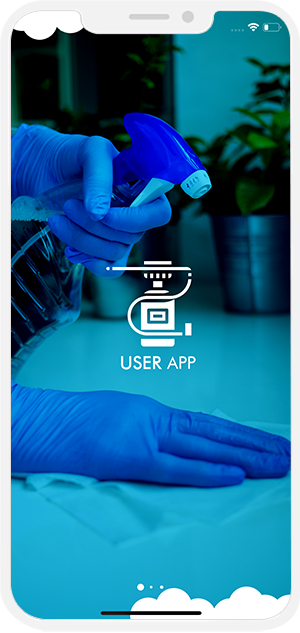


Sanitarian App
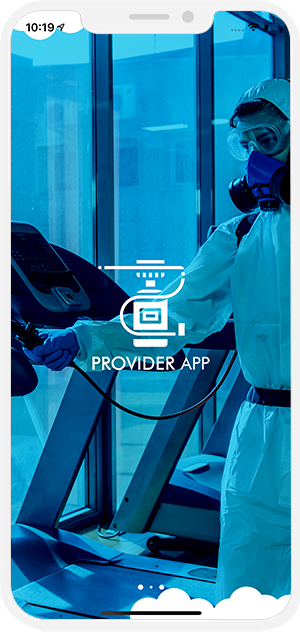
Introduction Screen
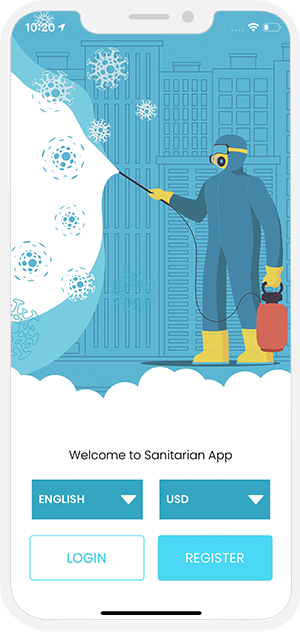


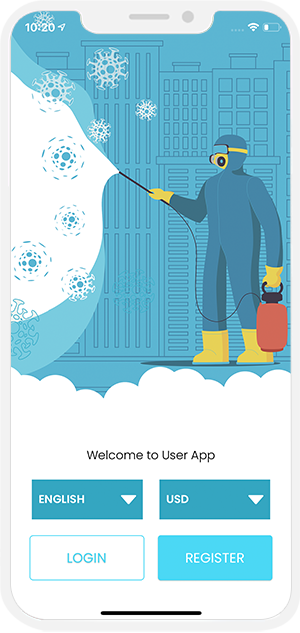
Login & Registration
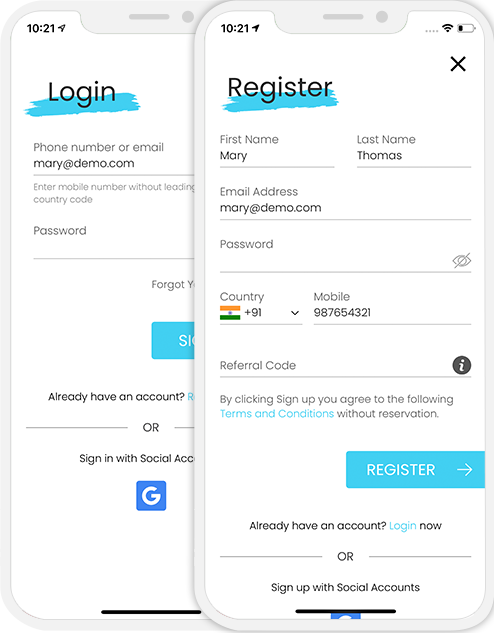
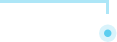
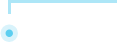
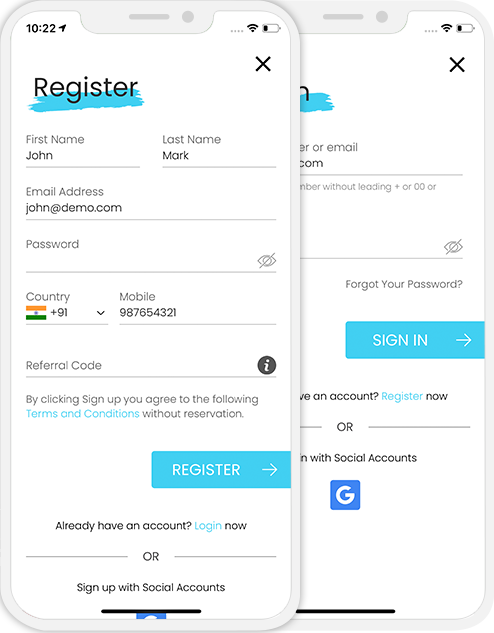
Application Menu / Profile
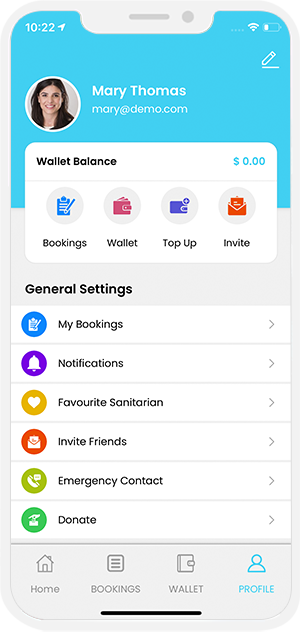


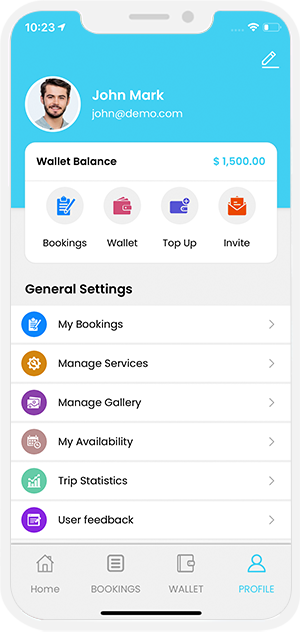
Verification screen (Mobile & Email Verification)
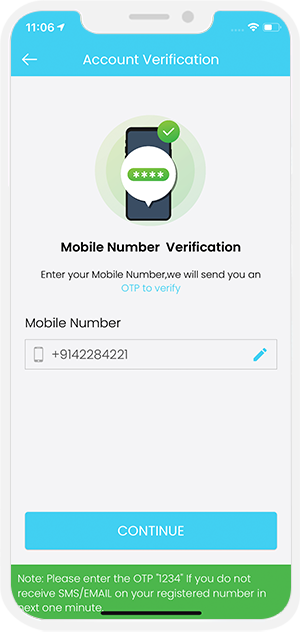
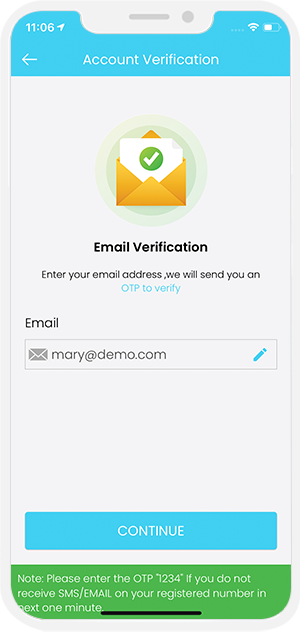

CHOOSE THE SERVICE YOU Require
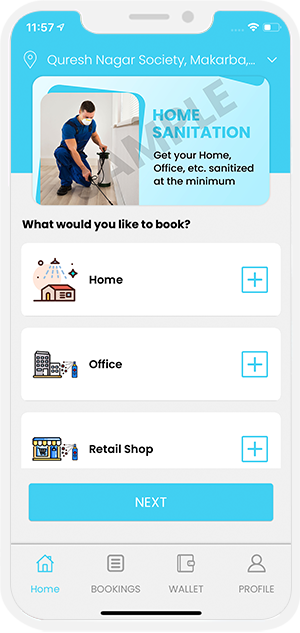
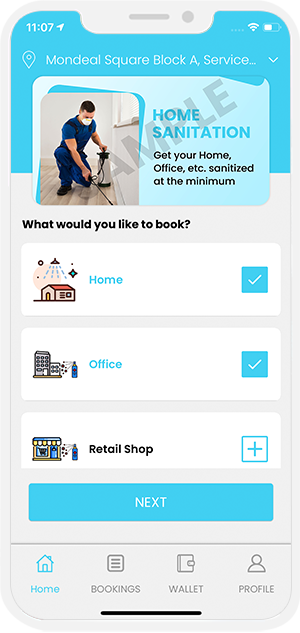
 User can choose the Services they need from the Categories listed on the Sanitization On Demand App.
User can choose the Services they need from the Categories listed on the Sanitization On Demand App.
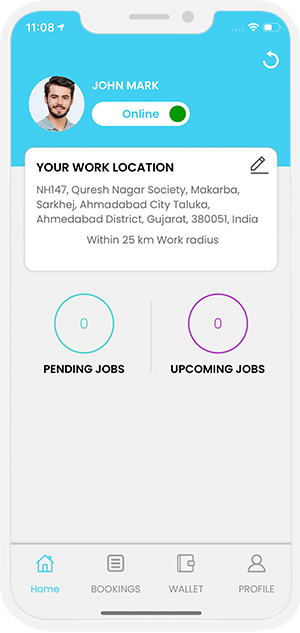
 Sanitarian gets online, sets their availability as online and starts accepting requests they receive from the User.
Sanitarian gets online, sets their availability as online and starts accepting requests they receive from the User.
book a Sanitarian
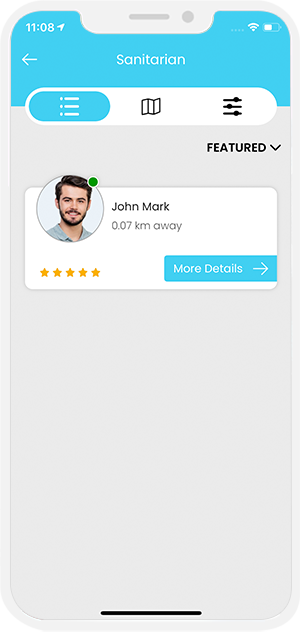
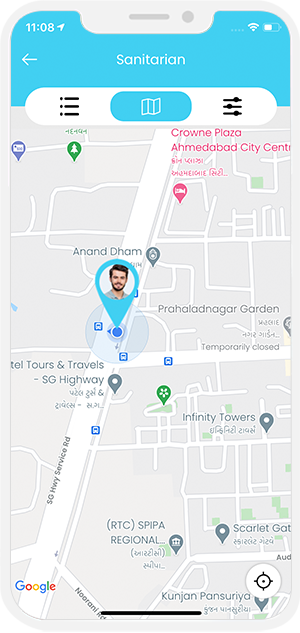
 View Nearby/Available Sanitarians
View Nearby/Available Sanitarians
Manage Services
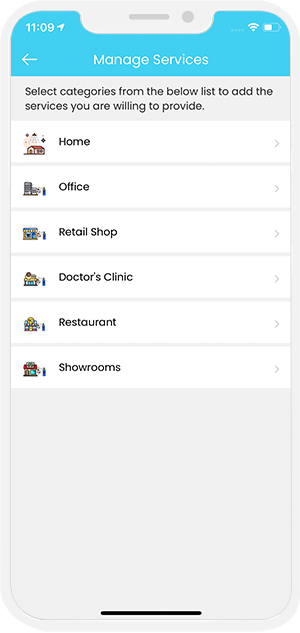
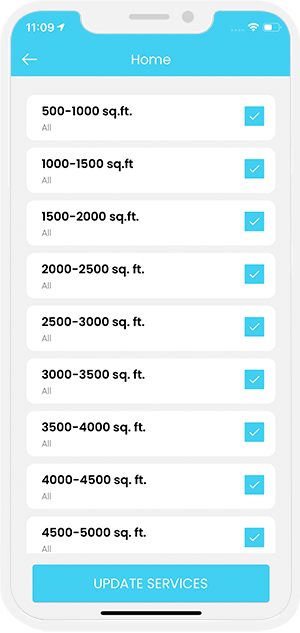
 Manage Services from the Application for the Sanitarian.
Manage Services from the Application for the Sanitarian.
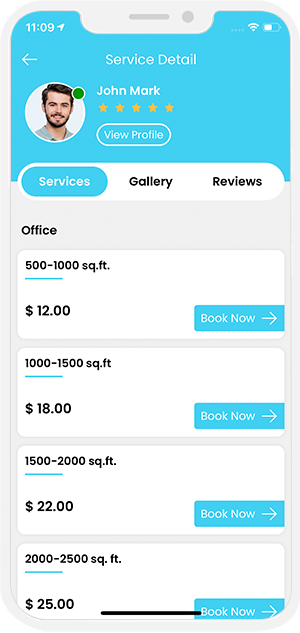
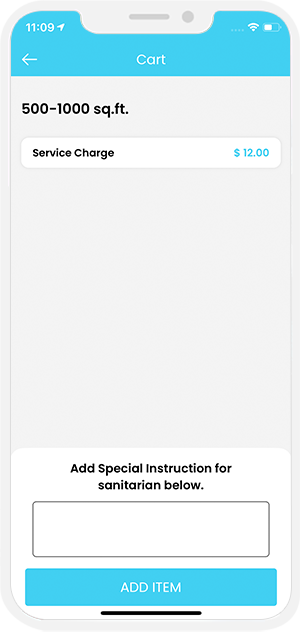
 Select the Best Sanitarian for Sanitization (For Users)
Select the Best Sanitarian for Sanitization (For Users)
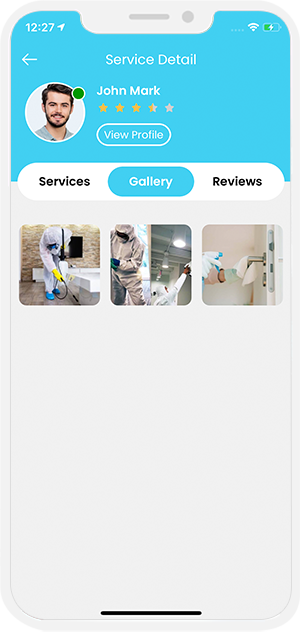
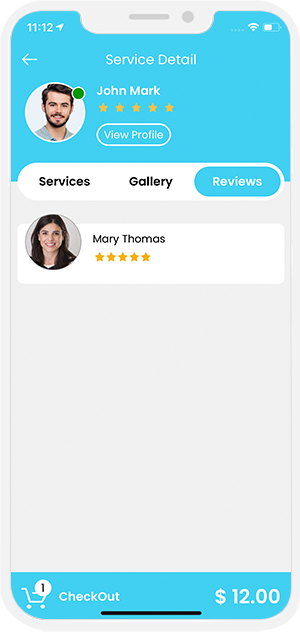
 View Gallery and Reviews
View Gallery and Reviews
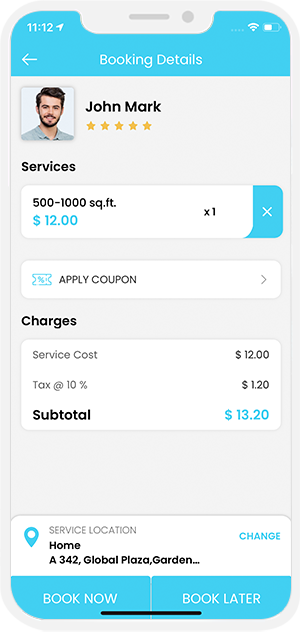
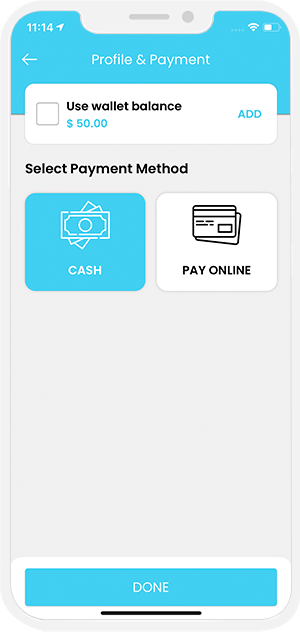
 Provide Your Location and Make Payment (For Users)
Provide Your Location and Make Payment (For Users)
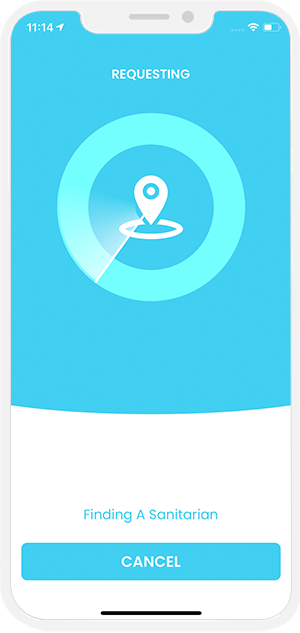


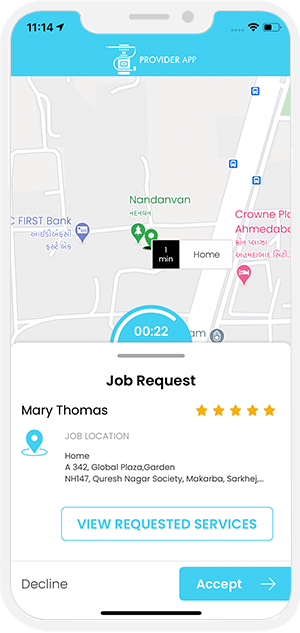
Job Request Accepted
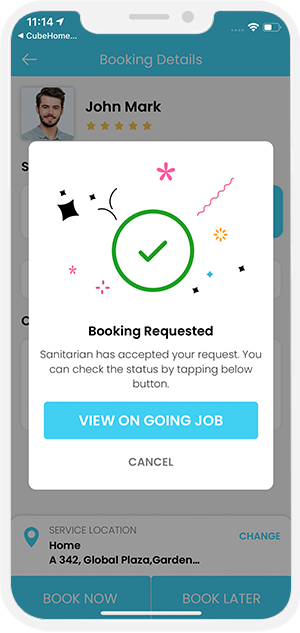
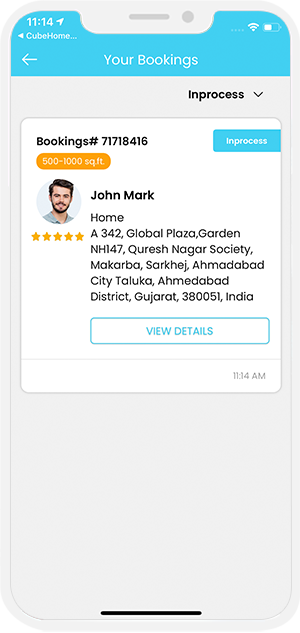
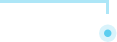
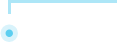
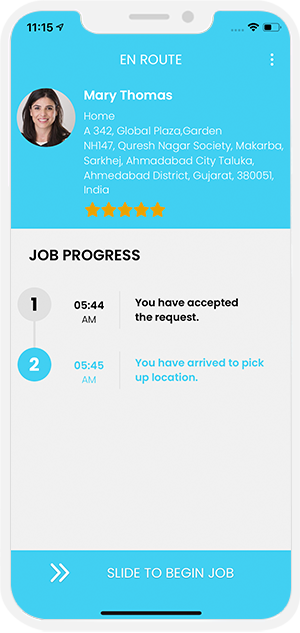
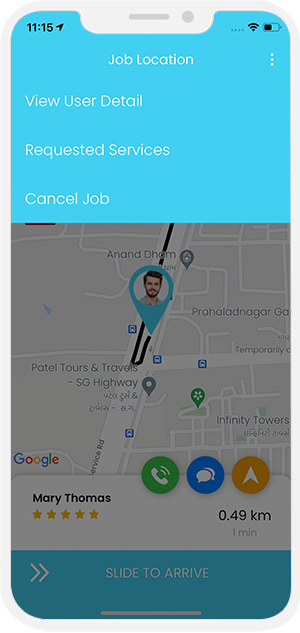
Internal Chat between User and Sanitarian
The Sanitarian and User can communicate with each other through chat once the Sanitarian accepts job request. This chat however is only possible till the time the job starts.
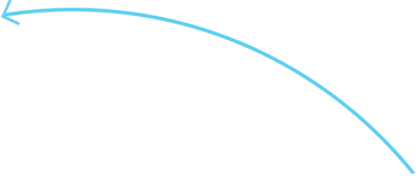
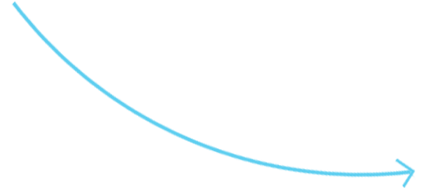
VOIP based Call masking
This feature eliminates the need altogether for either the Sanitarian or the User to make their private numbers public to each other. They simply need to place a call over the internet and stay connected with each other.
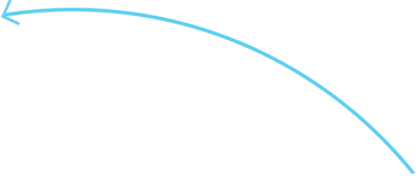
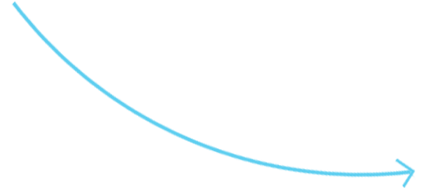
Sanitarian Reaches Job Location
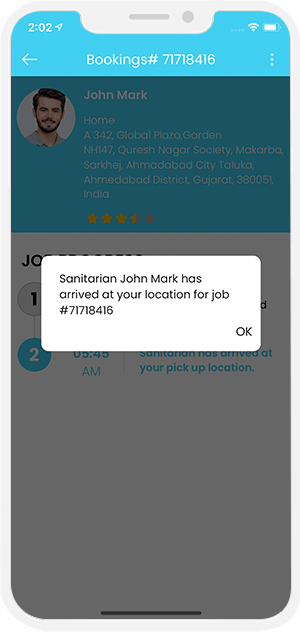
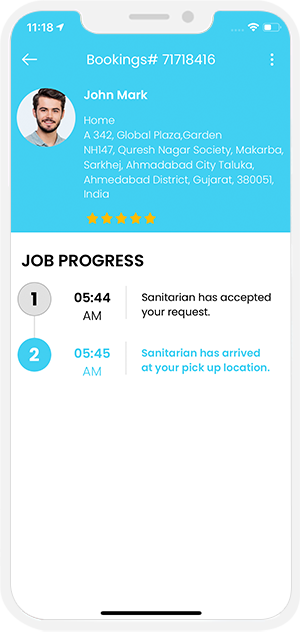
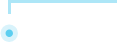
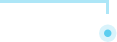
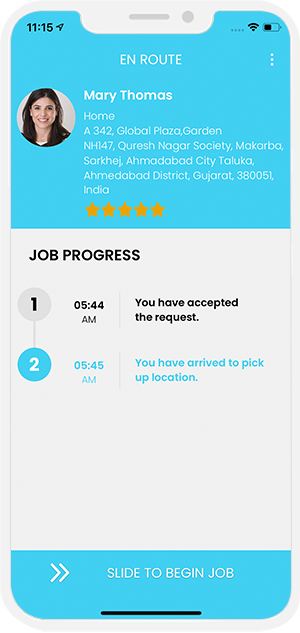
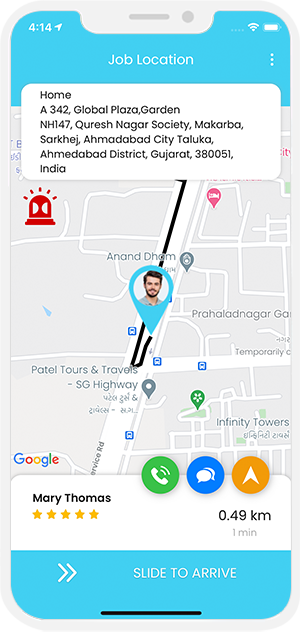
Job started
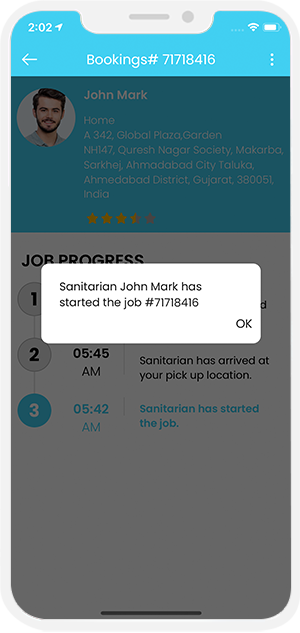

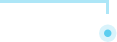
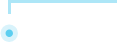
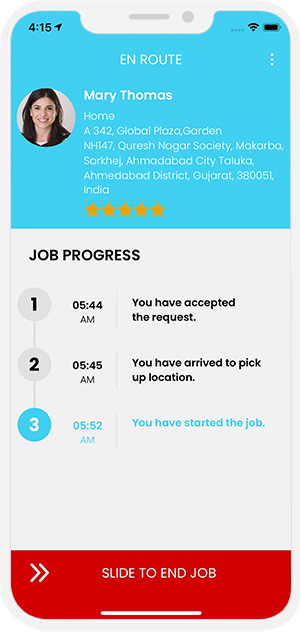
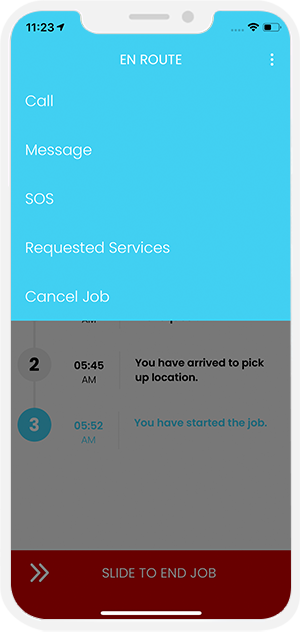
Job completed
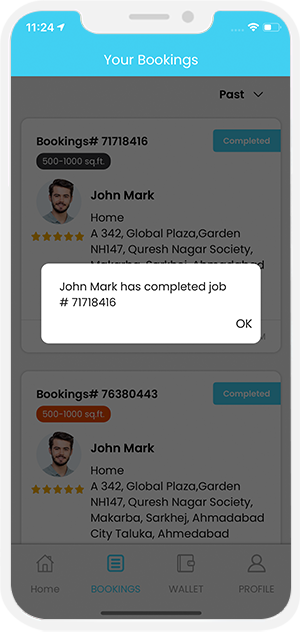


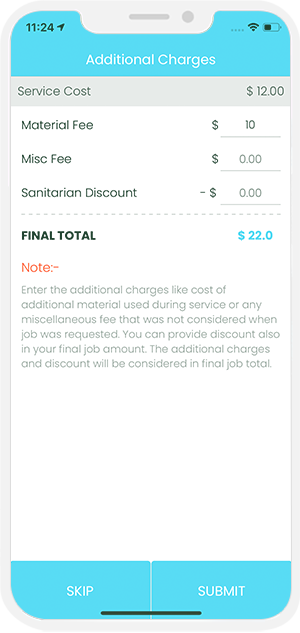
Invoice Summary
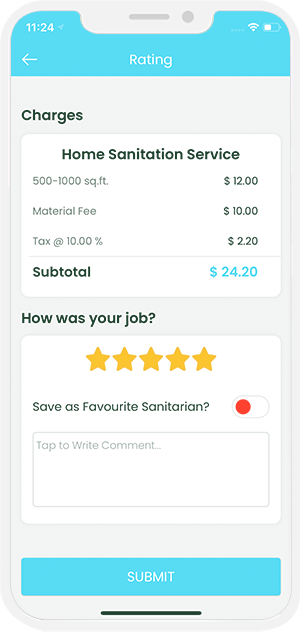
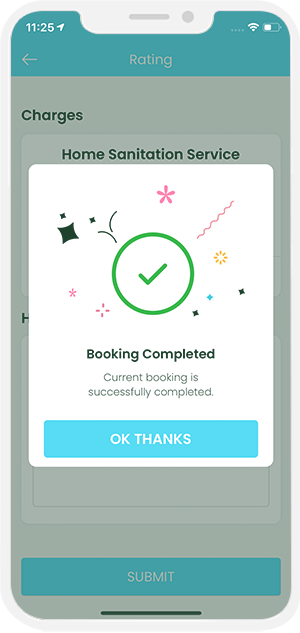
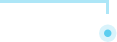
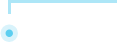
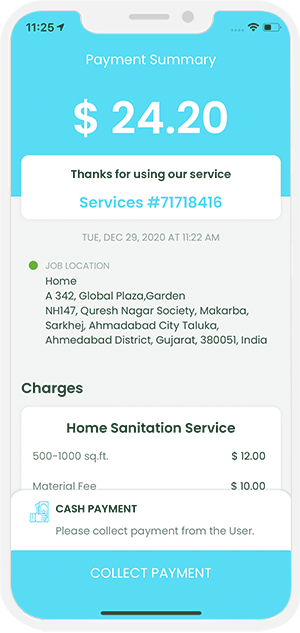
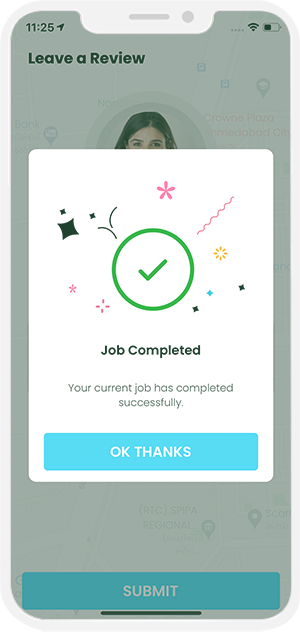
Face Mask Verification
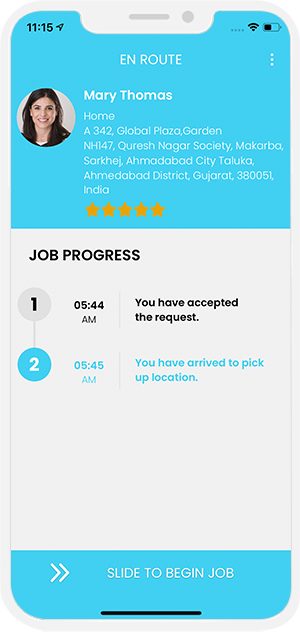
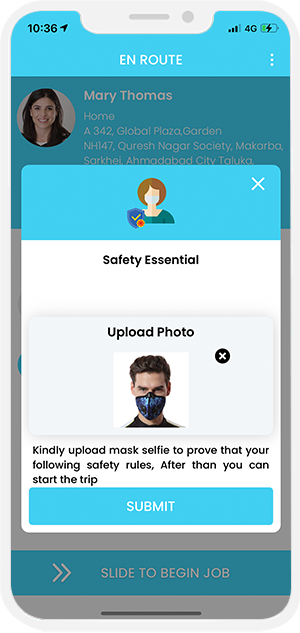

Job Cancellation
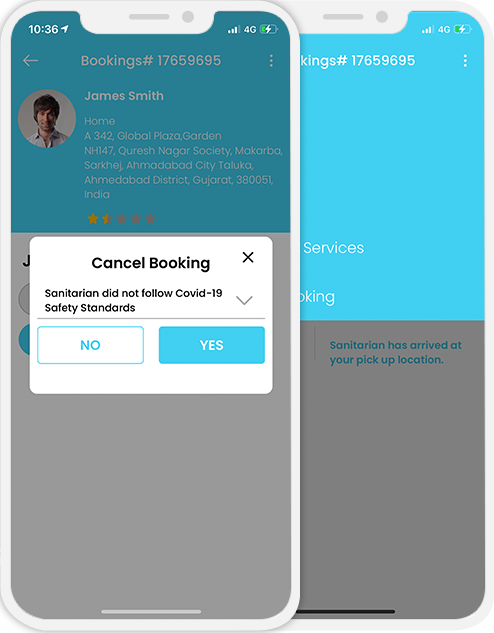
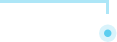
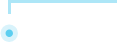
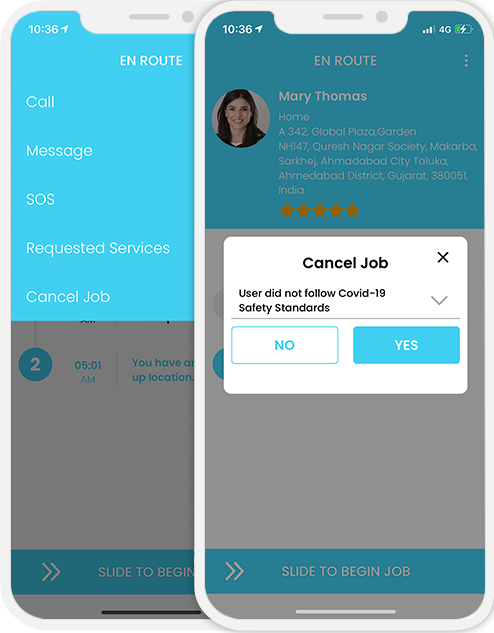
Safety Checklist
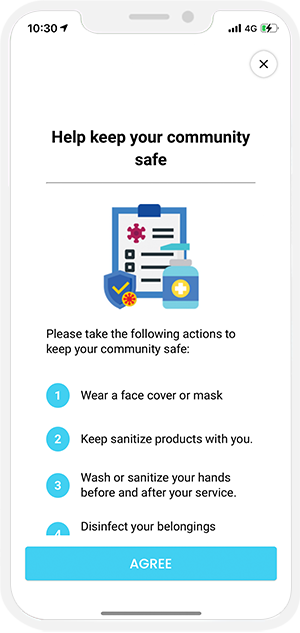

Safety Reviews & Ratings
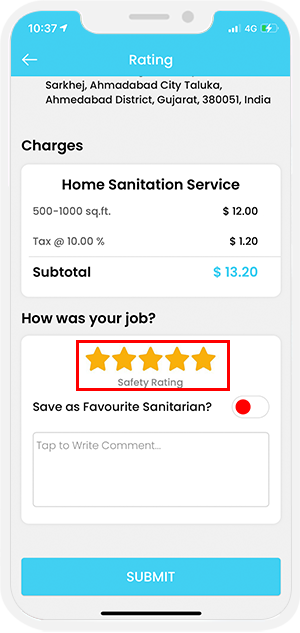

How the Book Later option works
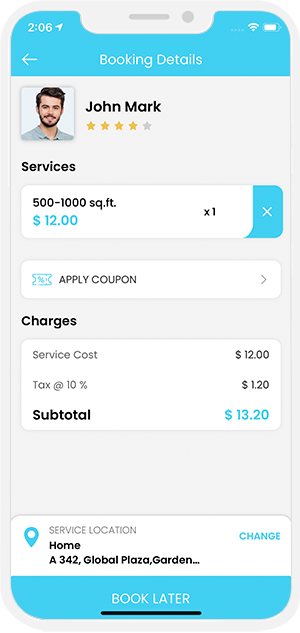
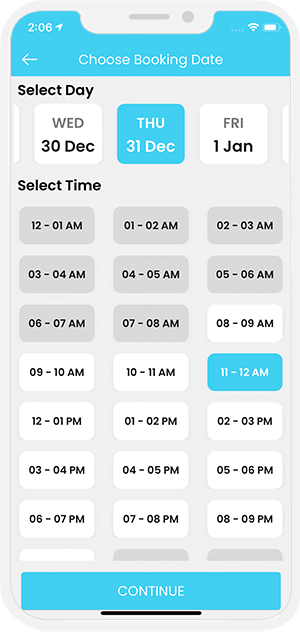
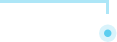
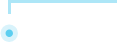
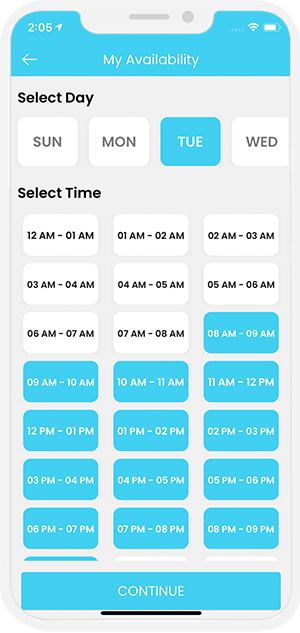
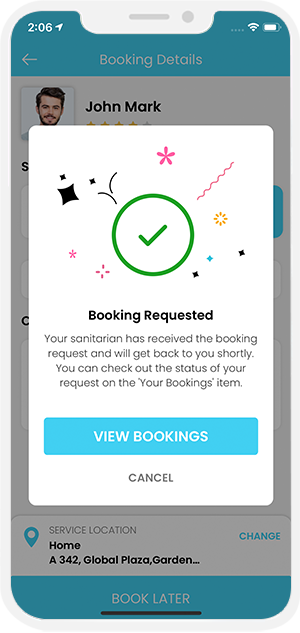


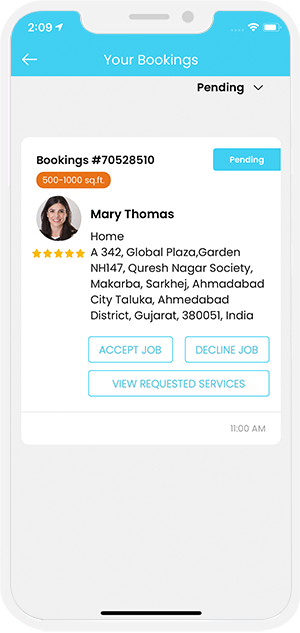
Wallet integration
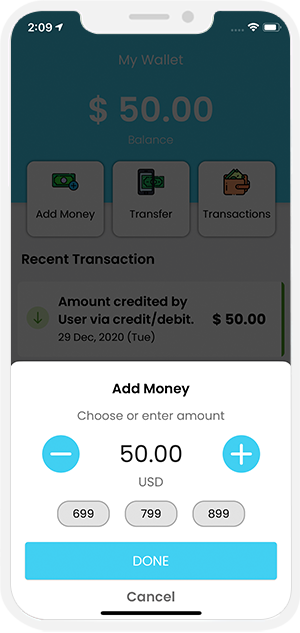

Wallet to Wallet Money Transfer
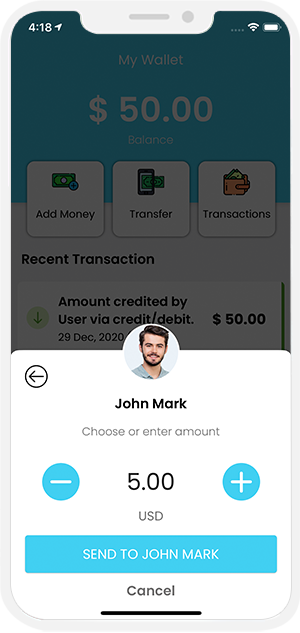
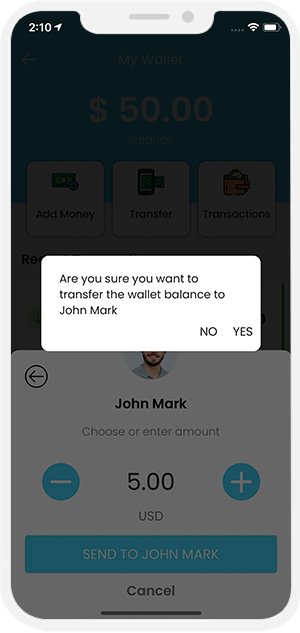

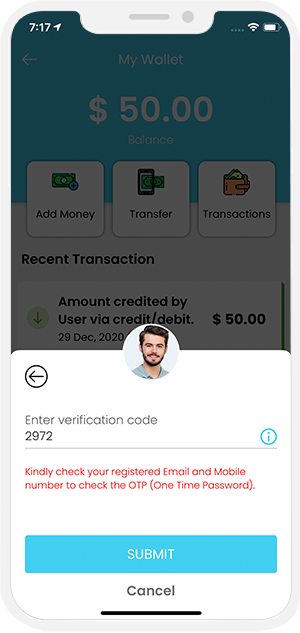
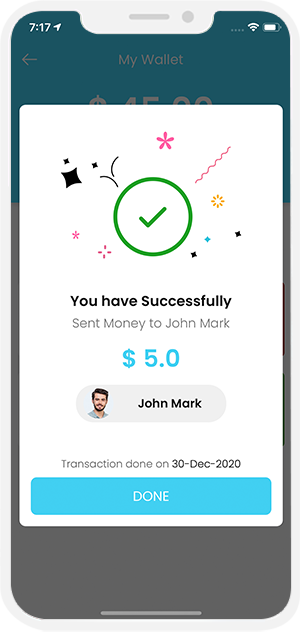

Membership Subscription Plan
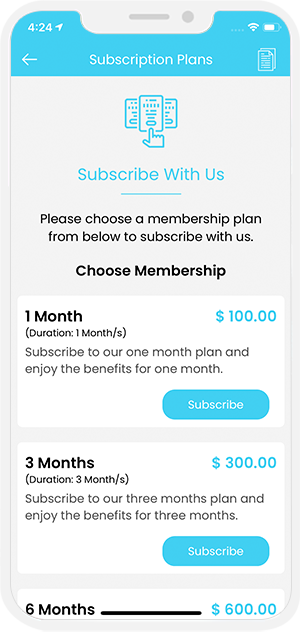
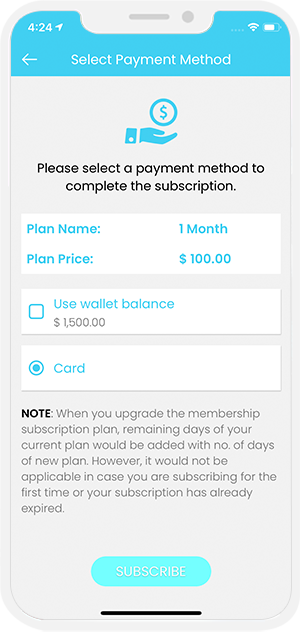

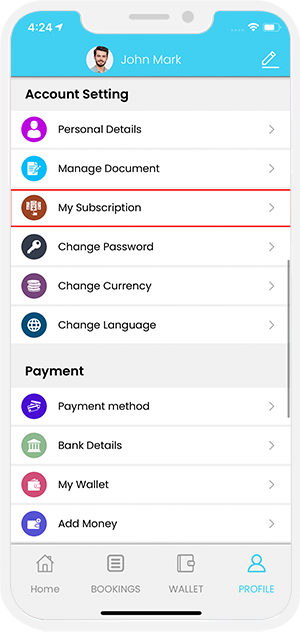
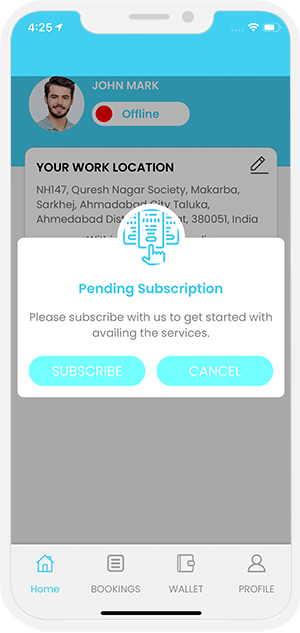

Favorite Sanitarian
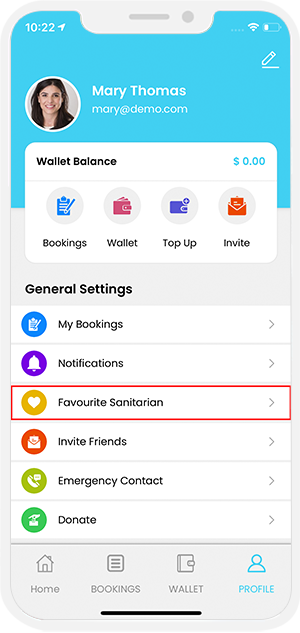
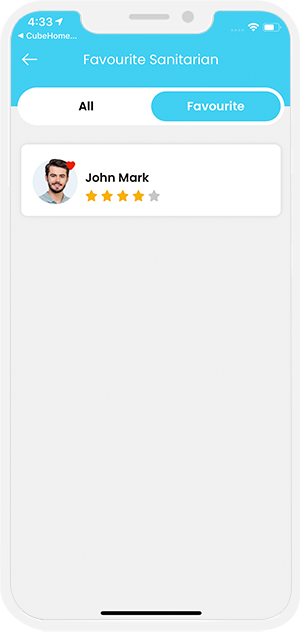

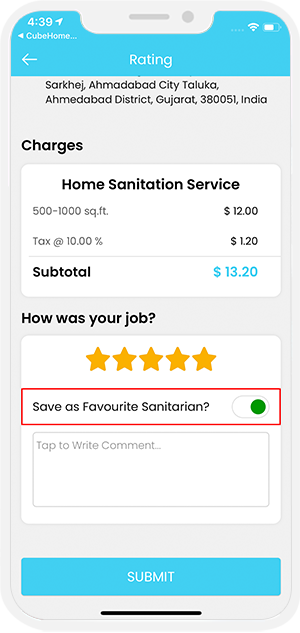

Edit Profile
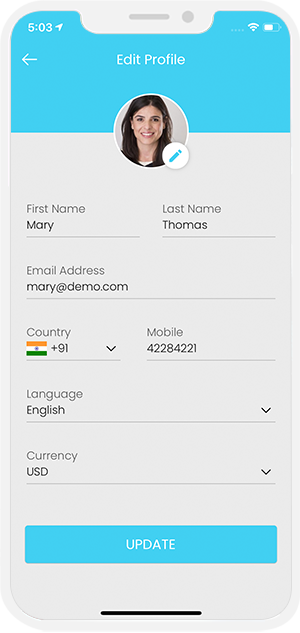


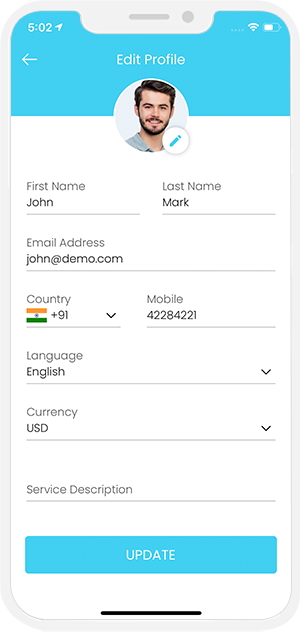
Manage Documents
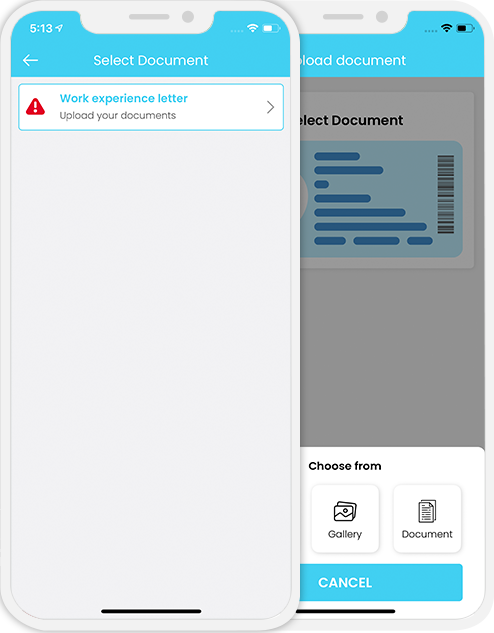

Manage Gallery
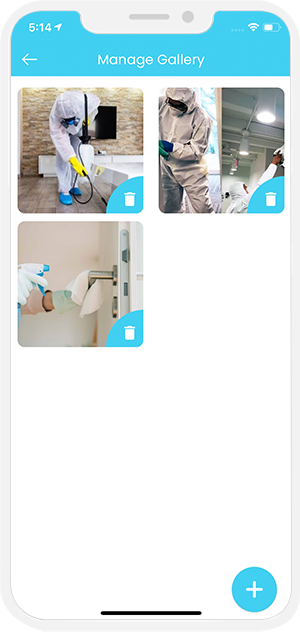

Payment Options
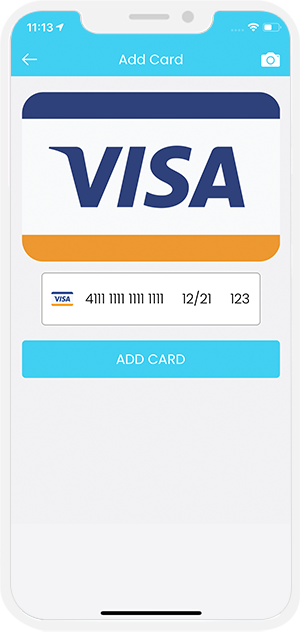
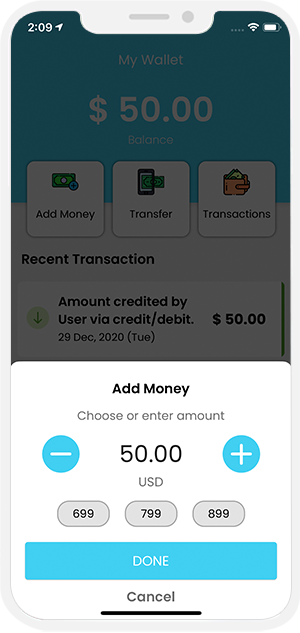

job history
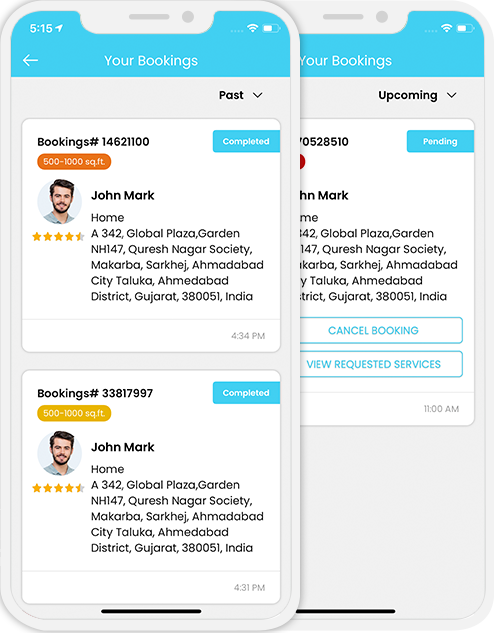
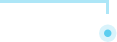 View Past and Upcoming Jobs
View Past and Upcoming Jobs
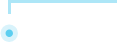 View Past and Upcoming Jobs
View Past and Upcoming Jobs
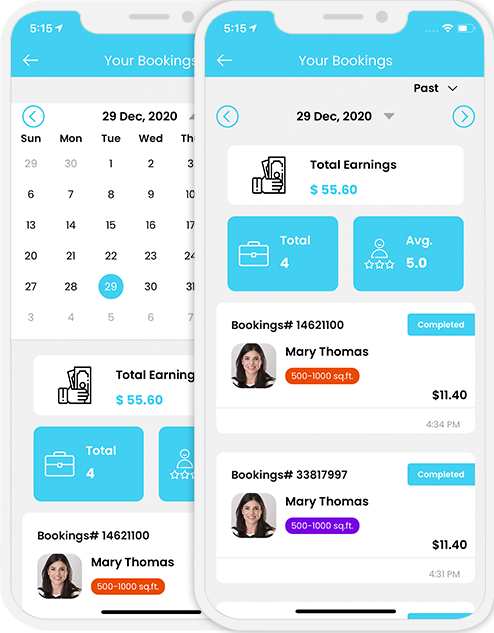
Notifications and Newsfeed
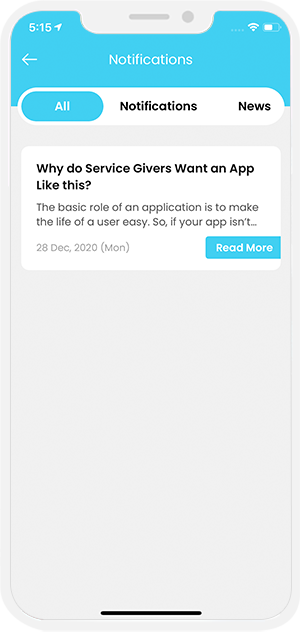

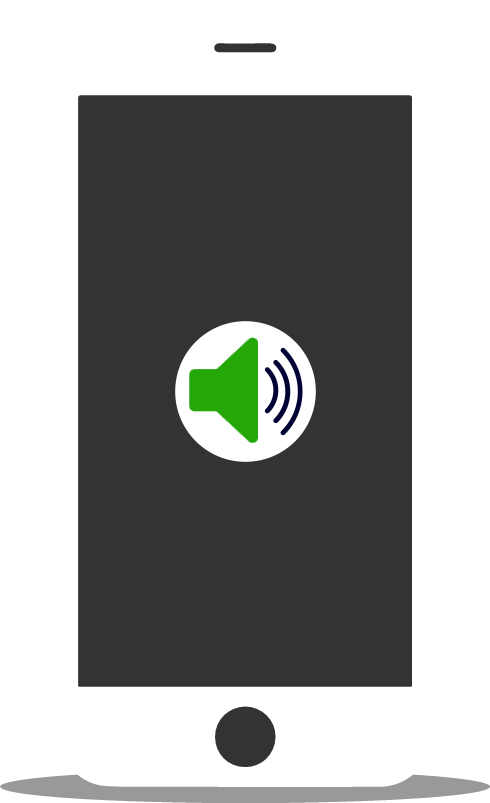
Manage Notification Sounds and Ringtones
Using this unique feature, you the owner of this expansive Sanitization on demand App can manage the notification sounds and respective ringtones of the Sanitarian and the customers App respectively.
The notification sounds may include the request sound for the Sanitarian and User, notification sound for the Sanitarian including the message and notifications, notification sound for the user including the message and notification, and finally, the VOIP based (voice over internet protocol) call.
All these sounds are already present in the solution itself. However, other sounds may be downloaded from the admin panel.
Promo code
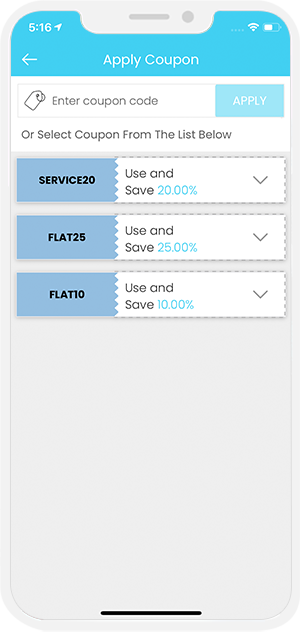

Emergency / Panic Buttton
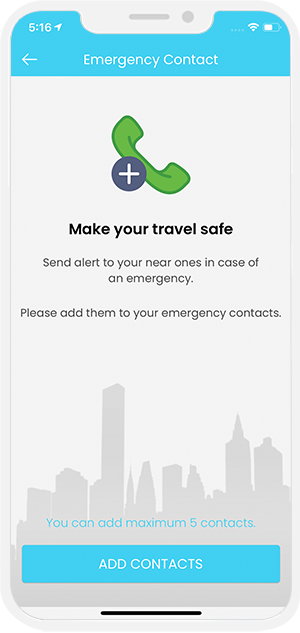
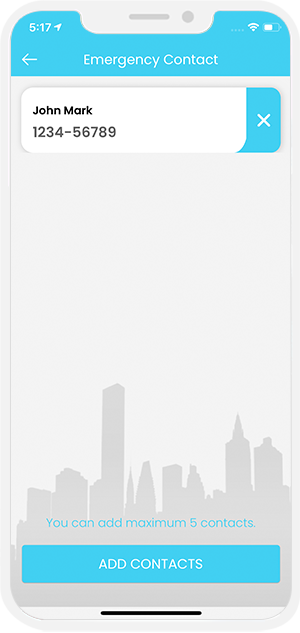

Advertisement Banners
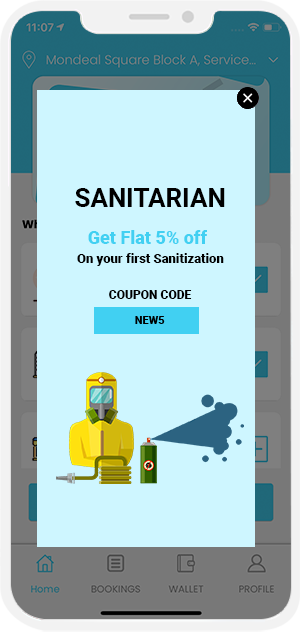

User & Sanitarian Feedback
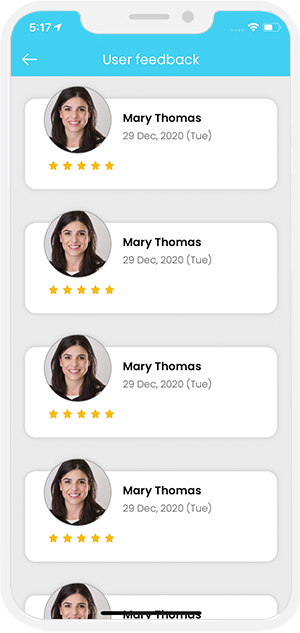

Invite Friends & Manage Bank Detail
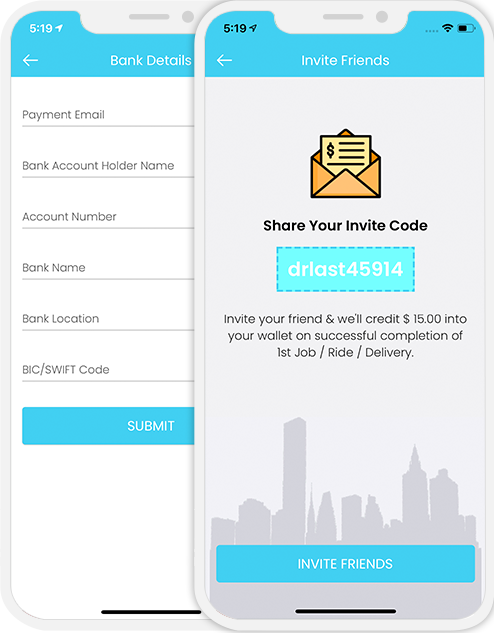

Earning Statistics
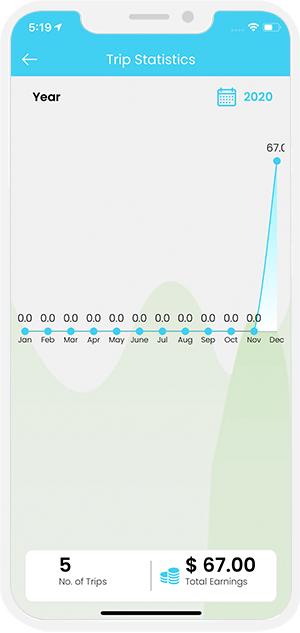

Other Information Screens
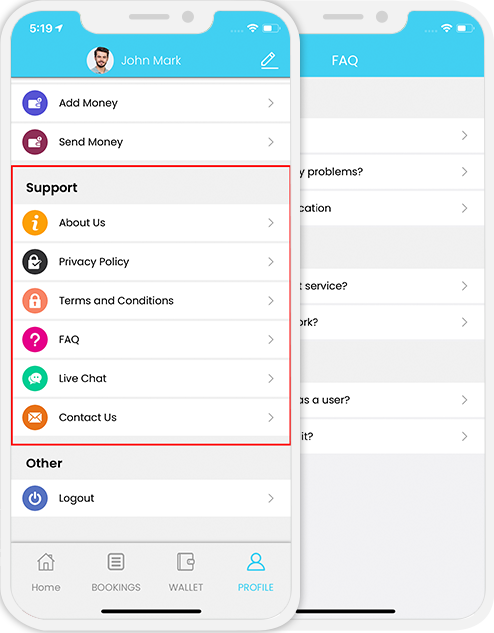

Contact Us & Help
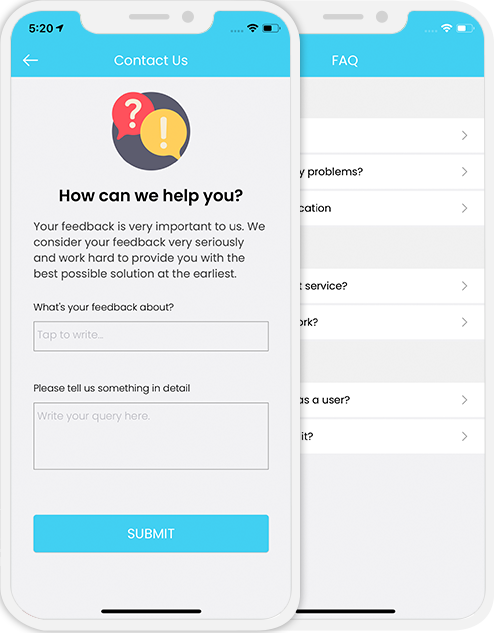
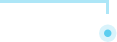
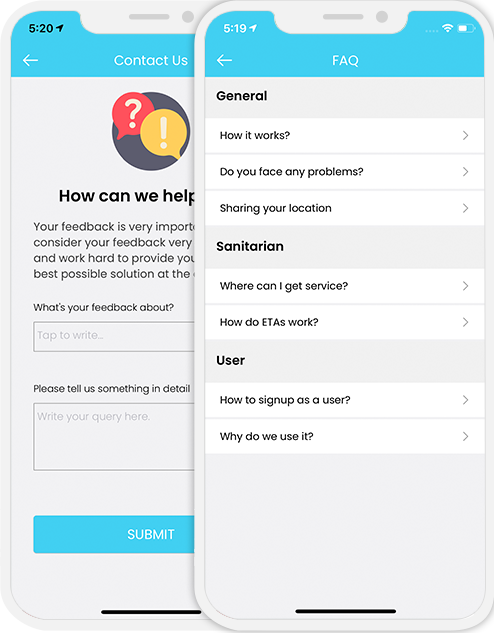
-