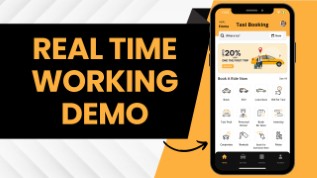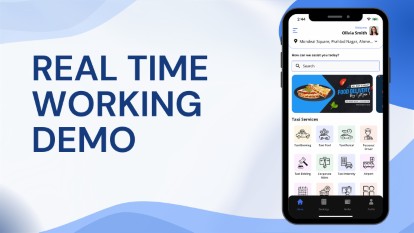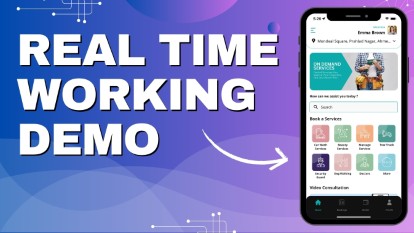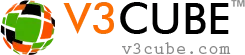
- Home
-
Uber Clone
- Uber Taxi Clone Get a Brief About Uber Clone App
- Taxi Apps Screens & Flow Graphical Flow of Taxi Booking
- Taxi App Cost & Pricing Taxi App Development Cost
- Uber Clone Demo - Live Try the Demo App in Real-Time
- Taxi App Features Advanced & Trending Features
- Front Web Visuals Look into the Website of Taxi App
- Taxi App Administrator Panel Visuals of the Taxi App Admin Panel
- Fleet Company Panel Visuals Visuals of the Fleet Company Panel
- More Apps : Airport-Hotel Kiosk App & iWatch App The flow of Taxi Booking in Different Apps
Uber Clone App - Taxi Booking AppBuild Taxi Business with Feature Rich Uber Clone App from V3Cube
- GoJek Clone
- XJek 2025 Overview Get to Know Our XJek25 App
- Demo Test the Apps in the Present Time
- Apps Screens & Flow Understand the Process of Booking A Service
- Website Visuals Dive into the Web Demo of Multi-Service Business
- Admin Visuals Peak into the Administrative Panel
- Pricing See the Detail Cost of Building Gojek Clone App
- More Info Learn about more services & features
Gojek Clone - XJek25 AppTime to Step into Multiple Markets with Our Advanced Gojek Clone App Online Multi-Service Platform!
- Grab Clone
Grab Clone
Build your Super Services App with our newest Grab Clone App!
- Super Service App
SUPERX SP
Start Making Money by Building Super Service App with over 72 Services
- Delivery Apps
- Food Delivery Know all About Food Delivery Apps
- Grocery Delivery Brief About Grocery Delivery Apps
- DeliveryKing - Master App Brief Information on Our DeliveryKing App
- Parcel Delivery Get to Know of Parcel Delivery Apps
- Taxi and Delivery App Get to Know All About Our Taxi And Delivery Combined App
- Pharmacy Delivery Basic Information About Pharmacy Delivery Apps
- More Delivery Apps See More Other Delivery Apps
- More Products
- Uber for Medical Services Gain Profit by Building Medical Services App
- Uber for Car Wash & Care Earn Profits by Launching your Car Wash Services App
- Carpooling App Earn Profit with Building Carpooling App
-
Uber for Towing & Other Services Earn Profit by Towing and Other Service App
- Uber for Beauty Services Expand Salon Services Online with Beauty Service Apps
- Uber for Massage Services Make Money with Massage Services Apps
- Uber for House Cleaning Get to Know All About House Cleaning App
- Security Guard App Your Users can Book Security Guards
- Employee & Family Tracking App Get Information on Tracking App- Employees & Family Members
- Buy, Sell, and Rent - Cars, Real Estate, Items Make a Profit by Getting Hands on Buy, Sell, Rent App
- Uber for Other Individual Services Earn Money by Offering On-Demand Services
- More Products and Clones Get to Know About Other Products and Clone for Every Demand
- Our Clients
- About Us Enquire now
More ProductsSee-through Our More Products Delivering the App for Every Need
-
 Home Page
Home Page -
 Select Your Service
Select Your Service -
 Select Your Language
Select Your Language -
 Select Your Currency
Select Your Currency -
 About Us
About Us -
 Contact Us
Contact Us -
 Terms & Conditions
Terms & Conditions -
 Privacy Policy
Privacy Policy -
 Trust, Safety & Insurance
Trust, Safety & Insurance -
 FAQ
FAQ -
 Login
Login -
 Register
Register -
 User Profile
User Profile -
 User Jobs
User Jobs -
 User Wallet
User Wallet -
 Service Provider Profile
Service Provider Profile -
 Service Provider - Manage Services
Service Provider - Manage Services -
 Service Provider Availability
Service Provider Availability -
 Service Provider Jobs
Service Provider Jobs -
 Service Provider Earnings
Service Provider Earnings -
 Company Profile
Company Profile -
 Company - List of Service Providers
Company - List of Service Providers -
 Company Jobs
Company Jobs -
 Dashboard
Dashboard -
 Site Statistics
Site Statistics -
 Admin Groups
Admin Groups -
 Manage Company
Manage Company -
 Manage Service Providers
Manage Service Providers -
 Manage Users
Manage Users -
 Manage Service Category
Manage Service Category -
 Manage Service Type
Manage Service Type -
 Jobs
Jobs -
 Scheduled Bookings
Scheduled Bookings -
 Manage Promocode
Manage Promocode -
 Admin - God's View
Admin - God's View -
 Manage job reviews
Manage job reviews -
 Payment Report
Payment Report -
 Geo Fence Locations
Geo Fence Locations -
 General Settings
General Settings -
 Manage Country
Manage Country -
 Dashboard
Dashboard -
 Jobs
Jobs -
 Payment Report
Payment Report -
 Provider Payment Report
Provider Payment Report - Gone are the days when users would have to download multiple apps for the different services or deliveries that they would be requiring for themselves. But thanks to the On Demand Service Provider App, users can book multiple services like Massage, Beautician, Doctor, etc. for themselves just with the help of a few taps on their device like their smartphone device or iPhone device.
- The functioning of the Service Provider App is simple. The user and the service providers need to login or signup on the app either through one single tap upon selecting the social media profile of their choice which includes Gmail or Facebook or by entering their basic details like name, mobile number, email address, etc or by Fingerprint or Face ID login.
- For the app of the user as soon as the user completes the login they are shown the application menu which contains all the services that are offered to the user on the Service Provider app.
- Users tap on the service that they need from the app which includes beauty services, home cleaning, doctor, dog grooming, etc and upon tapping on the service, they can tap on the subcategories of the service/services that they require. For example, if the user taps on a beauty service, they are provided with a list of subcategories (Eg. Haircut, Make up etc) and the user can thereby select one category or multiple categories that they require from the beautician service.
- The user now gets presented with a list of service providers and they can sort their search based on featured, nearby or rating and the distance of the service provider.
- The user now taps on the service provider of their choice and gets presented with the services that the service provider offers thus empowering them to select one service or multiple services that they require from the service provider along with their gallery and past reviews.
- The user now taps on the service provider of their choice and gets presented with the services that the service provider offers thus empowering them to select one service or multiple services that they require from the service provider along with their gallery and past reviews.
- User selects the service or services that they require from the service provider and then taps on the checkout button which in turn presents them with the booking details containing the details of the service/services, the coupon they can apply for a discount, the mode of payment which they can choose, the booking location and the day when they need the booking, i.e., book now or schedule for later. Users can choose from the following two options while making payment, Wallet, Cash or Card and can choose from two locations, namely, location of user and location of the service provider.
- The service provider receives the request for the service that needs to be provided along with the location where the user wants service and thereby accept or decline the request.
- Upon accepting the request for the service by the service provider, the user receives a notification on their device with ‘Service Provider Accepted Requested’ and can keep track of the service provider and the both can remain connected via VOIP based Call Masking or internet calls and the in-app chat feature.
- As soon as service provider reaches the location of user they tap on ‘Arrived’ in order to enlighten the user about their arrival which in turn gets notified to the user on their app as ‘Service Provider Arrived’ and slide on ‘Start’ to start the service and the user gets notified that the services have started.
- In Case of Video Consultation, Service Provider can Video call User at the Scheduled Time.
- In Case of Bidding the Services, User and Service Provider can bid and make the Counter offer. Once the amount is finalized, Service provider can reach the Job location and can provide the Service.
- As soon as the service gets completed, the service provider will tap on ‘Completed’ to notify the completion of the job which in turn would get sent to the user as ‘Job Completed’.
- Upon the job completed, the app of the service provider gets an invoice summary auto generated containing the details of the service/services along with the mode of payment selected by the user which also gets shared with the user.
- User and the service provider can leave a review for each other with the end of the services and the payment process getting completed with the review in turn containing the details of the experience of the service offered and received.
Delivery AppsLaunch your Delivery Business with Our Latest Delivery Apps
✕Experience the WebsiteOf Your On Demand Service Provider App
No app is complete without a fully functional website to go along with it. The website that supports an application is not just something that can operate by itself. It is very important to establish your brand’s identity in terms of giving it a web presence. A website lends credibility to your brand and allows your customers to see you as a reliable establishment.
With the help of this website, not only will you be able to convey your company’s brand values and story, but also give out more information about the company, the app, and so on and so forth.
Application Screenshots Pricing Buy Now
Major Pages
Each website comes with customizable page settings. You can include pages such as About Us, Contact Us, and Promotions and so on and so forth. Take a look at the major pages included within your On Demand Service Provider Website.Manage Account
To establish a proper profile setting for your users, we have incorporated the Manage Account page. Here, your Users or even Service Providers can log in, register, create profiles, manage and edit it and so on and so forth. Take a look.Admin Panel
To manage the entire operations of the app, the key is the Admin Panel. This is the place that will allow you to carry out and make any and all kinds of customizations to the app’s functionality, such as setting an operational radius, fixing your per service commission, setting up geo fences and more. Apart from this, you will also be able to monitor and view the operations app from right here.Billing Panel
To ensure that all the financial functionality of the apps are top notch and go down without any hassles, the billing panel has been made seamless and automated for your convenience. Take a look at exactly how this functions to facilitate your operations.Flow of Advance Service Provider On Demand App - SuperX SP
Walkthrough the step by step functioning of the Service Provider App to know how it works on the app of the user as well as of the Service Provider.